- Home
- :
- All Communities
- :
- Products
- :
- ArcGIS GeoStatistical Analyst
- :
- ArcGIS GeoStatistical Analyst Questions
- :
- Re: Color Ramp
- Subscribe to RSS Feed
- Mark Topic as New
- Mark Topic as Read
- Float this Topic for Current User
- Bookmark
- Subscribe
- Mute
- Printer Friendly Page
- Mark as New
- Bookmark
- Subscribe
- Mute
- Subscribe to RSS Feed
- Permalink
How do I make a color ramp for geostatistical analyses layer that looks like the one attached?
Solved! Go to Solution.
Accepted Solutions
- Mark as New
- Bookmark
- Subscribe
- Mute
- Subscribe to RSS Feed
- Permalink
In the Layer Properties go to the Symbology tab then choose the Graduated Colors option. Select your field containing the values, set 10 classes then click on the Classify button. You can then click on any of the colors and change it to match your desired symbol.
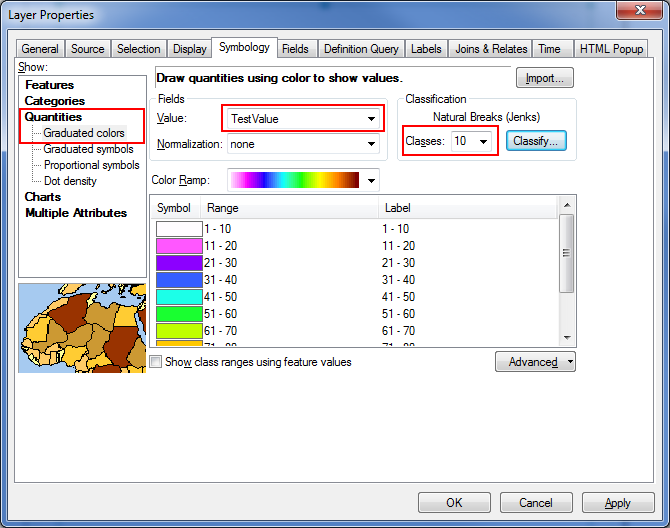
EDIT - you will actually need 14 classes and you will need to change the Range values to match your example.
- Mark as New
- Bookmark
- Subscribe
- Mute
- Subscribe to RSS Feed
- Permalink
In the Layer Properties go to the Symbology tab then choose the Graduated Colors option. Select your field containing the values, set 10 classes then click on the Classify button. You can then click on any of the colors and change it to match your desired symbol.
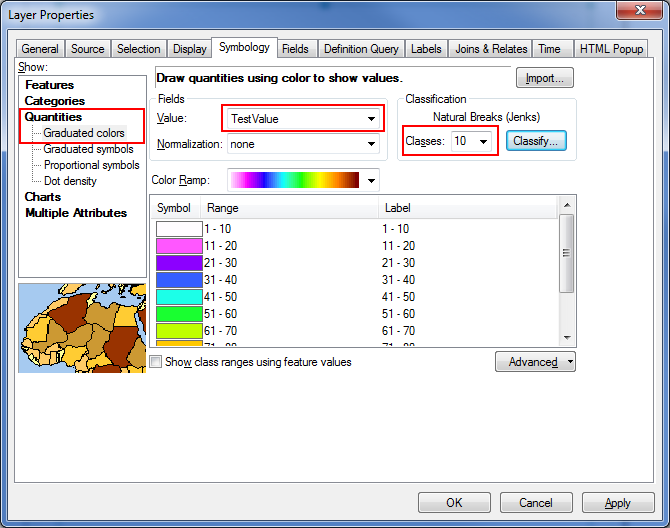
EDIT - you will actually need 14 classes and you will need to change the Range values to match your example.
- Mark as New
- Bookmark
- Subscribe
- Mute
- Subscribe to RSS Feed
- Permalink
Thanks. How do I save it from there so I can use it later?
- Mark as New
- Bookmark
- Subscribe
- Mute
- Subscribe to RSS Feed
- Permalink
You can right-click on your layer in the Table of Contents and 'Save as Layer File...'.
If you have other layers that need to use this symbology:
- open the Layer Properties to the same tab as shown in the image above
- click the Import button.
- browse to the layer file you saved previously
- Mark as New
- Bookmark
- Subscribe
- Mute
- Subscribe to RSS Feed
- Permalink
Ok but I get this when I try to import it.
- Mark as New
- Bookmark
- Subscribe
- Mute
- Subscribe to RSS Feed
- Permalink
You can also save the color ramp itself so you can easily select it from a style later. Just right-click on the color ramp (the colors next to the Color Ramp text in the Symbology dialog in Owen's screenshot) and select Save to style from the context menu.
