Updated: April 2025
The product team completed work August 2023 on a new version of the Waze connector, available here on the GeoEvent Server Gallery.
Analysts wanting to use Waze must first acquire a URL used to query the Waze API. The URL has a new format which follows the pattern: www.waze.com/partnerhub-api/partners/<id>/waze-feeds/<guid>?format=1
The <id> will be an 11-digit integer assigned to each Waze Partner.
The <guid> will be an API access token unique to your organization
You must work with Waze to obtain your partner URL.
1) Log in to the Waze Partner Hub
2) Locate the links to your feeds on the Waze Data Feed screen
3) Copy and paste the partner link into any applications you use to access the Waze API Data Feed
Latest ArcGIS Releases (11.3 / 11.4 / 11.5)
The configuration panel used to enter your Waze Partner URL and request data has been simplified. An example is shown below.
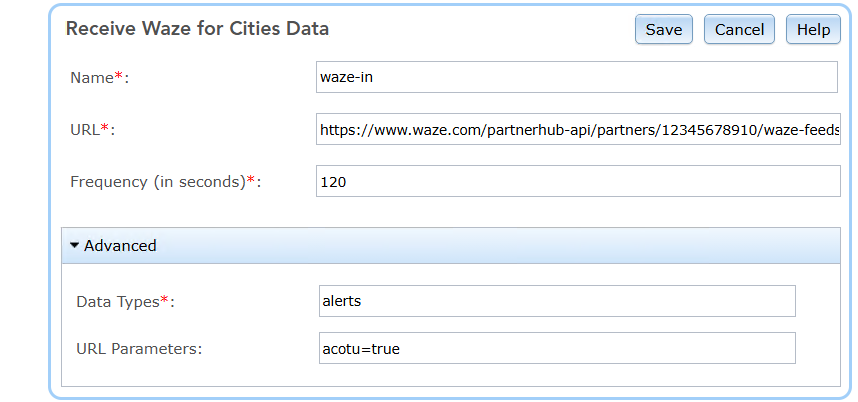
- Enter a descriptive name for your inbound connector (e.g. replace 'waze-in' with any name)
- Enter the full URL provided to you from Waze to allow GeoEvent Server to query the API for data:

- The recommended default rate to query the Waze API for new traffic alerts and jams is 120 seconds. You can set this value as low as 30 seconds, but the Waze API may not respond with data every query.
- The default query specifies both alerts,traffic data types should be included. It is recommend you choose one (alerts or traffic). If you want both traffic alerts and traffic jams, configure two Waze inputs. The geometry and data schema is different for alerts than it is for traffic jams, and you will need to account for this when configuring processors like Field Mapper to flatten an event record's hierarchical structure.
Earlier ArcGIS Releases
Earlier releases of GeoEvent Server may display a version of the input configuration which requires you to enter parameter values for a Waze CCP Token and Waze CCP Partner Name. You can enter the values 'test' and 'test' as shown below. ( These properties are now encoded in the URL provided by Waze. )
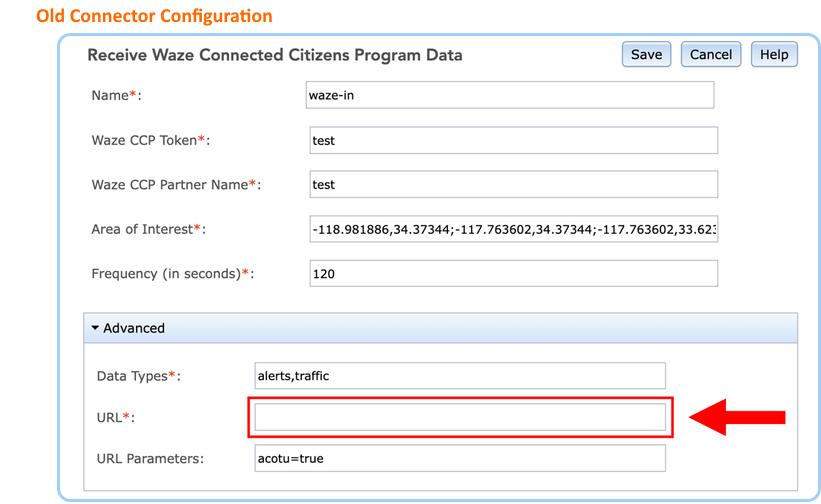
Please reach out to the big data and real-time product team with any questions: GeoEventServer@esri.com