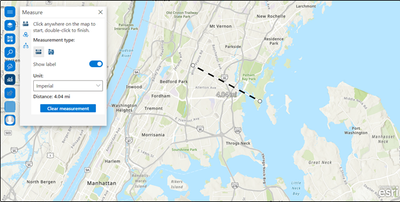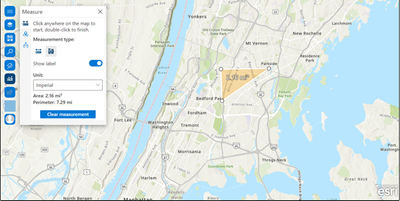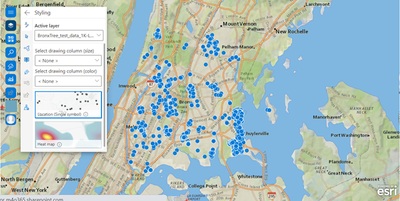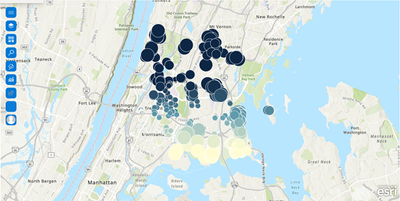- Home
- :
- All Communities
- :
- Products
- :
- ArcGIS for SharePoint
- :
- ArcGIS for SharePoint Blog
- :
- What's new in ArcGIS for SharePoint 2022.1
What's new in ArcGIS for SharePoint 2022.1
- Subscribe to RSS Feed
- Mark as New
- Mark as Read
- Bookmark
- Subscribe
- Printer Friendly Page
- Report Inappropriate Content
The March 2022 ArcGIS for SharePoint release is a great mix of new tools and enhancements, the highlights of which are as follows:
Tip: Don’t have an ArcGIS account? See Create an ArcGIS Account.
Measure
Part of the Analysis tools family, you will need to sign into ArcGIS to access the newest analysis tools. The measure tool leverages linear and perimeter distance using advanced algorithms to account for the true/ unique shape of the Earth (ellipsoid-based geodesic calculation).
Measure tool with Measure distance, and Imperial Unit chosen:
Measure tool with Measure area, and Imperial Unit chosen:
Color and Size
Explore your data in different ways through a variety of smart mapping styles. When you style map layers, the type of data determines the default styling options. You can experiment with color ramps, line weights, transparency, symbols, and other graphic elements, and see your choices reflected immediately on the map.
In the Styling pane when you style with two variables (by size and/ or color), you can study this association through a table or visualize it in a graph. You now have this where you can establish relationships and see that colors gradually change to show a pattern.
For example, in the image below two data attributes on a map that study the relationship between an area’s zipcode and the tree species population in them shown.
Pro tip: Love all the basemaps in this blog? Get more information on changing and adding basemaps here.
Learn more about this enhancement and the workflow steps to see the visualization on a map here.
Connecting a SharePoint list to ArcGIS for SharePoint
You can then use a SharePoint list to interact with the map. When you add ArcGIS for SharePoint and a SharePoint list to a SharePoint page, you can connect the two web parts and interact with the map layers using the added list or lists. Once a link is established between the two web parts, you can use the SharePoint list to interact with the map by selecting records from the list and viewing the filtered features on the map.
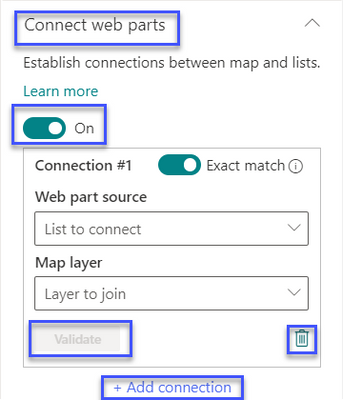
- Earlier when you enabled the time-slider on, while working in the Time pane, there was no way to close the slider pane. We now have a x button on the slider itself, for an easy exit.
- You can now link ArcGIS for SharePoint to Microsoft Teams. Follow these steps to set up the Microsoft SharePoint Framework (SPFx) in the app catalog.
- No more hovering the pointer over the ellipsis to view the full text of long attributes or property names. You can now adjust the width and height of widgets to view the full text!
- When checking the Use traffic check box to determine Driving time, Trucking time, and Rural driving time, you can now use the 12-hour or the 24-hour time clock when calculating Traffic based on typical conditions! The Buffer/Drive time analysis capability creates areas around input point, line, or polygon features to a specified distance or uses Esri service areas to calculate the area that can be reached within a specified travel time or travel distance of point features along a street network based on a travel mode.
- Want to know where your data is coming from? The Layers pane now has icons for data sources and type of layer. ArcGIS for SharePoint also has specific icons for data source that has date-time fields.
How to get it, product documentation, and Esri Community
We have a new Resources page and Discovery path for you to follow and explore!
Go through an at-a-glance video, get started with ArcGIS for SharePoint, then follow a detailed step by step workflow to view the incredible power of geotagging documents to map features, then geosearching them using keywords and pre-set attributes.
ArcGIS for SharePoint documentation is available from its Resources Page, which is a one stop shop for everything you want to know about the product.
Read our blogs, interact with experts, take a survey, or just connect. Join us in the Esri Community to ask questions, share ideas, and let us know about your experiences with ArcGIS for SharePoint.
If you have an idea for a new ArcGIS for Office feature, submit it on the ArcGIS Ideas site.
You must be a registered user to add a comment. If you've already registered, sign in. Otherwise, register and sign in.