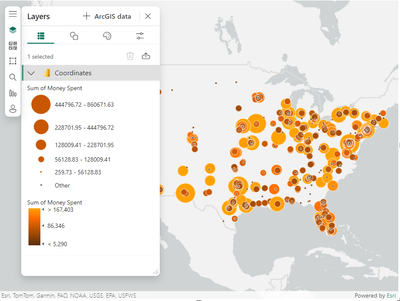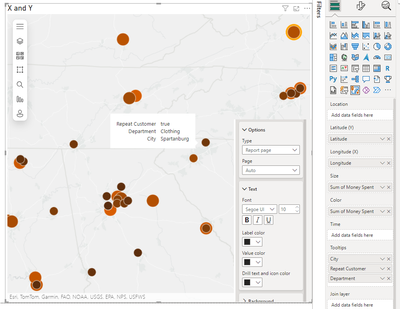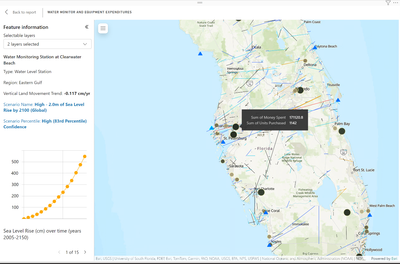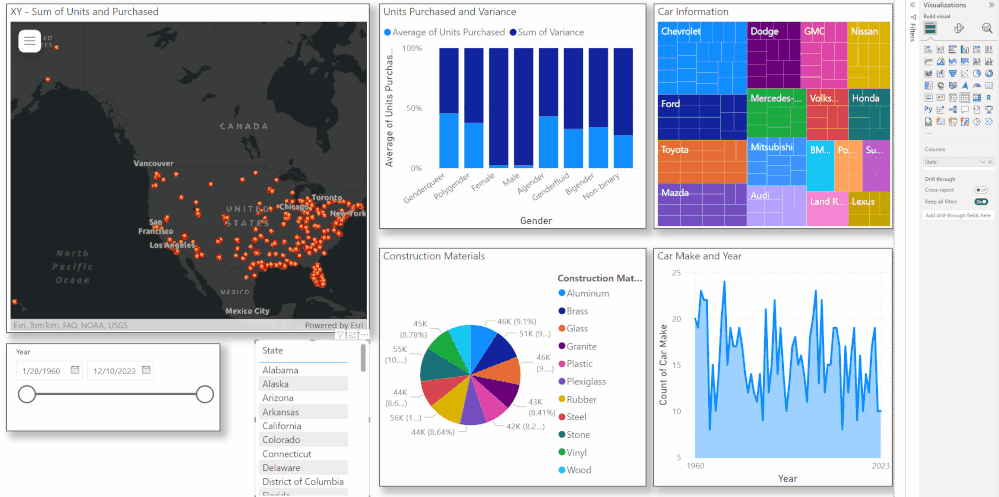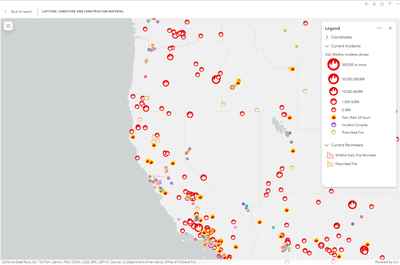- Home
- :
- All Communities
- :
- Products
- :
- ArcGIS for Power BI
- :
- ArcGIS for Power BI Blog
- :
- ArcGIS for Power BI - v2024.1
ArcGIS for Power BI - v2024.1
- Subscribe to RSS Feed
- Mark as New
- Mark as Read
- Bookmark
- Subscribe
- Printer Friendly Page
- Report Inappropriate Content
ArcGIS for Power BI is updated regularly to provide new features, improved speed and usability, and bug fixes. The 2024.1 (June/July 2024) update is a quality release. Performance improvements, UI/UX overhauls, bug fixes, design polishes, and quality of life updates have been made for the following features.
Please make sure to update to the latest version of Power BI Desktop or refresh Power BI Online before upgrading.
As always, please let us know of any improvements or issues you want to chat about!
This version has started deploying in many regions. It may take up to three weeks to be deployed in all Power BI environments.
----
Reflection over the last year
It has been quite some time since our last major release of ArcGIS for Power BI. Over the last year or so, we have been working hard to upgrade multiple areas of the component including bug fixes, user experience, performance, and many others.
Now that we have fully migrated to a unified experience across the ArcGIS for Microsoft 365 components, we can provide regular updates in ArcGIS for Power BI. Getting to this point was a monumental task for the team and we hope that our work shines through.
As a note, there are some new workflows and experiences that you will encounter. As with any major upgrade, our goal was to make sure that no previous work was lost as much as we could. When upgrading software, it can be tough to retain older components or workflows as technology advances at an exponential rate.
That said, our work can only go so far. It’s you, the thousands of folks who use this daily, that make this work possible. Your ideas, bug reports, and feedback help us make the best possible software.
This is a huge milestone for the team, and we hope you enjoy what we have done and all the future work that is coming!
---
UI/UX Overhaul
Across all the ArcGIS for Microsoft 365 components, our team has given each component a new, streamlined user interface and experience. The new interface makes use of Microsoft's Fluent 2 design library and places common widgets in the same location across all the components.
We wanted this experience to be familiar whether you are working in ArcGIS for Power BI or in ArcGIS for Excel. You’ll see that menus can be resized, minimized, or removed completely. We’ve kept the teal theme to match the rest of the components in Power BI as well. Have a look and let us know what you think!
Power BI Tooltips
Over the course of this component’s life, it has been our goal to work as close to Power BI ecosystem as possible. A major pain-point in the ArcGIS for Power BI component has been the way we handle tooltips and pop-ups for the Power BI data layer. In this release, we have migrated to using Power BI’s tooltip framework. This also means that you can make use of report tooltips in ArcGIS for Power BI now.
Keep in mind that there are differences between the versions of tooltips, however, the secondary goal of this change was to make sure that the map was no longer obscured. Further, tooltip annoyances such as windows popping up randomly or not over the correct feature have been addressed. This might change some of the workflows and the way your reports have been previously, but this was a necessary change to keep up with Power BI’s ecosystem and the usability of our component.
Feature Information
Now that we have moved to using Power BI’s native tooltip system, we needed to move the pop-ups from ArcGIS reference layers to a better location so that they wouldn’t obscure the map. For this, we’ve created a new Feature Information pane to display pop-ups from your ArcGIS layers. It can be toggled on or off from the Format pane.
To learn more about the Feature Information pane and Tooltips, check out this fantastic article written by Na Zhang.
Using Tooltip and ArcGIS technology to deep dive information in Power BI (esri.com)
Join Layer
The idea behind the Join Layer widget is to help you bring your spatial data from an ArcGIS layer and join it together with non-spatial data that lives inside your Power BI dataset. In this release, we have fixed a major pain-point when using the widget: the window must remain open when a join has been created.
In this release, you can now perform actions with the window open, minimized, or closed completely. Give it a try and let us know what you think. We are going to be enhancing the Join Layer widget even further later this year.
Take a look at the animation below. I am using a reference layer from ArcGIS and I am controlling the other visualizations on the report page. This is a joined layer and no longer requires the widget pane to be open.
Legend Support
We have added the ability to use a Legend in all the ArcGIS for Microsoft 365 components. You can add one or many layers to it, rename the legend, resize it, and even minimize it. We figured that this was a good starting point for the components as we have never had a true legend added to the map. We will be making enhancements to this widget in future releases this year and next.
Bug fixes and polishes
Now at this point, I would usually list out all of the bugs, UI/UX polishes, and quality of life updates made to the component. I can safely say that there are far too many to list in this release. As mentioned in many other posts on these forums, the goal of these fixes and UI/UX polishes is to make it easier to navigate and create meaningful maps for your report.
Now that we have a unified experience across all ArcGIS for Microsoft 365 components, we would love to hear your feedback, whether it be an idea or if something is broken. Having open communication about the visual and how we can improve will keep us moving forward and paving the way for GIS in the Microsoft 365 ecosystem.
You must be a registered user to add a comment. If you've already registered, sign in. Otherwise, register and sign in.