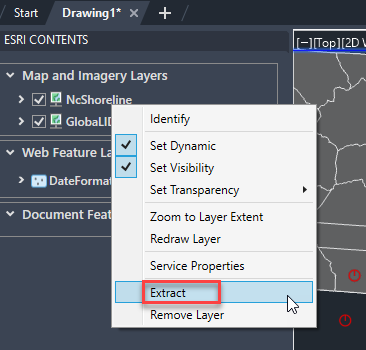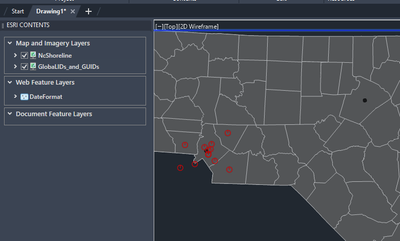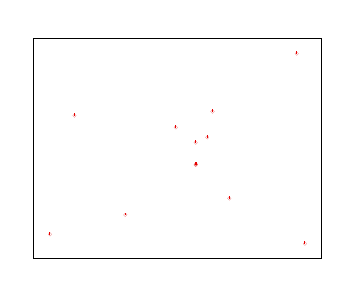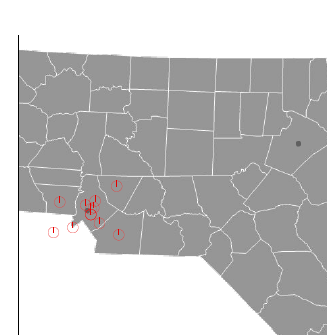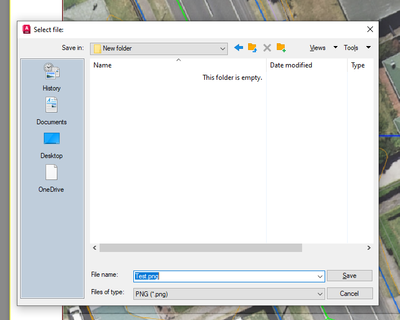- Home
- :
- All Communities
- :
- Products
- :
- ArcGIS for AutoCAD
- :
- ArcGIS for AutoCAD Questions
- :
- Re: All GIS layers shown in layout space, but only...
- Subscribe to RSS Feed
- Mark Topic as New
- Mark Topic as Read
- Float this Topic for Current User
- Bookmark
- Subscribe
- Mute
- Printer Friendly Page
All GIS layers shown in layout space, but only some are printed on PDF
- Mark as New
- Bookmark
- Subscribe
- Mute
- Subscribe to RSS Feed
- Permalink
I am trying to print a PDF with the GIS data added. They all show in the layout space, but on the PDF created, only some are shown. Layer settings are ok (all turned on, all print on, no transparency etc.)
How can I display all GIS data on the printed file?
- Mark as New
- Bookmark
- Subscribe
- Mute
- Subscribe to RSS Feed
- Permalink
Update:
It seems only the layers listed under 'web features' (sourced from the ArcGIS online) are printed on the PDF. The layers from our organisation are not.
- Mark as New
- Bookmark
- Subscribe
- Mute
- Subscribe to RSS Feed
- Permalink
Hello @whitecosmos,
All Web Feature Layers will print no matter where they are sourced (ArcGIS Online, ArcGIS Enterprise) from.
However, ArcGIS for AutoCAD output does not display the Map Service data in layout view because printing is not supported. If you need to print one of your map/image layers, you can use the extract command from the context menu by right-clicking on the map layer in the Esri Contents dialog and selecting "extract". There is a resource document for this workflow.
ArcGIS for AutoCAD > Manage > Primary user interface > Esri Contents user interface
**Search for, “extract”, (then look under “Map and imagery layers..”) which has been and still is the command from AFA to save the image layer as a local file before printing.
- Mark as New
- Bookmark
- Subscribe
- Mute
- Subscribe to RSS Feed
- Permalink
Thank you for your reply @DanWade
I have tried this, and I was able to export the selected layer into an image file (png), however this is not what I was trying to do. What I would like to do is export a PDF (via AutoCAD Layout Space) with the following layers:
- Aerial (Map and Image Layer)
- Parcels (Web Feature Layer)
- Water Pipes (Map and Image Layer)
- Contours (Map and Image Layer)
As you describe and as I now understand, only the parcels are exported onto the PDF as this is the only web feature layer.
Can the Extract function be used to export a PDF (via AutoCAD Layout Space) with all layers listed above? How can I do this?
Thank you!
- Mark as New
- Bookmark
- Subscribe
- Mute
- Subscribe to RSS Feed
- Permalink
I think the communication is being missed because the word "export" sounds like it is being used for the word "extract". Let me try one more time with images.
If you need to print one or more of your map/image layers, you can use the extract command from the context menu by right-clicking on the map layer in the Esri Contents dialog and selecting "extract".
I have the following drawing with one Web Feature Layer (WFL) and two Map/Image Layers. The map/image Layers are not going to display in the Layout view at all and to work around this the function "Extract" can be used. The PDF only contains the WFL.
The output PDF:
But if I use the extract function on the Map/Image Layers first then switch to Layout view to plot or export to PDF we obtain all the layers we expect.
I hope this helps.
- Mark as New
- Bookmark
- Subscribe
- Mute
- Subscribe to RSS Feed
- Permalink
Thank you for the detailed instructions @DanWade.
I have tried this again and had no success at first, but then realised it worked when I applied the 'extract' command from the Model Space, not the Layout Space. Thank you!
However, you have not mentioned this step:
When I right-click on the map layer and select 'extract', I am prompted to save a .png file.
Is it necessary to do this? If so, where is the best place to save this png? Will the software need to access this file at all, or can it be deleted right after saving?
- Mark as New
- Bookmark
- Subscribe
- Mute
- Subscribe to RSS Feed
- Permalink
Here is a screenshot of the prompt after selecting 'extract':
- Mark as New
- Bookmark
- Subscribe
- Mute
- Subscribe to RSS Feed
- Permalink
The right-click step not mentioned was implied by the document link I provided in my initial post.
Yes, you have to save an image file as it is part of this extract process so your map and or image layer will print/export during the output. Where you place this file and keeping the image files are completely up to you. You could delete any exported image and extract them again the next time you would like the output saved again.