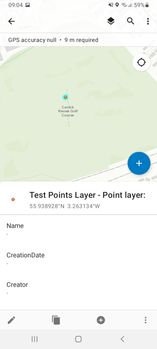- Home
- :
- All Communities
- :
- Products
- :
- ArcGIS Field Maps
- :
- ArcGIS Field Maps Questions
- :
- Re: How to change order of fields under Details on...
- Subscribe to RSS Feed
- Mark Topic as New
- Mark Topic as Read
- Float this Topic for Current User
- Bookmark
- Subscribe
- Mute
- Printer Friendly Page
How to change order of fields under Details once collected
- Mark as New
- Bookmark
- Subscribe
- Mute
- Subscribe to RSS Feed
- Permalink
I have a Field Maps map with a layer that I set up with several fields, and then formatted a bit with the Field Maps form builder. In the Field Maps app, when I collect details for the new record, all the fields are in the order I would expect. However once collected/synced, if I go back to view the details of that record, the Details tab shows the fields in a different order - actually appears to be alphabetical. This is not the order from the GDB that the layer was initially based on and uploaded to AGOL, and it's not the order from the form builder. It does appear to be the order the fields appear in Field Maps web app>Configure Fields, but I don't know where this order comes from? I tried configuring pop-ups in the Field Maps web map, but this didn't make a difference either.
How can I change the order of these fields to reflect the original order?
Solved! Go to Solution.
Accepted Solutions
- Mark as New
- Bookmark
- Subscribe
- Mute
- Subscribe to RSS Feed
- Permalink
Ok, thanks for clarifying. I was able to recreate what you are talking about (reformatting / changing the order of fields in the FORM, but not seeing those changes in the pop-up). When you click to edit an existing point, you should see the pop-up turn into the form once you click the pencil button to edit. To change the order of the fields in the pop-up, this worked for me:
FAQ: Is it possible to reorder field columns in the ArcGIS Online Map Viewer attribute table?
A couple of things to keep in mind...
Depending on how you are configuring the fields, make sure you are saving the layer or map after you make the changes. Before you test the changes in the mobile app, click (...) on the map and choose Reload.
Configure the pop-up outside of the map viewer in Fields Map web app, open the map in Map Viewer Classic and click the configure pop-up option to re-order.
- Mark as New
- Bookmark
- Subscribe
- Mute
- Subscribe to RSS Feed
- Permalink
Hi, when you say "...go back to view the details of that record, the Details tab shows the fields in a different order." Where are you viewing the record and accessing a Details tab? In the Map Viewer?
If you are viewing the layer's fields from the item details page, you can choose how you want to view them (screenshot below). If you are talking about something else, please provide a screenshot if possible!
- Mark as New
- Bookmark
- Subscribe
- Mute
- Subscribe to RSS Feed
- Permalink
Hi @KaitlinFinan, no I mean within the Field Maps mobile app still.
E.g. in a test version I've done, the field order in the Field Maps map viewer>Configure Fields initially starts as Name, then Creation Date. In the smart form builder (in the Field Maps web app) I have changed the collection order of the fields to Creation Date, then Name. I also changed the pop-up field order in the web map to Creation Date and then Name.
When I am collecting data in the mobile app, the order matches the smart form order, i.e. again Creation Date then Name. However once you go back - in the mobile app - to a previously collected point, the order of the fields shows as Name then Creation Date:
This is just a test example, but with my other project the order of the fields when users are reviewing already captured points is more important.
- Mark as New
- Bookmark
- Subscribe
- Mute
- Subscribe to RSS Feed
- Permalink
If you are using the Map Viewer and not Map Viewer Classic to configure popups, then the order of the fields defined in the popup is not honored. It's because Map Viewer is writing an updated version of the popup (using popup elements) which Field Maps currently does not support. If you configure the popup in Map Viewer Classic, the order of the fields should be respected.
As you're aware (but for anyone else that stumbles on this), the form and popup are two separate entities and can have two different representations so the field order can be different.
- Mark as New
- Bookmark
- Subscribe
- Mute
- Subscribe to RSS Feed
- Permalink
Cry. Having this issue now in Portal 10.8.1 which means we can't go back and make changes in Classic without wiping out our smart form configurations. We do not have time to reconfigure before our team goes out to test. At least the answer is here, thank you @Anonymous User
- Mark as New
- Bookmark
- Subscribe
- Mute
- Subscribe to RSS Feed
- Permalink
Ok, thanks for clarifying. I was able to recreate what you are talking about (reformatting / changing the order of fields in the FORM, but not seeing those changes in the pop-up). When you click to edit an existing point, you should see the pop-up turn into the form once you click the pencil button to edit. To change the order of the fields in the pop-up, this worked for me:
FAQ: Is it possible to reorder field columns in the ArcGIS Online Map Viewer attribute table?
A couple of things to keep in mind...
Depending on how you are configuring the fields, make sure you are saving the layer or map after you make the changes. Before you test the changes in the mobile app, click (...) on the map and choose Reload.
Configure the pop-up outside of the map viewer in Fields Map web app, open the map in Map Viewer Classic and click the configure pop-up option to re-order.
- Mark as New
- Bookmark
- Subscribe
- Mute
- Subscribe to RSS Feed
- Permalink
Hi @KaitlinFinan,
I just ran into this issue and applied the suggested fix. However, despite changing the order of attributes in my layer via the 'visualization' tab of the layer , then saving the layer, those changes failed to appear in my webmap within FieldMaps, even after reloading the map.
The solution was to have to remove the existing layer from the webmap and re-add it. This meant I had to reconfigure the layer, and it's associated FieldMaps form all over again.
In a way, this makes sense as the config of the webmap should always overrule the config of the layers within it. So my question is why doesn't the FieldMaps pop mirror that of the webmap? Why are we forced to undertake the above described workflow?
Thanks
- Mark as New
- Bookmark
- Subscribe
- Mute
- Subscribe to RSS Feed
- Permalink
With the latest release of Field Maps (Nov 2022) - we have added support for popups configured with the (new) Map Viewer. This should ease the challenges evident in this thread above.
See the "What's New in Field Maps" blog for all the details. And please let us know how it works for you.
https://www.esri.com/arcgis-blog/products/field-maps/field-mobility/whats-new-in-arcgis-field-maps-n...