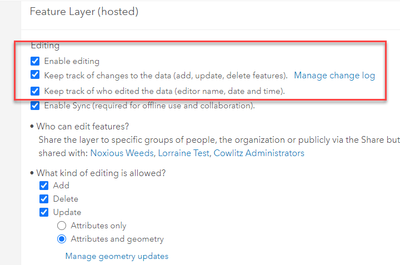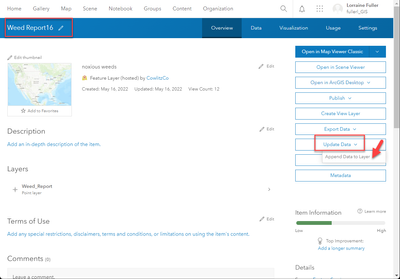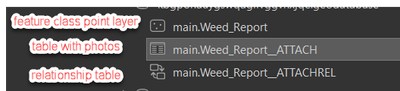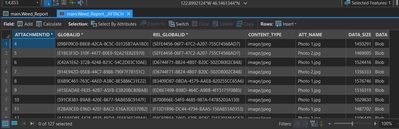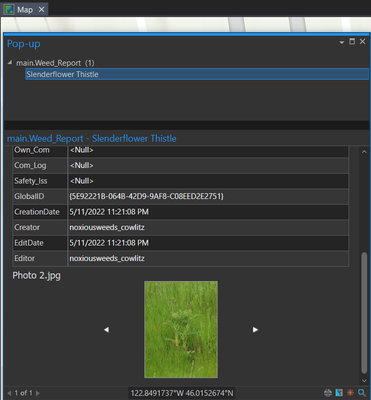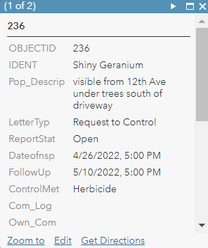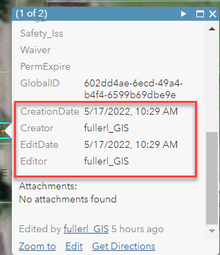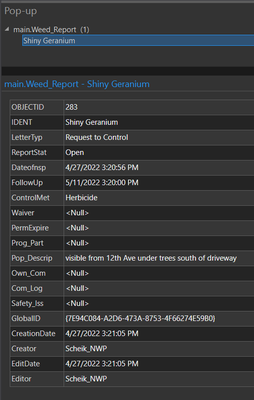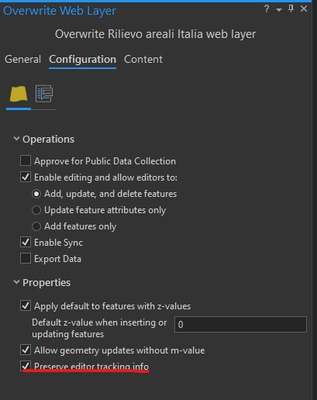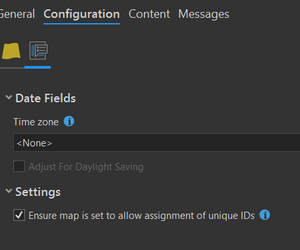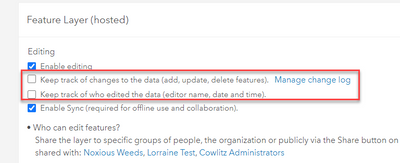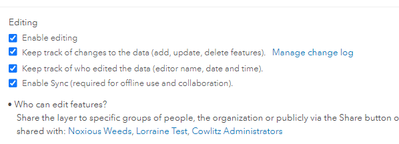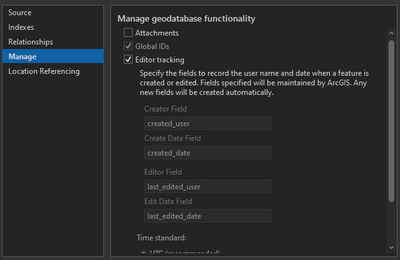- Home
- :
- All Communities
- :
- Products
- :
- ArcGIS Field Maps
- :
- ArcGIS Field Maps Questions
- :
- Re: How to add photos back to Field Maps after ove...
- Subscribe to RSS Feed
- Mark Topic as New
- Mark Topic as Read
- Float this Topic for Current User
- Bookmark
- Subscribe
- Mute
- Printer Friendly Page
How to add photos back to Field Maps after overwriting web layer
- Mark as New
- Bookmark
- Subscribe
- Mute
- Subscribe to RSS Feed
- Permalink
Our noxious weed team has collected about 500 data points and about 130 photos. The other day they wanted us to add another weed to the domain table, so I downloaded the shapefile and used the Overwrite tool and now all of their photos are gone.
On top of that one of their workers hadn't sync'd their device so I had to download their data from their phone into ArcPro. Luckily she had dowloaded the entire county for offline use, so I can see that she has all of the data points and the photos. But now I don't know how to get the photos back into ArcGIS online.
I tried publishing the web layer of the 500 points but that didn't work because it created a new global Id field and new editor tracking columns and it quit using the old columns when I added points. (The staff use these fields to generate letters to homeowners so I wanted to keep those fields the same).
I put a test point into ArcGIS online and turned on these settings, then I used the append data button to add the 500 points. This worked for getting it to use the current global id field and the current editor fields, but somehow it shows me as the editor for everything, instead of the field workers, and the photos don't show up.
In ArcPro I can see all of the 500 points in the feature class, and the 130 photos in the Attach table and if I click the info button on a point the photo is visible.
I need to figure out how to get the photos back online and in the Field Maps app and would also like the editor data to list the workers instead of me.
It shows me as the creator and editor:
This is the actual data from before with the real editor:
Thank you so much in advance for any advice. I really botched this.
- Mark as New
- Bookmark
- Subscribe
- Mute
- Subscribe to RSS Feed
- Permalink
Maintaining the editor tracking information is relatively easy, just turn off "Keep track of changes to the data", append the data, then turn it back on. All the original tracking info will be there.
Concerning getting the data back into the service, I would try to append the data from ArcGIS Pro. The environment setting for this tool has a "maintain attachments" option which should work. You might need to convert your mobile geodatabase to a file geodatabase for this to work. Note editor tracking should also be disabled prior to this if you want to maintain the original editor tracking info.
For next time, note ArcGIS Online lets you add domains on Feature Layers in the "Fields" section in the "Data" tab of the item.
Good luck!
- Mark as New
- Bookmark
- Subscribe
- Mute
- Subscribe to RSS Feed
- Permalink
Another approach would be to override the service with "Overwrite Web Layer" and keep the option "Preserve editor tracking info" enable.
See image below
Cheers
Stefano
- Mark as New
- Bookmark
- Subscribe
- Mute
- Subscribe to RSS Feed
- Permalink
Thank you so much, I really appreciate it! I'll try this now and will let you know how it goes.
- Mark as New
- Bookmark
- Subscribe
- Mute
- Subscribe to RSS Feed
- Permalink
One more tip to add. If you do exports in the future, I believe that only fgdb exports include the photo attachments.
- Mark as New
- Bookmark
- Subscribe
- Mute
- Subscribe to RSS Feed
- Permalink
Exactly
- Mark as New
- Bookmark
- Subscribe
- Mute
- Subscribe to RSS Feed
- Permalink
I kept getting errors when trying to append the data from either pro or online that said, "Object Reference not set to an instance of the object".
I tried overwriting the web layer and it worked.
Now the only issue I have is that when I publish it even though I have the preserve editor tracking turned on, once it is published editor tracking and track changes is off by default.
My settings when publishing:
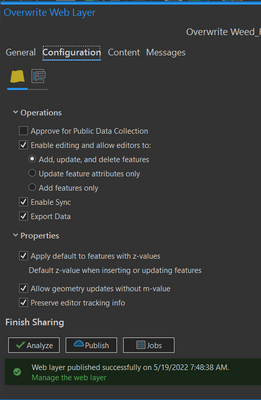
If I check the boxes to add the track editor and track changes then it adds new columns instead of using the existing columns for editor and track changes.
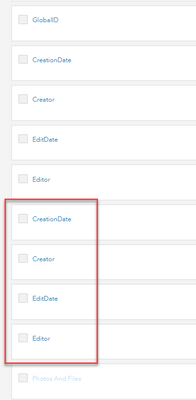
Do you know what settings I should pick so it will use the existing editor columns?
Thank you everyone for your help!
- Mark as New
- Bookmark
- Subscribe
- Mute
- Subscribe to RSS Feed
- Permalink
With option "Preserve editor tracking" in ArcGIS Pro, you can leave check "Keep track of change..." on in ArcGIS Online. And enable Editor tracking in feature class
Cheers
- Mark as New
- Bookmark
- Subscribe
- Mute
- Subscribe to RSS Feed
- Permalink
I tried that and when I change the settings in the catalog pane to enable track changes for the feature class, it immediately creates the 4 additional track changes columns before I publish the data, and it shows me as the editor. I tried using the field calculator but the new columns are locked.
I can't seem to find a way to make the existing creator, and editor columns and data columns the ones that will populate the new data.