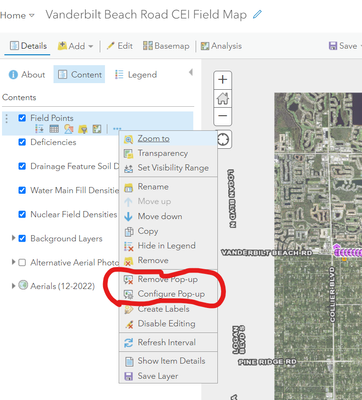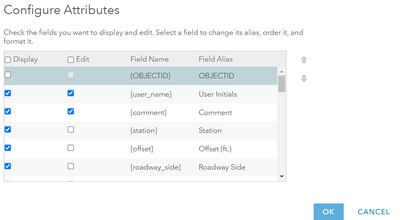- Home
- :
- All Communities
- :
- Products
- :
- ArcGIS Field Maps
- :
- ArcGIS Field Maps Questions
- :
- Field Maps Point Pop-up does not display added Fie...
- Subscribe to RSS Feed
- Mark Topic as New
- Mark Topic as Read
- Float this Topic for Current User
- Bookmark
- Subscribe
- Mute
- Printer Friendly Page
Field Maps Point Pop-up does not display added Fields
- Mark as New
- Bookmark
- Subscribe
- Mute
- Subscribe to RSS Feed
- Permalink
- Report Inappropriate Content
When I click on a point in Field Maps, some of the data from the pop up is missing. I have to click edit in order to see current data.
In the past, I noticed this happens to newly added fields. Also, fields that have been removed still show up.
It would be helpful if the pop-up could always show most current fields, instead of going into edit to see them, as errors can occur this way.
But maybe I am missing a step? I did check on the Map Viewer, and on the pop-up for the same point, all the data shows. There is a 'Comment' field that shows up in Map Viewer, and not in Field Maps, and it has a lot of text, would that be why it doesn't show up in Field Maps. Is there a character limit? But then the 'Observer' field doesn't display the name in Field Maps, even though it's just a name.
Thanks.
Solved! Go to Solution.
Accepted Solutions
- Mark as New
- Bookmark
- Subscribe
- Mute
- Subscribe to RSS Feed
- Permalink
- Report Inappropriate Content
One thing I thought of related to your question that you didn't mention is enabling and configuring the popups once a map service is published. If you have published and set up online maps in the past, you have done this. If others have performed the publishing/setup operations, you might not be aware of this. This has to occur in the desktop browser application, using either the traditional Map Viewer or using Field Maps Designer.
After a map is published, whether they are editable layers or non-editable, The pop ups need to be first enabled, then configured. Configuring allows the map author to choose which fields to display in the pop-up, the display order, how many decimal places to show, etc. Once done, the config changes will hold until reconfigured. Older version of the online mapping application would "forget" these config changes when a map was republished. Newer versions of the software have gotten better in that regard, but checking your pop ups is always merited following republishing.
If your user role allows you to author/edit online maps, you enable/config the pop-ups by clicking the ellipsis (...) to the right of the data layer in the Table of Contents on the left side of the online map. If you are using a Web App in the field, you have to make the pop-up changes in the parent Web Map, which will then carry over to the Web App.
When you choose "Configure Pop up" a dialogue box opens that allows you to define how the popup will appear to the end users when a feature is selected. A second dialogue box is available from that screen for further configuration, allowing the author to choose which fields are visible and which are editable, giving the map author good control of the online map experience.
OK your changes on both screens to get them saved and back to your online map where you can test out your changes. Keep in mind that end user map caches may need to be cleared, in order to see the new changes.
Hope that is useful. Maybe you already knew all of that and you still have another issue.
- Mark as New
- Bookmark
- Subscribe
- Mute
- Subscribe to RSS Feed
- Permalink
- Report Inappropriate Content
One thing I thought of related to your question that you didn't mention is enabling and configuring the popups once a map service is published. If you have published and set up online maps in the past, you have done this. If others have performed the publishing/setup operations, you might not be aware of this. This has to occur in the desktop browser application, using either the traditional Map Viewer or using Field Maps Designer.
After a map is published, whether they are editable layers or non-editable, The pop ups need to be first enabled, then configured. Configuring allows the map author to choose which fields to display in the pop-up, the display order, how many decimal places to show, etc. Once done, the config changes will hold until reconfigured. Older version of the online mapping application would "forget" these config changes when a map was republished. Newer versions of the software have gotten better in that regard, but checking your pop ups is always merited following republishing.
If your user role allows you to author/edit online maps, you enable/config the pop-ups by clicking the ellipsis (...) to the right of the data layer in the Table of Contents on the left side of the online map. If you are using a Web App in the field, you have to make the pop-up changes in the parent Web Map, which will then carry over to the Web App.
When you choose "Configure Pop up" a dialogue box opens that allows you to define how the popup will appear to the end users when a feature is selected. A second dialogue box is available from that screen for further configuration, allowing the author to choose which fields are visible and which are editable, giving the map author good control of the online map experience.
OK your changes on both screens to get them saved and back to your online map where you can test out your changes. Keep in mind that end user map caches may need to be cleared, in order to see the new changes.
Hope that is useful. Maybe you already knew all of that and you still have another issue.
- Mark as New
- Bookmark
- Subscribe
- Mute
- Subscribe to RSS Feed
- Permalink
- Report Inappropriate Content
Thank you @MichaelLohr I am using the new Map Viewer, and your explanation still helped me figure out the issue. I originally had look into the pop-ups, but I have never had to configure them using the new Map Viewer. I also didn't realized that we need to update the pop-up each time we made field changes. I thought it occurred automatically, (which would be nice), but in hindsight, it makes that we have to go in and make those changes.
Thanks a lot!!
- Mark as New
- Bookmark
- Subscribe
- Mute
- Subscribe to RSS Feed
- Permalink
- Report Inappropriate Content
I will usually make changes to the map content, fields, symbology in the desktop browser, not from the field. Field changes are usually just new data records being created, photos attached and attributes being populated. The software is not really set up to do map changes on the mobile devices. If the map author is using a cellular/internet enabled laptop in the field, then some map changes could occur under those conditions.
Certain changes do not require resetting the pop ups, but after a republish due to significant map content changes, like for a new data layer, additional fields, different symbology, best to recheck you pop ups to see if any were affected by the republish operation.
They could change the software where it woulds always show all the fields present and all the attributes all the time but you would lose the flexibility to customize how the pop ups look and work. I am in favor of the current flexibility, once you learn how they work.
We had some complex client maps with many layers and very specific pop up requirements. The client would need a new layer and we would have to reconfigure all the other layer pop ups everytime we added a new layer or made some other kind of map content change. To keep continuity and uniformity, we had to keep track of all the pop up configuration in Word documents so we would know how to reset them. ESRI kept improving the software to where this became less and less of an issue.
Glad you got your issue solved.