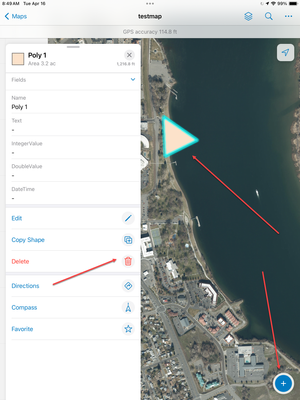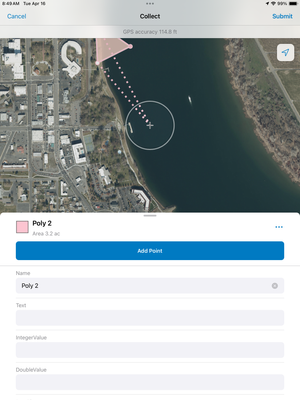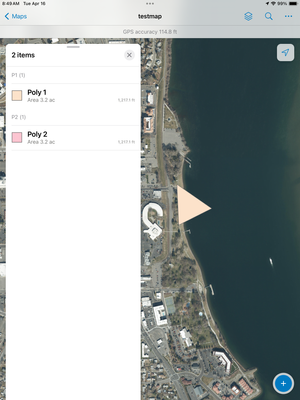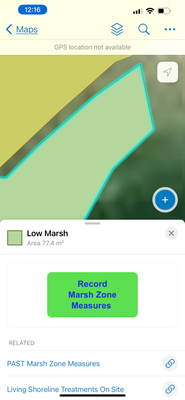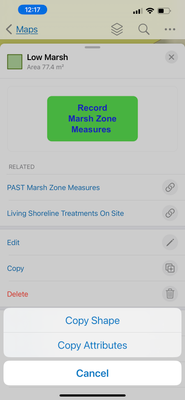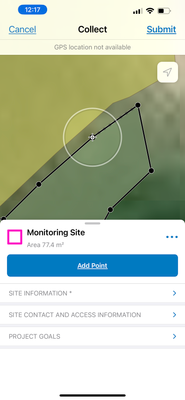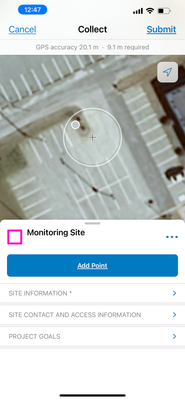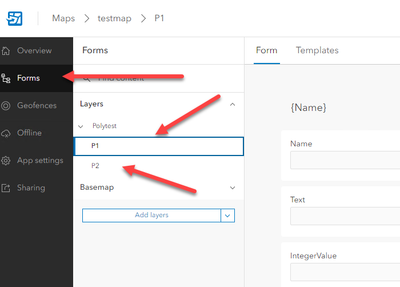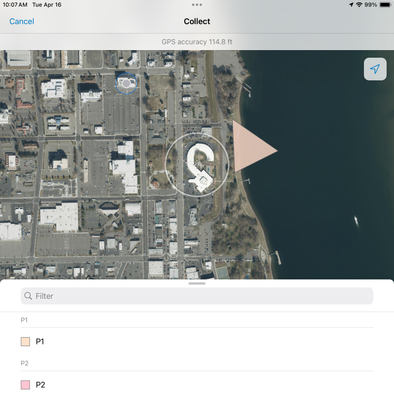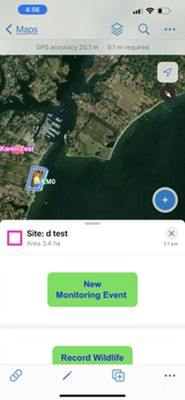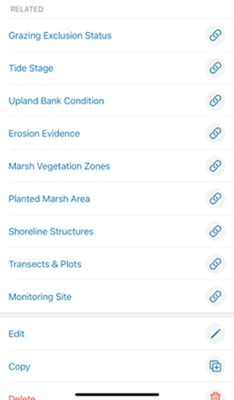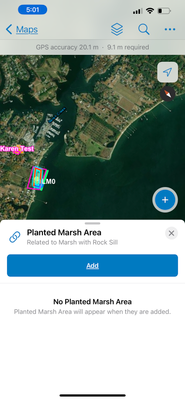- Home
- :
- All Communities
- :
- Products
- :
- ArcGIS Field Maps
- :
- ArcGIS Field Maps Questions
- :
- Creating a new feature in a layer from copying a f...
- Subscribe to RSS Feed
- Mark Topic as New
- Mark Topic as Read
- Float this Topic for Current User
- Bookmark
- Subscribe
- Mute
- Printer Friendly Page
Creating a new feature in a layer from copying a feature in another layer
- Mark as New
- Bookmark
- Subscribe
- Mute
- Subscribe to RSS Feed
- Permalink
Hi - We are using Field Maps to collect data about marshes along the shoreline. One of our layers is Marsh (polygon field). Users delineate the boundaries of an existing marsh area as a polygon in the app. We also have a feature layer called Planted Marsh where a user draws a polygon around areas of a marsh that have been planted. Each of these polygons has different fields and forms attached the them.
A planted marsh polygon can sometimes be the same area as a marsh polygon (i.e. The entire marsh area has been planted). In these cases, is it possible in Field Maps App for a user to copy an existing marsh polygon from the Marsh layer and paste it into the planted marsh layer as a new feature and then fill out the form to fill in the attributes of the planted marsh area? I haven't been able to do this, so I figure no, but thought I would ask just in case there is a way.
Thank you
- Mark as New
- Bookmark
- Subscribe
- Mute
- Subscribe to RSS Feed
- Permalink
Yes, if you enable the 'Copy Shape' option in the Feature Actions under the app settings of Field Maps Designer.
Then, once you have submitted the form for the marsh polygon, scroll down to the bottom of the popup and select the little squares with a plus sign and choose 'Copy Shape' (you may need to select the polygon first if it isn't).
Now, click on the template to create a new planted marsh polygon, and it will automatically copy the polygon to the planted marsh polygon layer and open the Form for the newly added polygon.
R_
- Mark as New
- Bookmark
- Subscribe
- Mute
- Subscribe to RSS Feed
- Permalink
Hi, Thank you for your response. I went into Field Maps designer and enabled the Copy Shape.
I went to my Marsh Zone polygon layer and selected a polygon, went to the bottom to the copy and chose Copy Shape...I want to know create a new feature in another feature layer called Planted Marsh. I can't figure out how to get from the Copy Shape to the other layer. To cancel to leave the Marsh Zone polygon, it appears I need to discard my copy polygon. How do I copy the polygon and then leave the Marsh Zone polygon layer and open up the Planted Marsh Polygon layer in the Field Maps App? Thank you so much for your help!
- Mark as New
- Bookmark
- Subscribe
- Mute
- Subscribe to RSS Feed
- Permalink
Once you have submitted your marsh zone polygon, it will show in the popup. Or, if you have closed the popup, just click on the created polygon to select it (do not go into edit mode), then scroll down to the copy shape button.
Create new polygon, then Copy Shape:
Now, press the add data plus sign, choose the Planted marsh template, and it will automatically copy the shape to that layer, and open up the form for the newly created shape.
(Just don't add point as it will add another point at your location to the copied shape)
Basically, everything is the same as adding a new planted marsh polygon, but have copied the shape before selecting the add planted marsh template.
As you can see, there are two polygons here, but one is under the other so not visible.
R_
- Mark as New
- Bookmark
- Subscribe
- Mute
- Subscribe to RSS Feed
- Permalink
Hi again - Thank you for the detailed information! Unfortunately, after select my polygon from my Marsh Zone layer
then click on Copy Shape
The menu for my main polygon - Monitoring Site pops up (my feature layer tables are related to the main feature layer with relationship tables). I don't see how I can click on the plus sign without canceling out of the copy. And just for clarification, I want the shape to be the same, but the two polygons will have different attributes and fields.
- Mark as New
- Bookmark
- Subscribe
- Mute
- Subscribe to RSS Feed
- Permalink
What do you see if you open the map and push the Plus button (before pushing anything else)?
R_
- Mark as New
- Bookmark
- Subscribe
- Mute
- Subscribe to RSS Feed
- Permalink
That is weird. Currently, I'm not using any related tables in my Field Map apps, but in Field Maps App, all the editable layers that I have set up a Form for will show when I hit the Plus button.
The Form:
After hitting blue Plus button:
Once copied, I hit the Plus button, then select which layer I want it to copy to.
Since your previous pic only shows one layer, how/where are you currently adding the planted marsh polygon manually?
R_
- Mark as New
- Bookmark
- Subscribe
- Mute
- Subscribe to RSS Feed
- Permalink
My Monitoring Site is my main polygon feature. To navigate in the app to the related features in the Monitoring site, you click the link icon at the bottom left of the app (image 1) that will take you to a list of my related features (image 2). The user then selects Planted Marsh and then the screen to add the planted marsh pops up (image 3).
- Mark as New
- Bookmark
- Subscribe
- Mute
- Subscribe to RSS Feed
- Permalink
Well, I have avoided related features in AGOL due to several issues in the past, so not really sure how to help with this one.
In the second photo above (after you click the link in image 1), the list of related features comes up. I see there is a copy button on that screen as well. Curious what happens when you click that? Does it give you the copy shape option, then you can click the Planted Marsh area and have it auto copy the feature?
R_