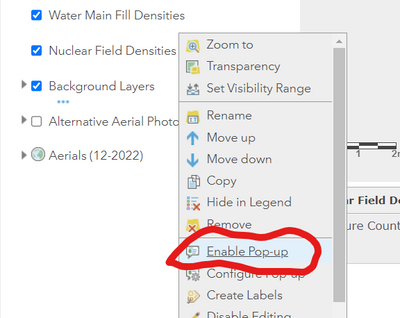- Home
- :
- All Communities
- :
- Products
- :
- ArcGIS Field Maps
- :
- ArcGIS Field Maps Questions
- :
- Cannot click on existing assets in Field Maps mobi...
- Subscribe to RSS Feed
- Mark Topic as New
- Mark Topic as Read
- Float this Topic for Current User
- Bookmark
- Subscribe
- Mute
- Printer Friendly Page
Cannot click on existing assets in Field Maps mobile app to edit / see details.
- Mark as New
- Bookmark
- Subscribe
- Mute
- Subscribe to RSS Feed
- Permalink
- Report Inappropriate Content
In the Field Maps mobile app, I should be able to tap on a point and see its details / edit them. I also need this functionality to see existing polygon details when I'm collecting data, because the polygons tell me which site I am located in. However, nothing happens when I tap on a point! It used to work with this same map, like last week or so. Any suggestions on what might be wrong? Is there some editing option hidden somewhere? I've been scouring the settings in Field Maps Designer, ArcGIS Online, and Field Maps app, but can't find any solutions. I am using version 23.1.0 of the app on ios.
Solved! Go to Solution.
Accepted Solutions
- Mark as New
- Bookmark
- Subscribe
- Mute
- Subscribe to RSS Feed
- Permalink
- Report Inappropriate Content
A couple things come to mind as possible solutions. First, a layer in the online map must be designated as an editable layer. If not, you can't edit the attributes, but this does not prevent the pop up box from displaying on selection in the mobile device or desktop browser. That is also controlled by the map creator, or other user with the proper role assignment to make changes to the online map. Once a map is published, sometimes the pop up boxes are not enabled by default and need to manually enabled.
This is done in the desktop browser by clicking the ellipsis to the right of the layer name where there are 'More Options'. If you have the right role assigned to your user name, you will see the option to either enable or remove the pop up boxes, or to configure the pop ups. If you don't see those options, you may want to see your AGOL Administrator or the Map Creator.
If this already shows as enabled but the pop ups are still not showing on selection, you might try closing/opening the map, or logging out of ArcGIS online and back on, or even rebooting your devices.
Also, when a map is republished, some of the pop up settings that were manually configured can be lost and need redone. That has long been an issue but ESRI has made some improvements in that regard.
- Mark as New
- Bookmark
- Subscribe
- Mute
- Subscribe to RSS Feed
- Permalink
- Report Inappropriate Content
layer, not map) there is an enable edit toggle. You will also need to
make sure that everything: the map, the layer, and any sharable items...
are all shared to who you want to be editing and the group the people
belong to if applicable (can't recall if a group is required or not). I
believe after you do this you will be able to configure more editing
options such as enable editor tracking. You may also have to enable sync,
at least if you are using maps in offline mode out in the field. Hope this
helps, at least point you in the right direction.
- Mark as New
- Bookmark
- Subscribe
- Mute
- Subscribe to RSS Feed
- Permalink
- Report Inappropriate Content
A couple things come to mind as possible solutions. First, a layer in the online map must be designated as an editable layer. If not, you can't edit the attributes, but this does not prevent the pop up box from displaying on selection in the mobile device or desktop browser. That is also controlled by the map creator, or other user with the proper role assignment to make changes to the online map. Once a map is published, sometimes the pop up boxes are not enabled by default and need to manually enabled.
This is done in the desktop browser by clicking the ellipsis to the right of the layer name where there are 'More Options'. If you have the right role assigned to your user name, you will see the option to either enable or remove the pop up boxes, or to configure the pop ups. If you don't see those options, you may want to see your AGOL Administrator or the Map Creator.
If this already shows as enabled but the pop ups are still not showing on selection, you might try closing/opening the map, or logging out of ArcGIS online and back on, or even rebooting your devices.
Also, when a map is republished, some of the pop up settings that were manually configured can be lost and need redone. That has long been an issue but ESRI has made some improvements in that regard.
- Mark as New
- Bookmark
- Subscribe
- Mute
- Subscribe to RSS Feed
- Permalink
- Report Inappropriate Content
Thanks to both of you for the helpful responses. I checked to make sure the editing switch was turned on in the Map Viewer for all layers and it was, so that wasn't the problem. Then I enabled popups via Map Viewer Classic, just like the screenshot you shared. Then had to delete/redownload the Field Maps mobile app to clear the cache. And now it's fixed, I can tap on the assets and edit in the app!! Thanks again!