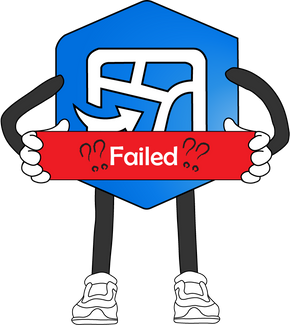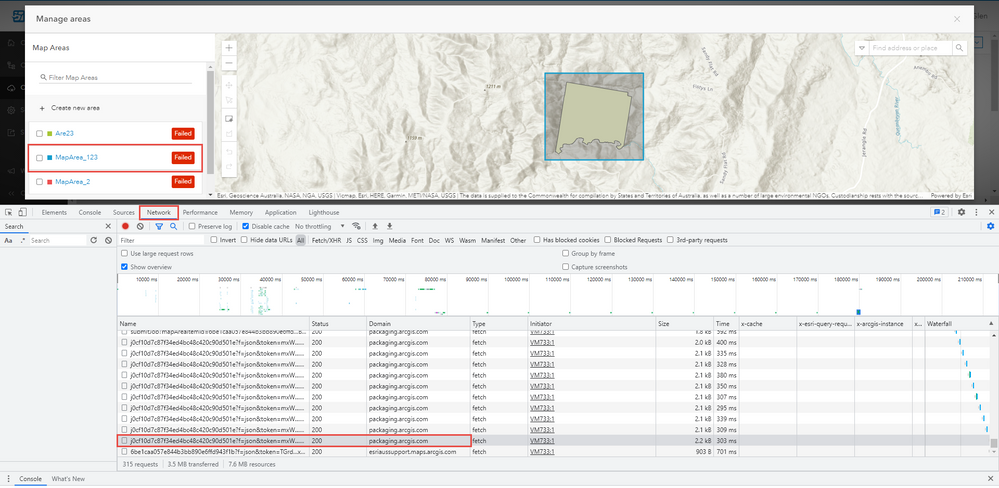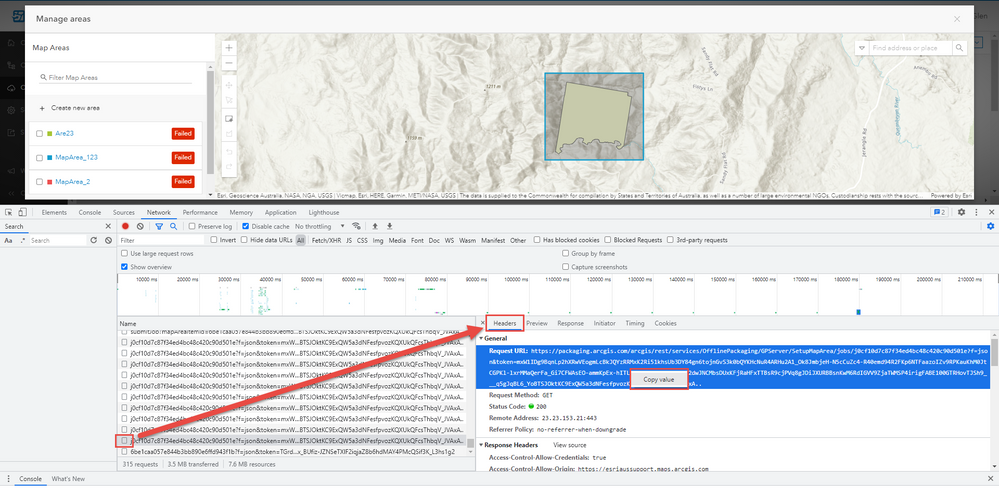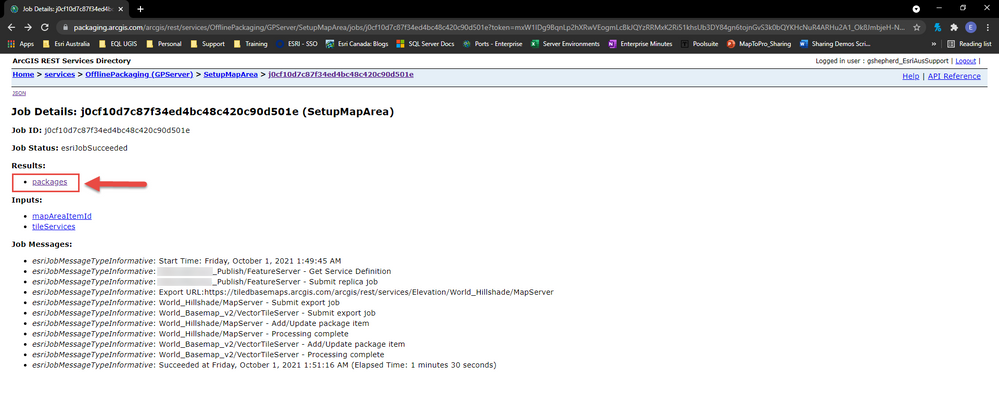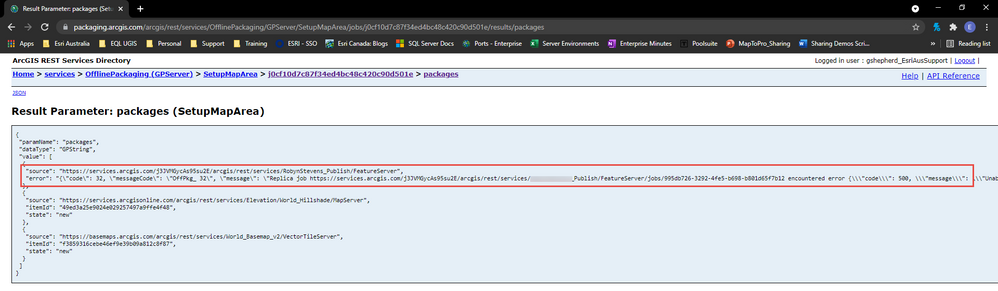- Home
- :
- All Communities
- :
- Products
- :
- ArcGIS Field Maps
- :
- ArcGIS Field Maps Blog
- :
- Offline Packaging "Failed" - how to attain error m...
Offline Packaging "Failed" - how to attain error messages
- Subscribe to RSS Feed
- Mark as New
- Mark as Read
- Bookmark
- Subscribe
- Printer Friendly Page
The Premise
So we're trying to create an offline map area for our web map.
As far as we know, all the layer configuration and web map settings are correct but for some reason, when we create an offline map area in the ArcGIS Field Maps web application, we're getting the message: "Failed"
The workflows below can be used to narrow down which layers in your map might be the source of the error and grab an error message (and HTTP traffic code) that might shed more light on why this issue is occurring...
NOTE: if we're looking for further troubleshooting steps, please see - ArcGIS Field Maps: Offline Map Areas Packaging/Download "Failed" - Let's Troubleshoot
The Workflow
The following is carried out using ArcGIS Online in a Google Chrome browser. However these concepts can be pretty easily adapted to ArcGIS Enterprise (versions supporting ArcGIS Field Maps web app) and with any other network traffic capture methods you utilise...
Open your web map in the ArcGIS Field Maps web application, navigate to the "Offline" tab, then under "Map Areas", choose to "Manage Areas". Once we're on this page, press F12 on your keyboard to open the Google Chrome developer tools window.
Ensure the "Network" tab is open in the developer tools window and then replicate your failing packaging process when trying to create an offline map area:
Once packaging has "Failed", we want to look for the last activity that comes from the "packaging.arcgis.com" domain. Please note, that you may need to add the 'Domain' column to your developer tools window to see this.
In the image above, we've identified the network request. Now, if we click on the square to the far left, then this will open the header for the request URL and we can copy and paste this into a new browser tab.
Going to this URL in a new browser tab, reveals the JSON response for the packaging job that we have just requested ArcGIS Online web servers to carry out.
Sometimes the JSON response can reveal an error message indicating what has gone wrong with your particular layers and their compatibility with being packaged into a replica. One common example of this is when ArcGIS Enterprise Portal users have default basemaps in their web map that are not enabled for export. In this instance we might receive a message similar to the following: "could not be authenticated"
However, sometimes the JSON looks completely fine, like in the example above. So we need to look a little deeper...
Remove the ?f=json parameter from your URL and anything following it (such as the token):
This will bring you to the REST services directory for this particular packaging job:
If we click on the 'packages' directory, indicated above, then this will take us to the result parameters for each individual source within your web map.
Here, I can see if there are any error messages associated with any of the services present within my web map:
Scrolling along this page, I can identify the following error message associated with this particular feature service:
Unfortunately, sometimes these messages are still not very descriptive. A HTTP response code 500, indicates an internal server error and this is a good time to work through the configuration of this particular service and possibly reach out to Esri technical support with the results of your troubleshooting. In the example show above, the feature service in question was affected by a defect, where an incorrect GDA94 to WGS84 transformation causes incompatibility with creating replicas from a web portal.
Once again, please take a look at the following blog, to look at other options for diagnosing the issue: ArcGIS Field Maps: Offline Map Areas Packaging/Download "Failed" - Let's Troubleshoot
Additional notes
- If we're carrying out this workflow for an ArcGIS Enterprise deployment, then the URL we will be looking for will take the following format: https://portal.domain.com/serverWebAdaptor/rest/services/Utilities/OfflinePackaging/GPServer/SetupMa...<AlphanumericJobID>/results/packages?f=pjson
- Using an app like 'Fiddler' is great for monitoring and filtering network traffic.
- This works best for narrowing down which layer might be causing the issue if we have multiple layers in our web map and are unsure which one to blame for the errors during packaging
You must be a registered user to add a comment. If you've already registered, sign in. Otherwise, register and sign in.