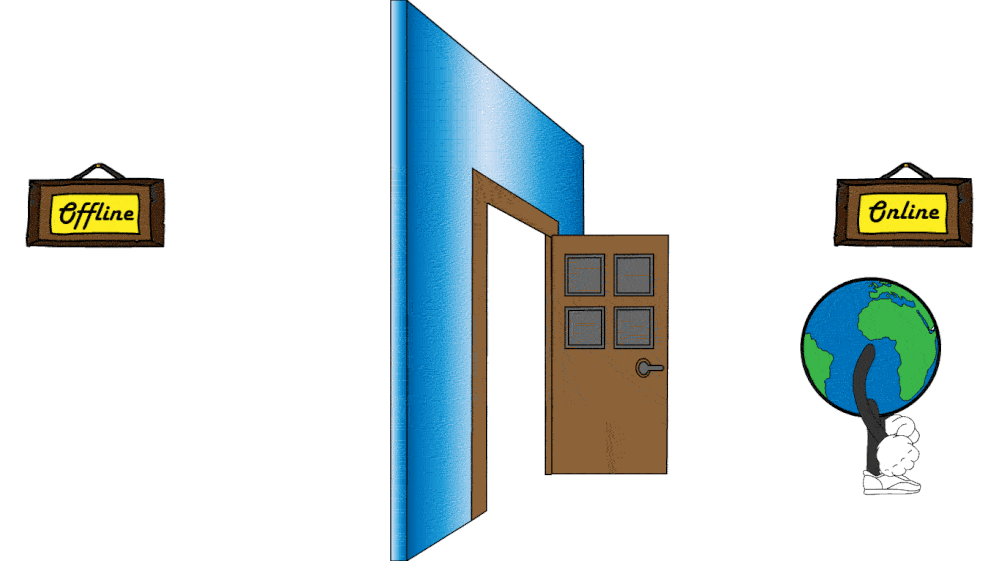- Home
- :
- All Communities
- :
- Products
- :
- ArcGIS Field Maps
- :
- ArcGIS Field Maps Blog
- :
- ArcGIS Field Maps: Offline Map Areas Packaging/Dow...
ArcGIS Field Maps: Offline Map Areas Packaging/Download "Failed" - Let's Troubleshoot
- Subscribe to RSS Feed
- Mark as New
- Mark as Read
- Bookmark
- Subscribe
- Printer Friendly Page
So we've published our feature layers. They're all sync-enabled and everything...
We've added them to a web map, saved it and enabled it for working offline...
But our offline map areas are failing?!?
How can we narrow down the source of this issue and get our field team working in those isolated areas?
Let's figure it out...
We have two options available to us for creating offline map areas.
We can either pre-package them in our web portal (ArcGIS Online or ArcGIS Portal), or we can create exclusive areas manually in the mobile app. This means we need to figure out if the error we're seeing is isolated to the mobile device or if it's an issue with our content in the web portal...
If downloading map areas is failing on your mobile device, then we first need to identify if it is also failing when we try to create them for the web map in our web portal so that we know where to look and troubleshoot. If it only fails on the device, then it is "Device-specific", but if it fails in the web portal, then it is "Content-specific".
So, is this failure "Device-specific" or "Content-specific"?
And what can we do now?
Device-Specific
- Test the same workflow on other devices (both iOS and Android). If it works for some devices and not for others, then note down the OS version and device models that have been tested with, in case Esri technical support needs to be spoken with.
- Uninstall and Reinstall the ArcGIS Field Maps mobile app. If devices are being managed by an MDM Solution, then find out from your administrator if you're using the latest version of the app.
- If a portal member with an administrator-level role can successfully download the map area, then we need to look into your member role. Is this a custom role? What permissions do you have? Does it fit in with the requirements for working in the field?
- If the behaviour seems to be completely isolated to your device only, restore the device to factory settings (only if this is a viable option) and try again with ArcGIS Field Maps and your web map.
- If this issue persists, reach out to your country's Esri Technical Support with the results of your testing so far. See "Reaching out to Technical Support" below.
Content-Specific (we need to isolate the problematic content)
- Have your layers been prepared according to the documented requirements?
- ArcGIS Online
- ArcGIS Enterprise
- Take web maps offline (ArcGIS Portal)
- Prepare Data for Offline Use - Don't forget about those related tables either! They need archiving enabled too.
- White Paper: Take Your Web Maps Offline
- Vector Basemaps (for Export) - This is a big one! Make sure you have basemaps that can actually be taken offline from ArcGIS Enterprise.
- If yes, continue...
- Open a new, blank web map
- Add the same layer(s) again and save without any additional configuration (symbology/pop-ups/labels/filters)
- Offline areas won't work if the same layer has been added twice
- Go to the 'Settings' tab of the web map item and enable:
- 'Use in ArcGIS Field Maps' - for a read-only map in ArcGIS Field Maps
- 'Use in ArcGIS Collector' - for an editable map in both ArcGIS Field Maps and ArcGIS Collector
- Go to the web map 'Settings' tab > Offline > Map Areas: Manage Areas > Can you successfully create a new offline area?
- Yes - look into any differing configuration that may have affected the original web map (symbology/pop-ups/labels/filters) and make changes and save your original web map before testing it again
- No - Move onto the next step
- Add the same layer(s) again and save without any additional configuration (symbology/pop-ups/labels/filters)
- Open the Field Maps Web Application (ArcGIS Online or ArcGIS Portal version 10.8.1 onward)
- Open your map and navigate to the: 'Offline' tab
- Make sure the web map is 'Offline Enabled' (sorry, but it has to be said)
- Expand 'Content'
- Are there any error messages alongside your editable layers, reference layers, tables or basemaps?
- "Layer is not sync enabled" > enable sync
- "Layer type is not supported" > layers such as ArcGIS Server Image Services may not be supported for offline use (BUG-000137514)
- Any cached tile/map-image layers will need to be enabled for export. See: How To: Configure map image layers for offline use in ArcGIS mobile apps
- All errors will need to be addressed before a map can be taken offline
- After fixing any errors, can we create an offline area using this interface?
- No - Packaging: "Failed" - Move onto the next step
- No - Packaging: "Failed" - Move onto the next step
- Open your map and navigate to the: 'Offline' tab
- Test each layer in a web map by itself to isolate which specific item (or items) is causing the failure.
- By this point, we're probably pretty puzzled as to what the hell is going wrong with this particular layer. But there's still a couple of things we can look into...
For those of us using the Geodetic Datum of Australia 1994 (GDA94) Datum...
Since ArcGIS Pro 2.8.1, any GDA94 layers added to a new map are automatically given the transformation "GDA 1994 to WGS 1984 2" by default. This transformation leads to a defect within our dedicated web portal, where our offline map areas to fail to package or download on mobile devices. As a flow-on effect from ArcGIS Pro, this is logged as the following defect: BUG-000142439
The workaround here, is to ensure that we instead have the following transformation specified within our map prior to publishing: "GDA 1994 to WGS 1984"
(i.e. not version '2')
Other workarounds include using ArcGIS Pro versions earlier than 2.8.1 or ArcMap, but we must once again ensure the correct transformation is applied in the map at the time of publishing.
And if all else fails... Let's to talk to someone at Esri Technical Support...
Reaching out to technical support:
For the best quality assistance from the outset, try to provide...
- A description and the results of all the troubleshooting you've carried out so far. Include screenshots and samples of data where possible.
- The troubleshooting log from ArcGIS Field Maps: How to: Export your troubleshooting log file from ArcGIS Field Maps mobile app.
- Records of OS versions and device models that you've attempted to download with.
- A description of your environment, outlining the versions of ArcGIS products that you're working with and data sources of the layers within your web map.
Other things to be aware of:
- ArcGIS Enterprise Portal, version 10.7.1 and later, introduces the ability to create offline areas via the web map settings. Prior versions will not have this option available.
- ArcGIS Server 'Basic' licensing does not allow the ability to enable sync or editing on published feature services and as such, will not be supported offline.
- We can only create a maximum of 15 offline map areas per web map
- Using the polygon tool to define offline map areas is only supported for vector basemaps
- Esri basemaps will only allow the export maximum of 150,000 tiles per offline replica. Map areas with large extents and high levels of detail may fail due to breaching this parameter. It is best practice for us to test small before going big.
- The ArcGIS Field Maps web application needs to be installed and is only supported for ArcGIS Enterprise version 10.8.1 onward. However, it comes by default with ArcGIS Enterprise version 10.9 installations and later. See: How To: Install the ArcGIS Field Maps web app for Portal for ArcGIS 10.8.1
- If we're encountering issues when attempting to 'Sync' an offline area, see: ArcGIS Field Maps: Offline Edits Fail to Sync - Let's Troubleshoot
Additional Resources:
- Take your web maps offline with ArcGIS Field Maps (white paper)
- How to: Export your troubleshooting log file from ArcGIS Field Maps mobile app
You must be a registered user to add a comment. If you've already registered, sign in. Otherwise, register and sign in.