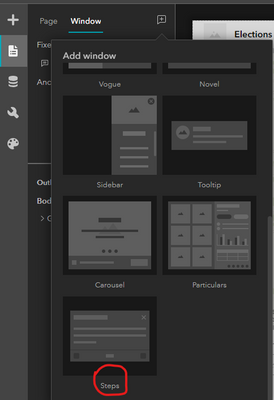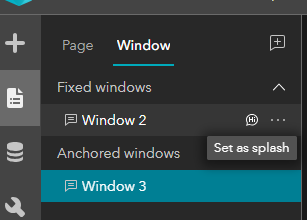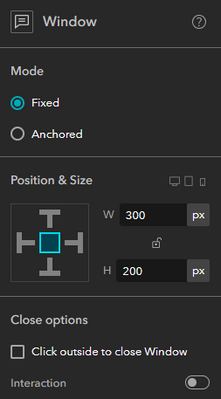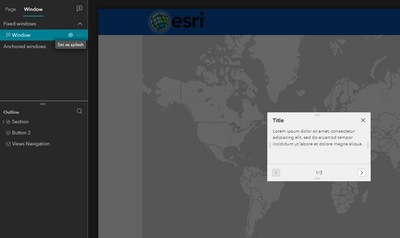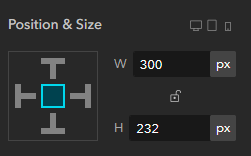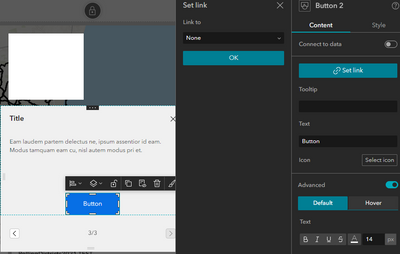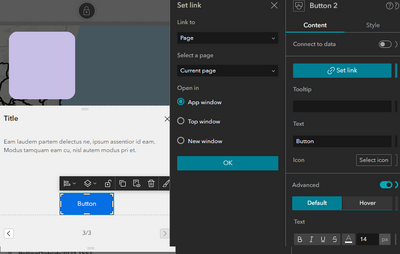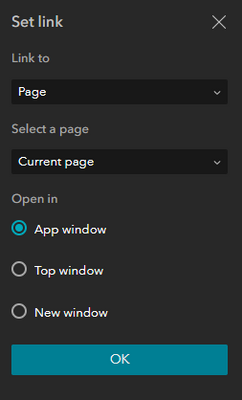- Home
- :
- All Communities
- :
- Products
- :
- ArcGIS Experience Builder
- :
- ArcGIS Experience Builder Questions
- :
- Splash Widget using Steps Window
- Subscribe to RSS Feed
- Mark Topic as New
- Mark Topic as Read
- Float this Topic for Current User
- Bookmark
- Subscribe
- Mute
- Printer Friendly Page
Splash Widget using Steps Window
- Mark as New
- Bookmark
- Subscribe
- Mute
- Subscribe to RSS Feed
- Permalink
Hello,
is it possible to add the "Steps" Window as a Splash Screen?
I can add other Windows but the Steps type will not allow? It will only sit as Anchored.
I would like to create step by step instructions on a splash screen for a public consultation and the other single windows I feel would end up far too large on screen.
Or is there a way around this?
Thanks
Solved! Go to Solution.
Accepted Solutions
- Mark as New
- Bookmark
- Subscribe
- Mute
- Subscribe to RSS Feed
- Permalink
Hi @CMcDonald, it is possible to set a Steps window as a Splash window.
The Steps window is the only kind of window that's added as an Anchored window, and Anchored windows can't be Splash windows.
So, you need to switch the steps window to Fixed in its settings panel on the right of the builder.
Once you do that, the Set as splash button appears.
- Mark as New
- Bookmark
- Subscribe
- Mute
- Subscribe to RSS Feed
- Permalink
Hi @CMcDonald, it is possible to set a Steps window as a Splash window.
The Steps window is the only kind of window that's added as an Anchored window, and Anchored windows can't be Splash windows.
So, you need to switch the steps window to Fixed in its settings panel on the right of the builder.
Once you do that, the Set as splash button appears.
- Mark as New
- Bookmark
- Subscribe
- Mute
- Subscribe to RSS Feed
- Permalink
@CMcDonald Also, you can control how large any window appears on screen by dragging the edges to resize the frame, or by entering a specific size in the widget's settings.
If you're interested, Rice University made a Mars rover tracking app that has a step-by-step instruction window for the Measure tool. It's made out of a blank window with image, section, views navigation, and text widgets. I wrote about how to re-create a similar window here.
- Mark as New
- Bookmark
- Subscribe
- Mute
- Subscribe to RSS Feed
- Permalink
Hi @ThomasCoughlin Thank you, that's perfect 🙂
I just need to figure out now how to "OK" the screen in order to close the splash. I have added a Button in order to dismiss the window but assume I then need to set "Set link" back to URL? Apologies, going off topic here.
This setting 'seems' to work...
- Mark as New
- Bookmark
- Subscribe
- Mute
- Subscribe to RSS Feed
- Permalink
@CMcDonald You are correct with the second screenshot. The best practice is to add a button, set the link to a page, then select Current page. That way, the user goes to whatever page is currently open and nothing has to reload.
- Mark as New
- Bookmark
- Subscribe
- Mute
- Subscribe to RSS Feed
- Permalink
That's great, thankyou @ThomasCoughlin