- Home
- :
- All Communities
- :
- Products
- :
- ArcGIS Enterprise
- :
- ArcGIS Enterprise Questions
- :
- Re: Published service fails to display as the publ...
- Subscribe to RSS Feed
- Mark Topic as New
- Mark Topic as Read
- Float this Topic for Current User
- Bookmark
- Subscribe
- Mute
- Printer Friendly Page
Published service fails to display as the published data is stored in a machine and ArcGIS Server is installed in another (ArcGIS 10.6.1),
- Mark as New
- Bookmark
- Subscribe
- Mute
- Subscribe to RSS Feed
- Permalink
Published service fails to display as the published data is stored in a machine and ArcGIS Server is installed in another (ArcGIS 10.6.1),
For example, if machine m1 has the data stored and ArcGIS Desktop installed while machine m2 has the ArcGIS Server installed, then when publishing an mxd file by the ArcMap in m1 to ArcGIS Server in m2, the published service is not displayed.
However, if the same mxd file is published by ArcMap of m1 to ArcGIS Server installed in the same machine m1, the published service displays properly.
Then, what should be wrong when publishing data stored in m1 to ArcGIS Server installed in m2?
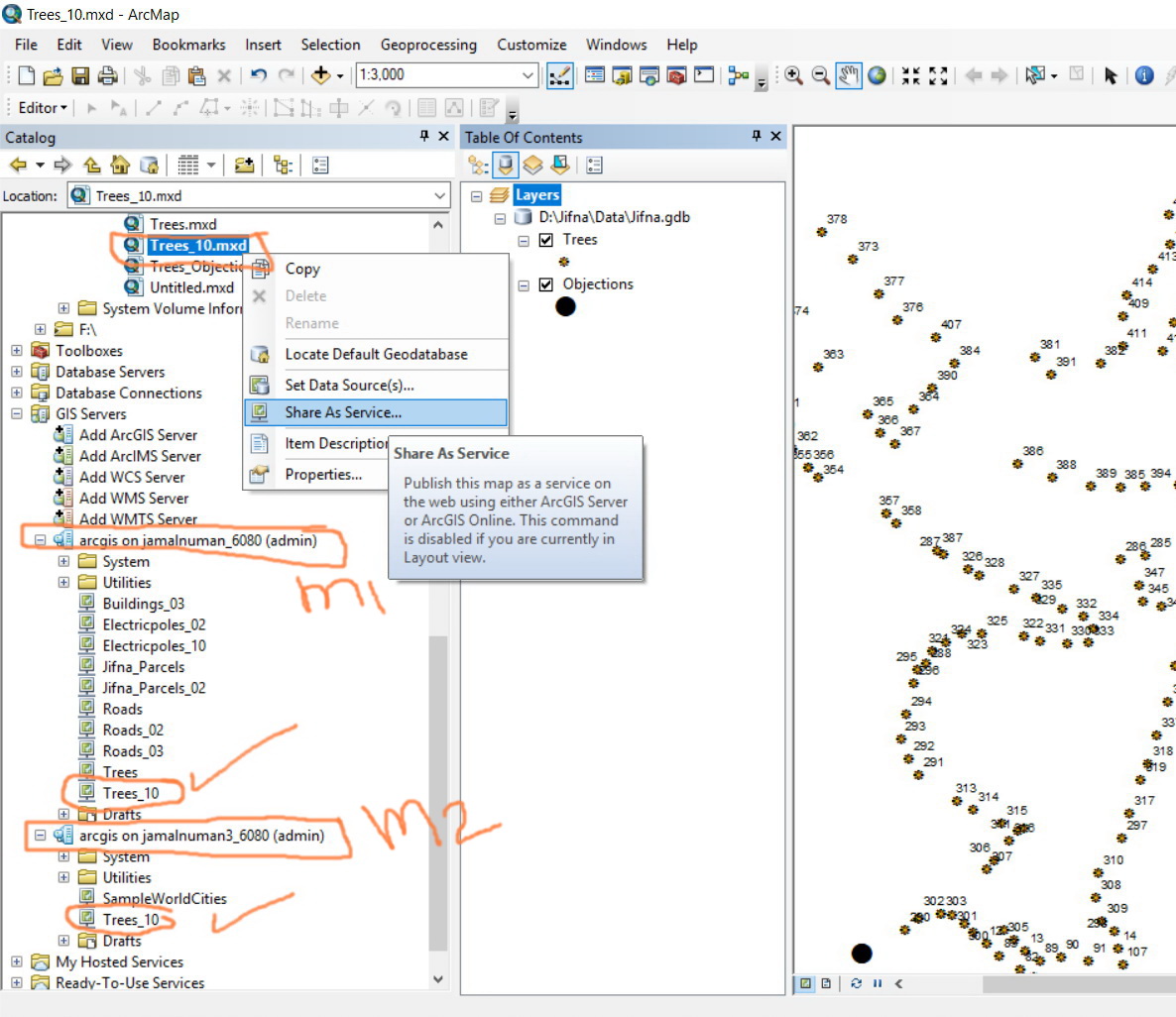
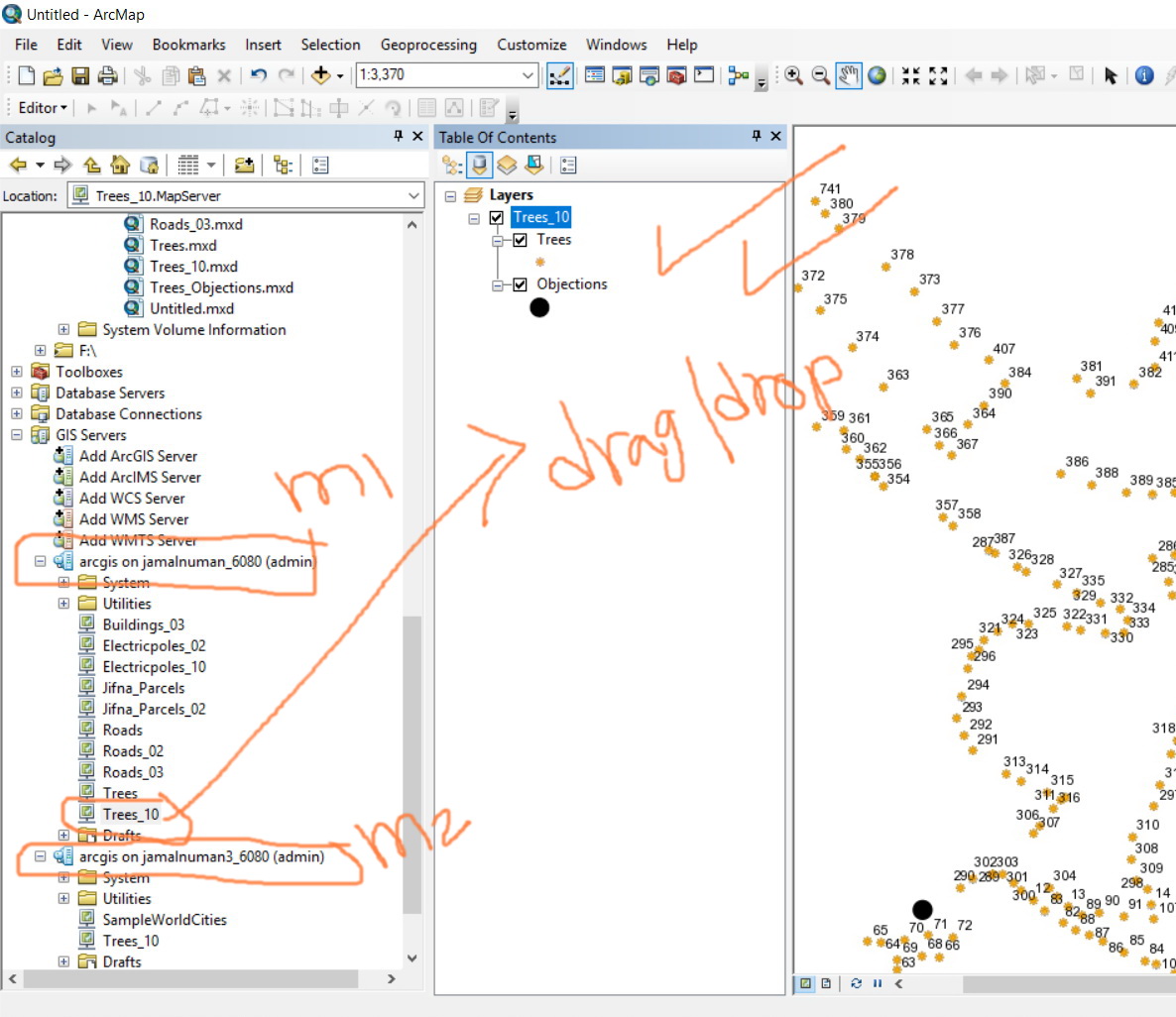
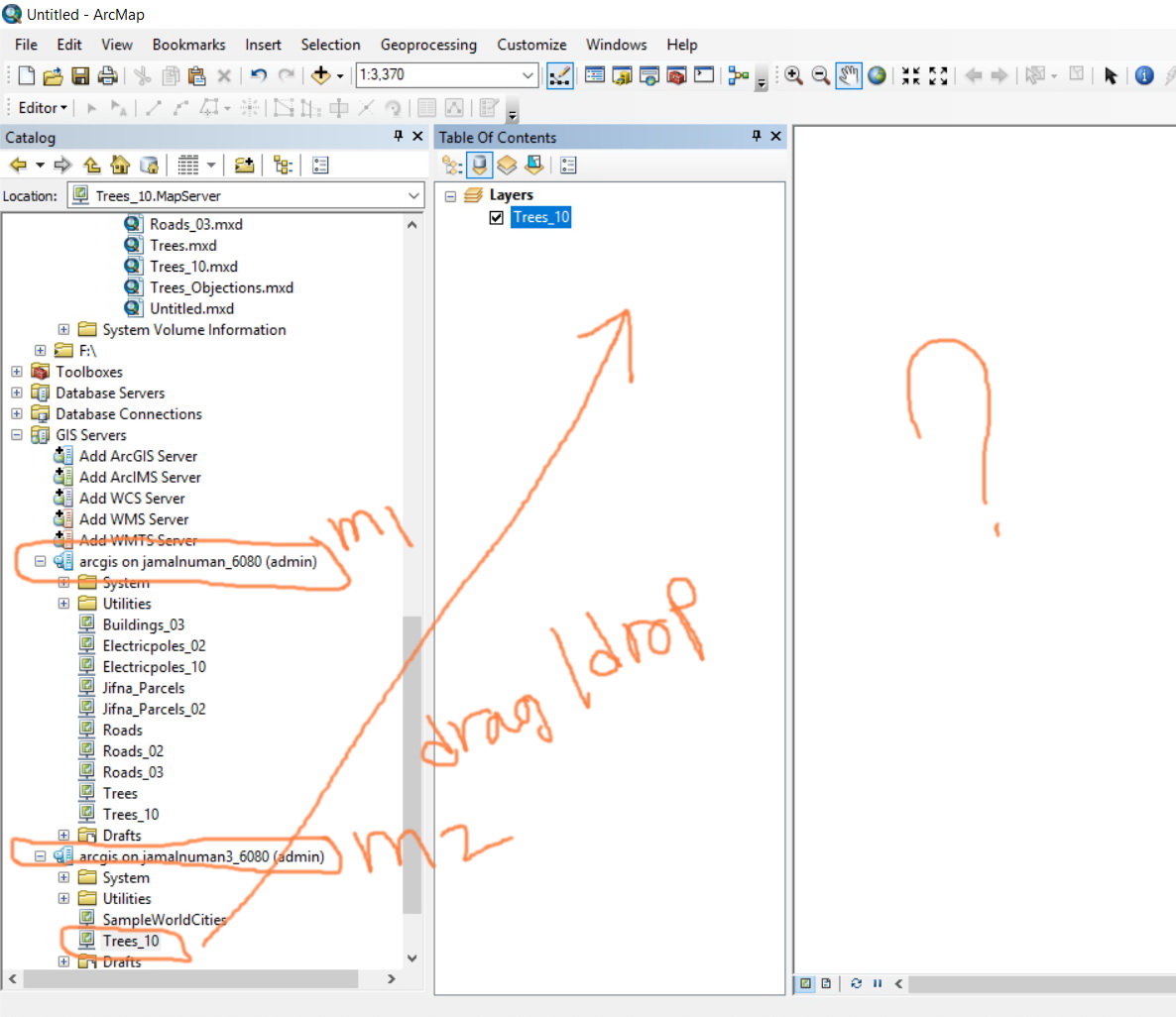
Jamal Numan
Geomolg Geoportal for Spatial Information
Ramallah, West Bank, Palestine
Solved! Go to Solution.
Accepted Solutions
- Mark as New
- Bookmark
- Subscribe
- Mute
- Subscribe to RSS Feed
- Permalink
Thanks Jamal,
It looks to me that you are doing everything right. There must be something that is missing and it is not obvious from the screenshots. At this point, I'd suggest you to reach out to Esri Support - they can help you much better than I can over geo-net posts.
Also, I'm not 100% sure I fully understood what you have in the 3rd screenshot. The top one from the left shows the warning saying 'the data is not registered' but the Manager screenshot saying 'it is registered'.
Are they before and after shots after registering the data to the datastore? Or are you still getting the warning message in spite of the folder being registered.
Sorry, can't help you much in this regard ![]()
one more thing:
- open the layer property page (in the source aprx) on jamalnuman machine
- what is the path the layer is pointing to..
- is it pointing to D:\ or
- pointing to \\jamalnuman\d\
- Mark as New
- Bookmark
- Subscribe
- Mute
- Subscribe to RSS Feed
- Permalink
when you publish the service from machine 1 where is the data hosted?
From the screen shots I assume you are using a local file geodatabase and during the publish allow the Server to copy the data?
- Mark as New
- Bookmark
- Subscribe
- Mute
- Subscribe to RSS Feed
- Permalink
Thanks Panagiotis.
I tried to publish from machine (m1) that has the data to machine (m2) that has the ArcGIS Server deployed. It is published successfully but the map service fails to view the content.
I didn’t want to copy the data to (m2), this is why I registered it in the ArcGIS Server.
What other issues that I need to consider?
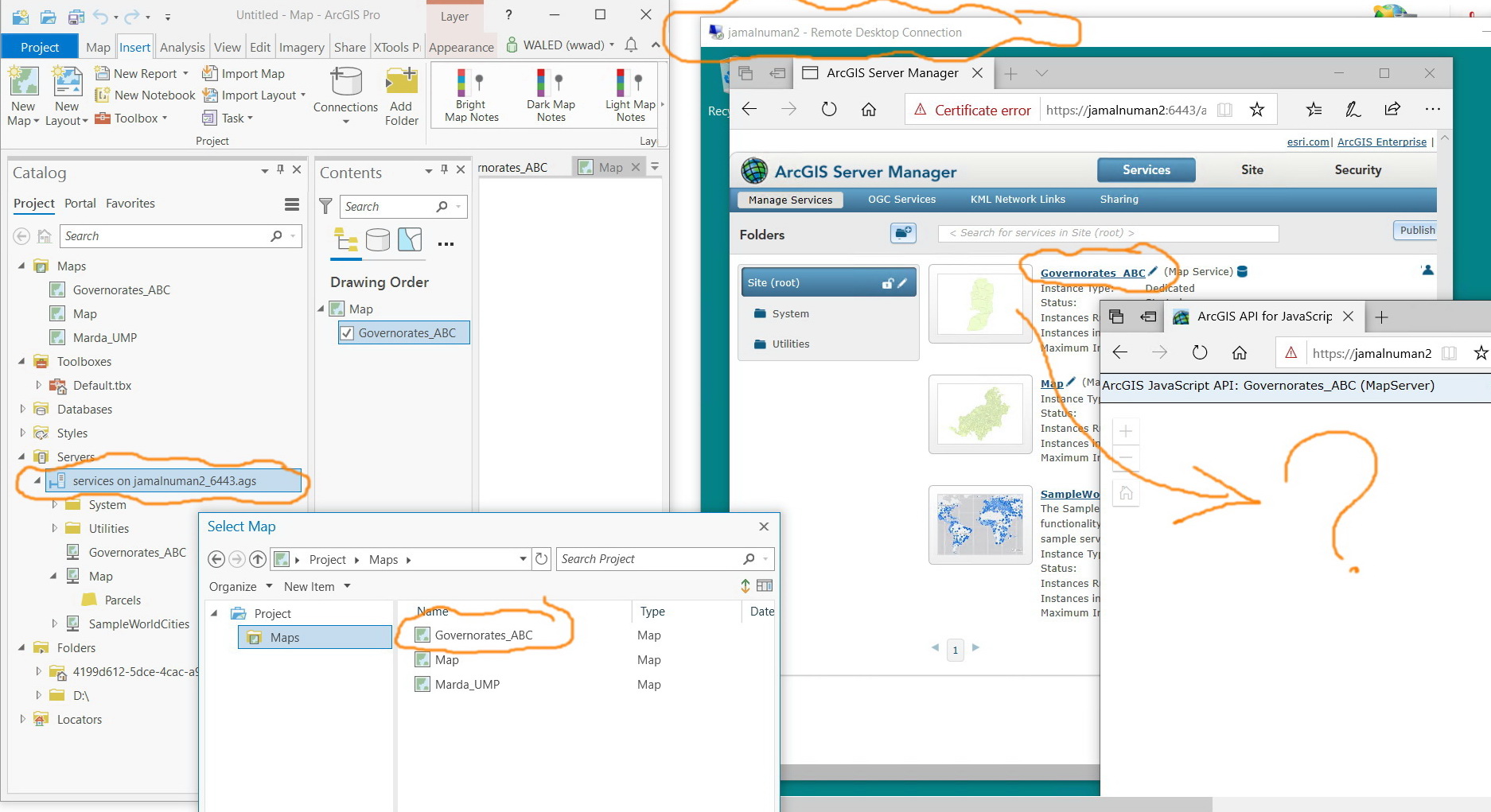
Jamal Numan
Geomolg Geoportal for Spatial Information
Ramallah, West Bank, Palestine
- Mark as New
- Bookmark
- Subscribe
- Mute
- Subscribe to RSS Feed
- Permalink
Hello Jamal,
Only thing that I can think of is that the map service can't access the data? Can you pls check the map service REST resources? I think you won't see any layer listed in there either.
Please also check Server log.
Another thing that I'd like you to suggest is to remote desktop to your server machine as 'ArcGIS SOC account' and see whether you can the data from there.
Hope this helps.
Tanu
- Mark as New
- Bookmark
- Subscribe
- Mute
- Subscribe to RSS Feed
- Permalink
Thanks Tanu
-The data is stored in the D drive of machine jamalnuman
-The ArcGIS Serve is deployed on machine jamalnuman2
-The ArcGIS account has full permission on the D drive jamalnuman
-The D drive of machine jamalnuman is registered on the ArcGIS Serve
Nevertheless, the issue is still there!

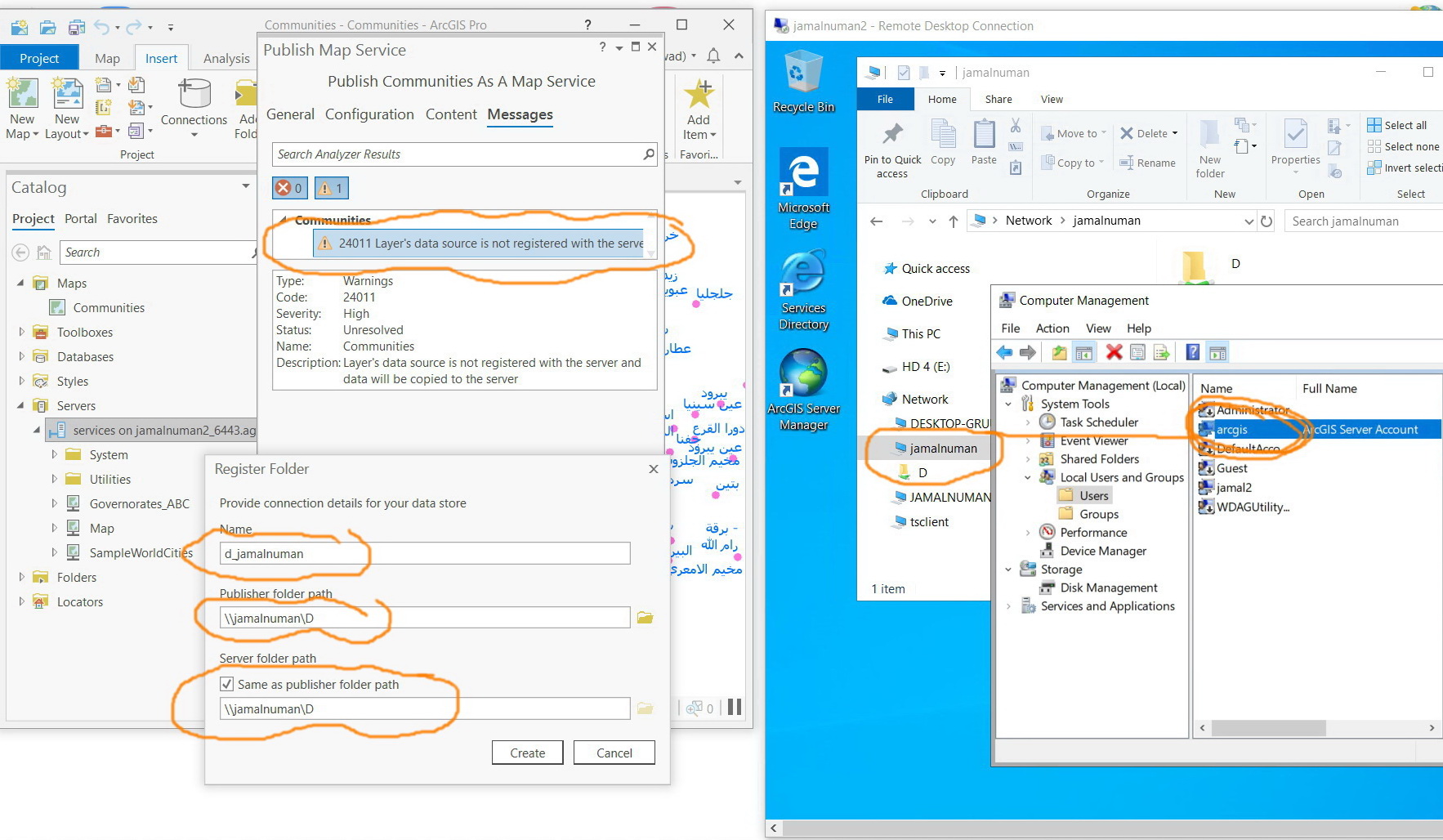

Jamal Numan
Geomolg Geoportal for Spatial Information
Ramallah, West Bank, Palestine
- Mark as New
- Bookmark
- Subscribe
- Mute
- Subscribe to RSS Feed
- Permalink
Thanks Jamal,
It looks to me that you are doing everything right. There must be something that is missing and it is not obvious from the screenshots. At this point, I'd suggest you to reach out to Esri Support - they can help you much better than I can over geo-net posts.
Also, I'm not 100% sure I fully understood what you have in the 3rd screenshot. The top one from the left shows the warning saying 'the data is not registered' but the Manager screenshot saying 'it is registered'.
Are they before and after shots after registering the data to the datastore? Or are you still getting the warning message in spite of the folder being registered.
Sorry, can't help you much in this regard ![]()
one more thing:
- open the layer property page (in the source aprx) on jamalnuman machine
- what is the path the layer is pointing to..
- is it pointing to D:\ or
- pointing to \\jamalnuman\d\
- Mark as New
- Bookmark
- Subscribe
- Mute
- Subscribe to RSS Feed
- Permalink
Good catch Tanu. It works like a charm
All layers are required to be added with network path! I tried it with ArcMap and it works fine. This appears not to be doable in Pro.
How to add layers to Pro with their network path?
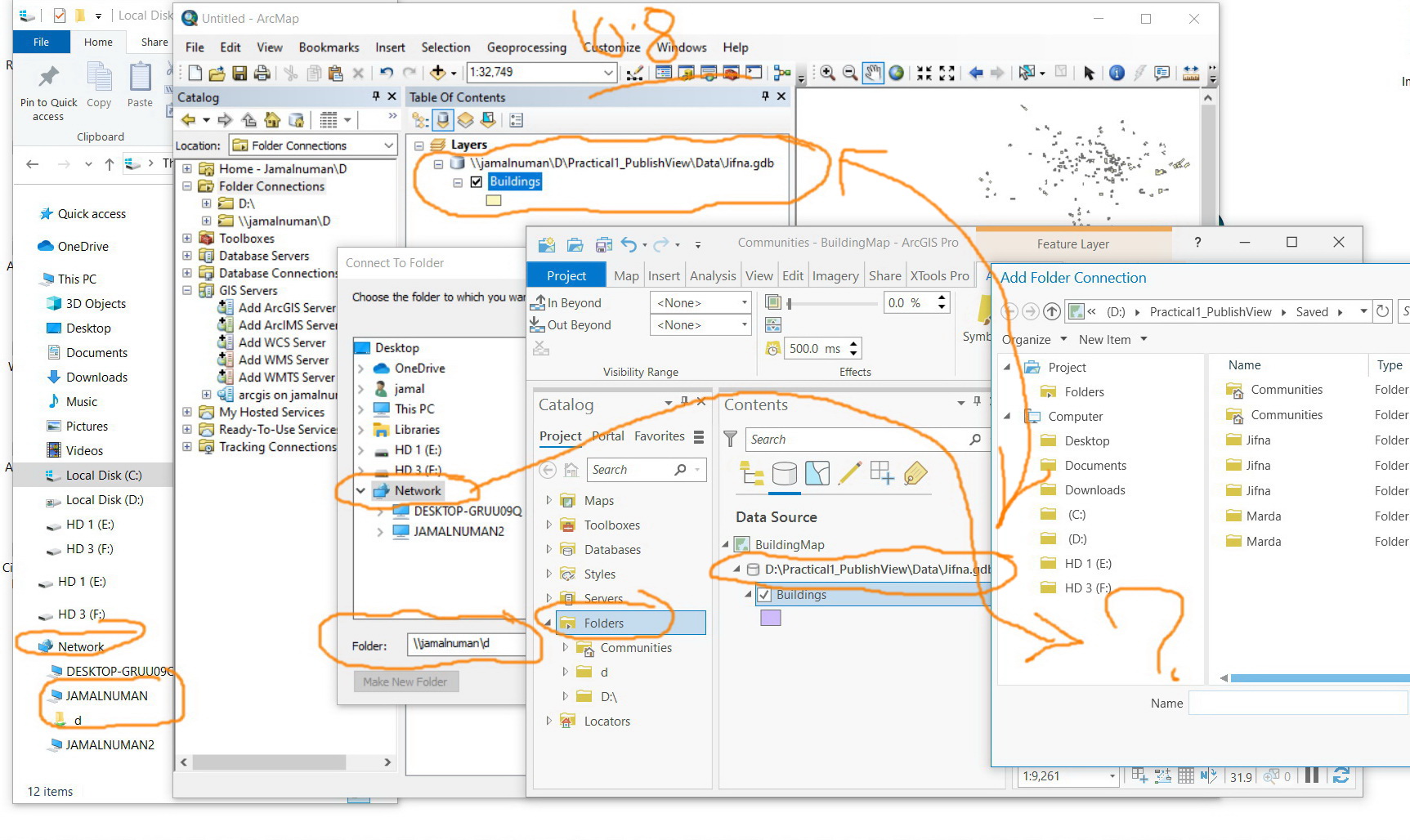
Jamal Numan
Geomolg Geoportal for Spatial Information
Ramallah, West Bank, Palestine
- Mark as New
- Bookmark
- Subscribe
- Mute
- Subscribe to RSS Feed
- Permalink
phew! glad that works.
Yeah, you should be able to add data from a network path as well.
If I'm not mistaken, looking at your screenshot, you already have the network path listed under 'Folders' node in the 'Catalog' pane.
If not, then you can right click on the 'Folders' node and choose 'Add Folder Connection' >> enter \\jamalnuman in 'Name' text box >> Hit Enter >> you should see D listed in the other pane. Select D from there and click OK.
- Mark as New
- Bookmark
- Subscribe
- Mute
- Subscribe to RSS Feed
- Permalink
Also you can open your aprx from the network folder and all the data will read from the network. or just type the network path to on the add folder connection window here:

- Mark as New
- Bookmark
- Subscribe
- Mute
- Subscribe to RSS Feed
- Permalink
Many thanks guys. Both ways work fine
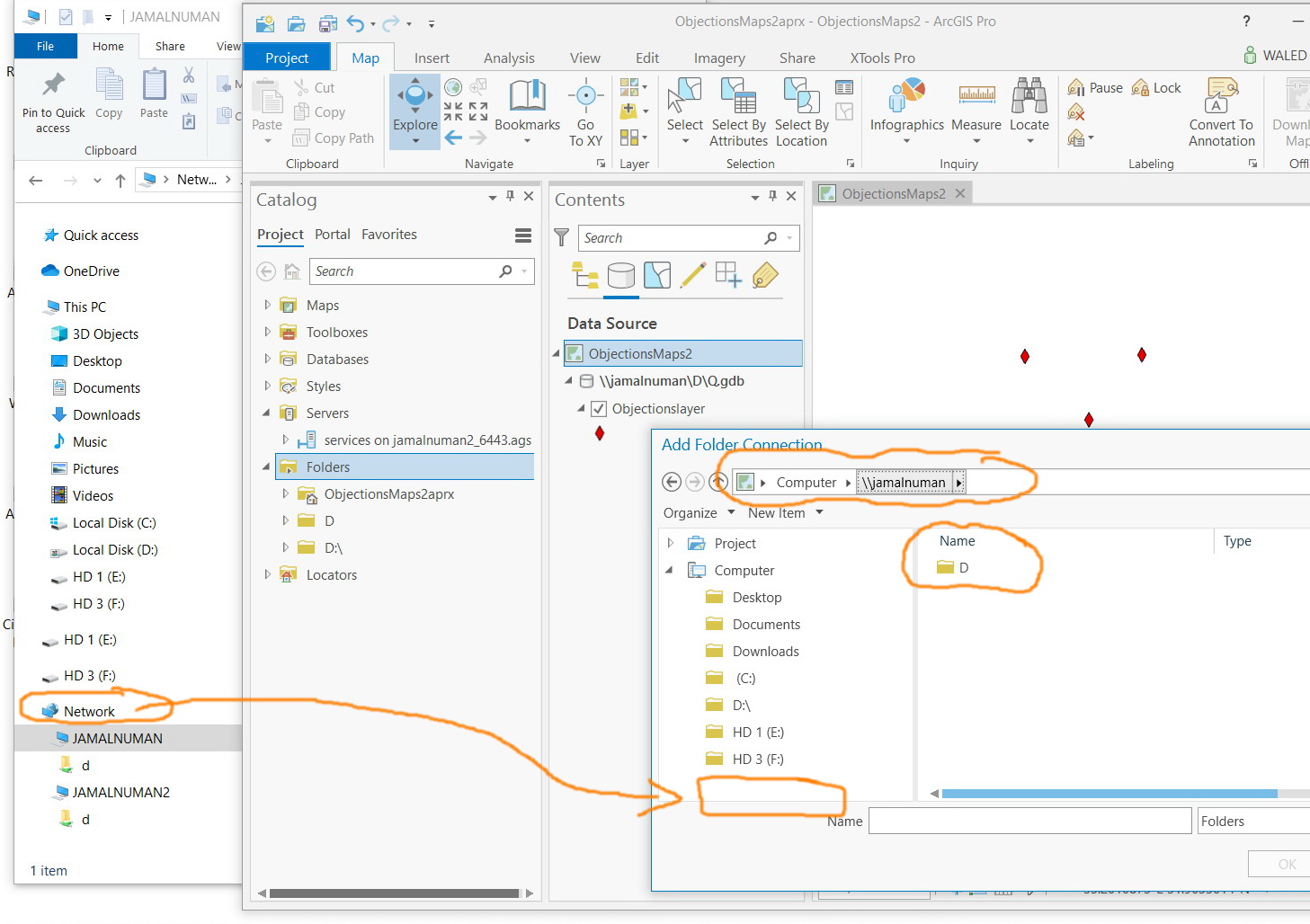
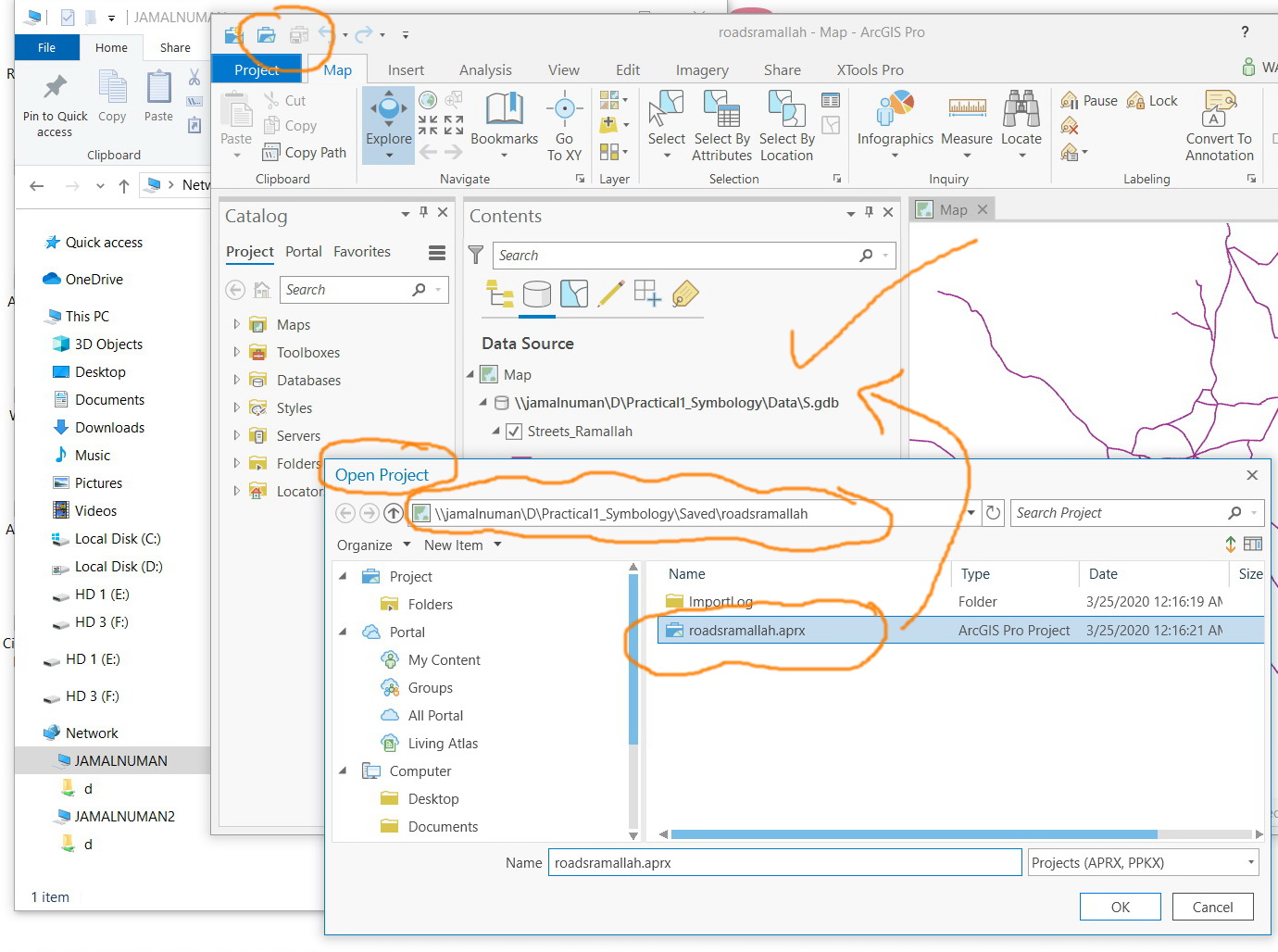
Jamal Numan
Geomolg Geoportal for Spatial Information
Ramallah, West Bank, Palestine