- Home
- :
- All Communities
- :
- Products
- :
- ArcGIS Enterprise
- :
- ArcGIS Enterprise Questions
- :
- Overwrite an existing tile cache now it is not sho...
- Subscribe to RSS Feed
- Mark Topic as New
- Mark Topic as Read
- Float this Topic for Current User
- Bookmark
- Subscribe
- Mute
- Printer Friendly Page
Overwrite an existing tile cache now it is not showing anything.
- Mark as New
- Bookmark
- Subscribe
- Mute
- Subscribe to RSS Feed
- Permalink
- Report Inappropriate Content
I had some adjustments to make on an existing basemap that I created and is hosted on my own server called "GeneralPurpose". I decided to overwrite the service to reflect the changes. I go through all the necessary steps and give it plenty of time to generate tiles, to the point it says complete. However, when I try to look at applications and other online maps that use this there is nothing, an empty screen except for the other layers, no basemap. When I put both "GeneralPurpose" and the newly overwritten service that is called "GeneralPurpose_201602091154" there is nothing coming from the plain "General Purpose" and the "GeneralPurpose_201602091154" is correct (I overwrote the service twice hoping that it was just a fluke). Is there a way to 'rename' or whatever to make anything looking for "GeneralPurpose" to be directed to the one that is showing up correctly?


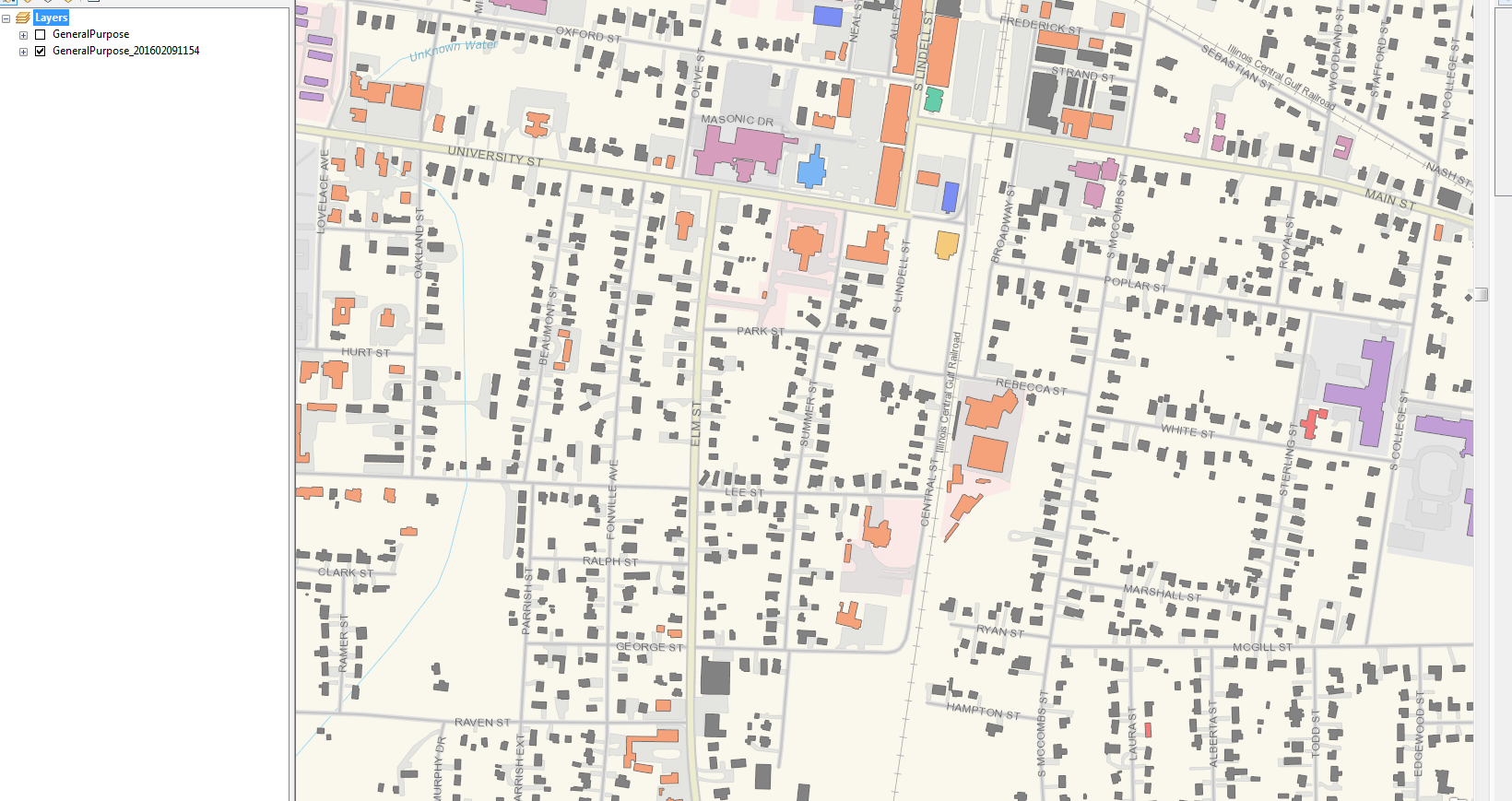
Any guidance will be greatly appreciated.
Solved! Go to Solution.
Accepted Solutions
- Mark as New
- Bookmark
- Subscribe
- Mute
- Subscribe to RSS Feed
- Permalink
- Report Inappropriate Content
Hi Jamison,
If you think that the "GeneralPurpose_201602091154" is showing up the correct updated cache tiles, then do the following:
1. Stop both the services "GeneralPurpose_201602091154" and "GeneralPurpose".
2. Assuming that you went for a default ArcGIS Server installation, you will find the Cache directory here: C:\ or <drive>:\arcgisserver\directories\arcgiscache\
3. You will find folders called "GeneralPurpose_201602091154" and "GeneralPurpose".
4. Just rename the "GeneralPurpose" folder to "GeneralPurpose_old".
5. Then rename the "GeneralPurpose_201602091154" folder to "GeneralPurpose".
6. Restart the "GeneralPurpose" service.
7. Clear the browser cache and see whether you see your correct updated cache tiles using the "GeneralPurpose" service.
8. If everything is fine, then delete the unwanted services and the unwanted cache folders inside the arcgiscache directory.
Hope this helps.
Regards,
Richardson
- Mark as New
- Bookmark
- Subscribe
- Mute
- Subscribe to RSS Feed
- Permalink
- Report Inappropriate Content
Jamison,
Are the tiles that are showing in the services with the timestamp append correct. That is, are they you updated areas? (I think you mentioned GeneralPurpose_201602091154 has the tiles)
Overwriting caches always is hit and miss for me. However, if you tile schema has not changed, this is what I would do...
1) shut down all services
2) move or copy the correct tiles over to the service cache directory you want as you service name. Typically the directory names will be something like
<drive>:\arcgisserver\directories\arcgiscache\<service name>
this can vary some depending on your version and/or if yo have the services in folders. Make sure the structure stays the same (relative to service folder). If there is anything in the old folder for that scale, I would delete that first.
3) start up the services again.
4) if using ver 10.2.x+, I would use the "update cache status? tool in the caching toolset.
You may need to clear your browser cache to see changes...but I would check first.
- Mark as New
- Bookmark
- Subscribe
- Mute
- Subscribe to RSS Feed
- Permalink
- Report Inappropriate Content
Hi Jamison,
If you think that the "GeneralPurpose_201602091154" is showing up the correct updated cache tiles, then do the following:
1. Stop both the services "GeneralPurpose_201602091154" and "GeneralPurpose".
2. Assuming that you went for a default ArcGIS Server installation, you will find the Cache directory here: C:\ or <drive>:\arcgisserver\directories\arcgiscache\
3. You will find folders called "GeneralPurpose_201602091154" and "GeneralPurpose".
4. Just rename the "GeneralPurpose" folder to "GeneralPurpose_old".
5. Then rename the "GeneralPurpose_201602091154" folder to "GeneralPurpose".
6. Restart the "GeneralPurpose" service.
7. Clear the browser cache and see whether you see your correct updated cache tiles using the "GeneralPurpose" service.
8. If everything is fine, then delete the unwanted services and the unwanted cache folders inside the arcgiscache directory.
Hope this helps.
Regards,
Richardson