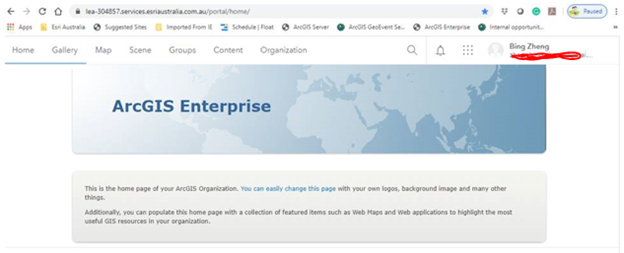Sign up Okta.Albertus VersterLiran Sun
Verify Email Address
Login
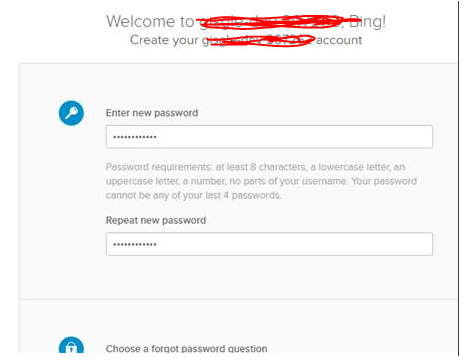
Once you create an account, log in automatically
Go to the “Application” tab

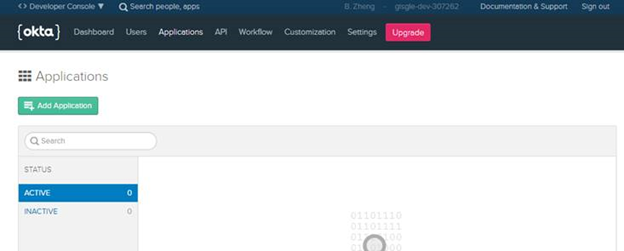
Change the UI from “developer” to “classic” version which on the left top of the page.
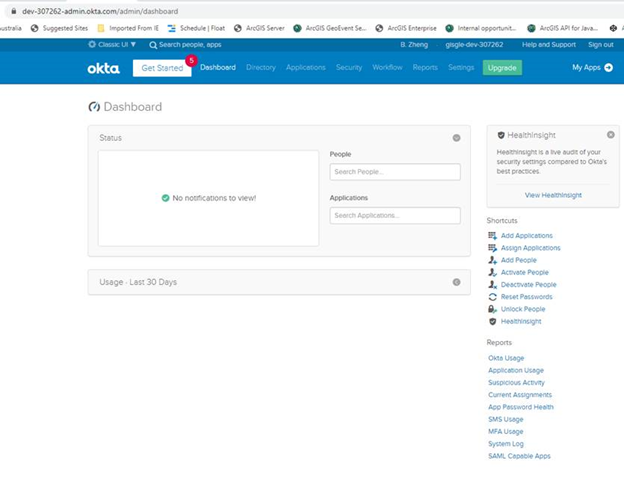
Click “Add Applications”, Click “Create New App” and select the SAML 2.0, then “Create”
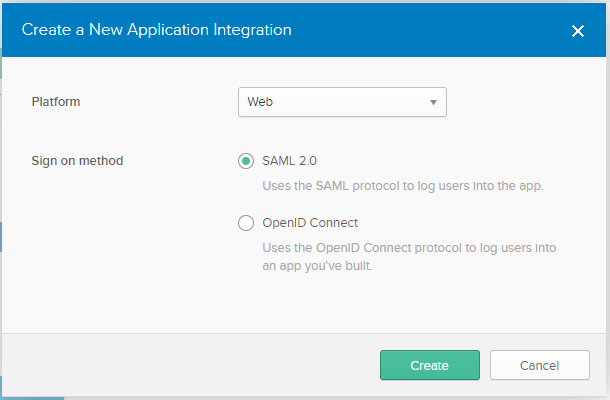
Name the app.
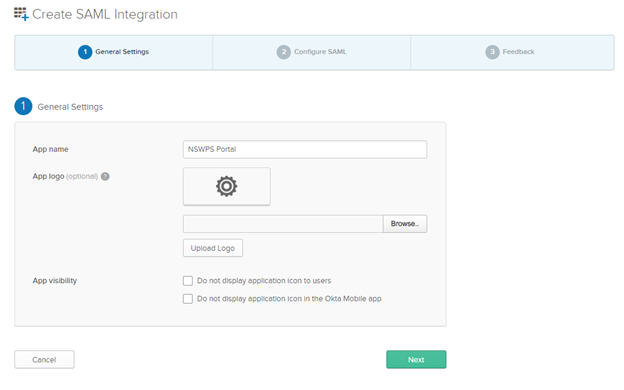
Configure SAML Single sign-on URL: https://XXXXXXXXXX.com.au/portal/sharing/rest/oauth2/saml/signin
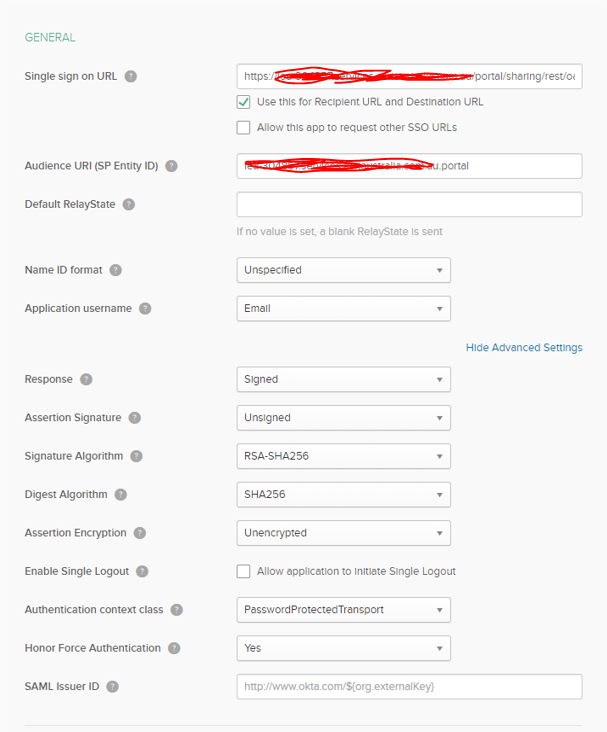
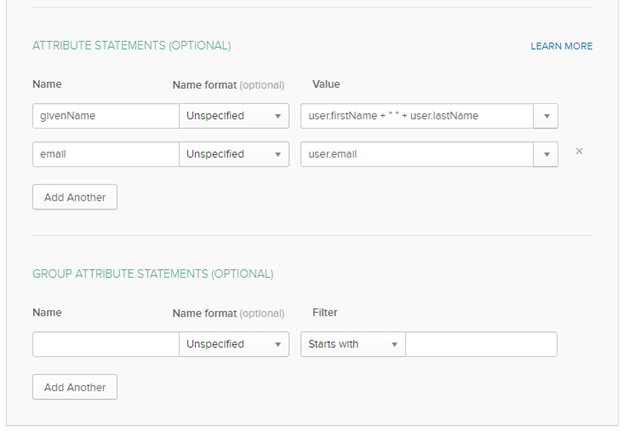
Click next and click finish.
Click the sign on tab and click the identify provider metadata link.
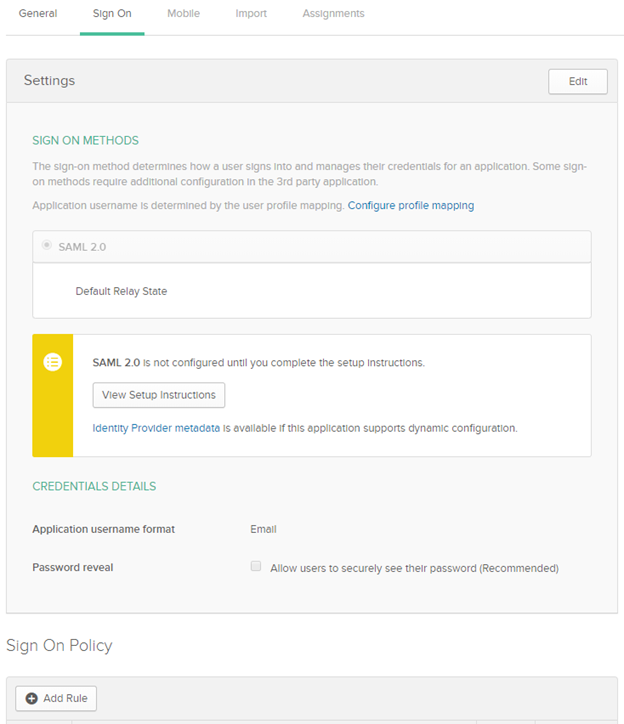
Download MetaData.xml
Login Porta - Organization – Settings – Enterprise Logins via SAML – One Identity provider – Set Enterprise Login
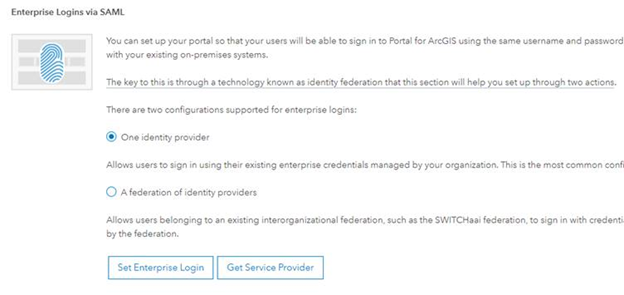
Set Enterprise Login
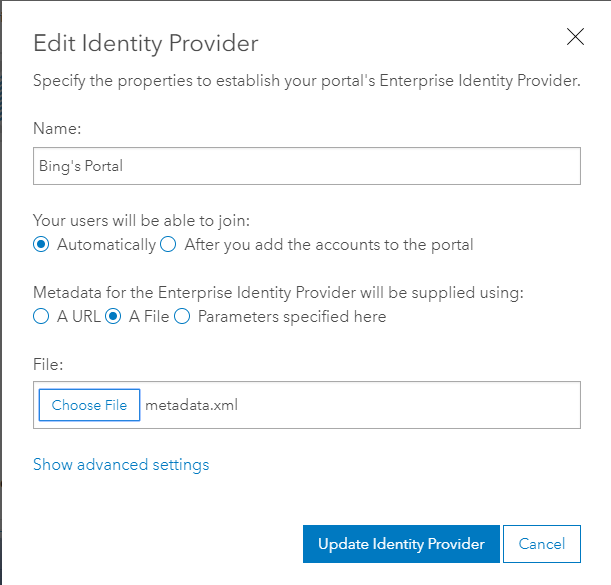
Back to Okta, Applications tab. Assign the users (e.g your account created above) to your App.
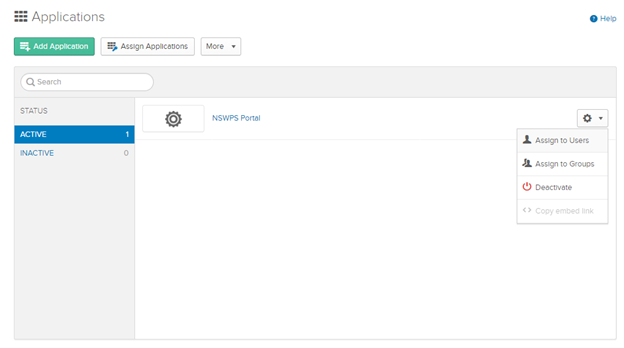
Login from Portal
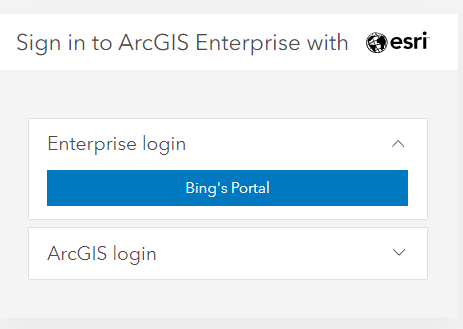
Click Enterprise Login and login with your Okta account
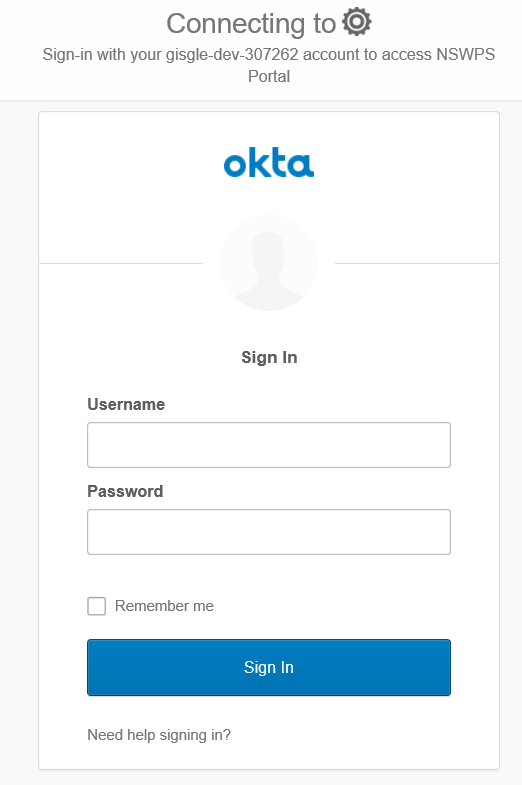
Then enjoy