- Home
- :
- All Communities
- :
- User Groups
- :
- ArcGIS Desktop Installation Support
- :
- Questions
- :
- Re: ArcMap options | Data View | Hardware accelera...
- Subscribe to RSS Feed
- Mark Topic as New
- Mark Topic as Read
- Float this Topic for Current User
- Bookmark
- Subscribe
- Mute
- Printer Friendly Page
ArcMap options | Data View | Hardware acceleration, this is greyed out
- Mark as New
- Bookmark
- Subscribe
- Mute
- Subscribe to RSS Feed
- Permalink
- Report Inappropriate Content
Hi all, in ArcMap 10.3 the option in Customize | ArcMap options | Data View | Hardware acceleration, this is greyed out.
I hope to resolve this, because the map re-drawing is pretty slow.
* I do have a good graphics card (ATI Radeon 5770) w/ DirectX and OpenGL support
* I am not using Remote Desktop and have not used Remote Desktop
OS: Windows 8.1 running in Vmware Fusion 7.1.1
I confirm that accelerated graphics are working, using the freely available OpenGL Extensions Viewer.
The system also passes all rendering tests using OpenGL Extensions Viewer.
Any ideas why ArcMap thinks that hardware accelerated drawing is not available?
Renderer: Gallium 0.4 on SVGA3D; build: RELEASE;
Vendor: VMware, Inc.
Memory: 1024 MB
Version: 2.1 Mesa 10.0 (git-5da4fa2)
Shading language version: 1.20
Max texture size: 16384 x 16384
Max texture coordinates: 0
Max vertex texture image units: 0
Max texture image units: 16
Max geometry texture units: 0
Max anisotropic filtering value: 16
Max number of light sources: 8
Max viewport size: 16384 x 16384
Max uniform vertex components: 1024
Max uniform fragment components: 896
Max geometry uniform components: 0
Max varying floats: 40
Max samples: 0
Max draw buffers: 4
Extensions: 136
[trimmed it for length, but let me know if there are particular extensions required]
- Mark as New
- Bookmark
- Subscribe
- Mute
- Subscribe to RSS Feed
- Permalink
- Report Inappropriate Content
Hi Alex,
Unfortunately, you will not be able to enable hardware acceleration when using a virtualized environment, such as VMWARE.
- Mark as New
- Bookmark
- Subscribe
- Mute
- Subscribe to RSS Feed
- Permalink
- Report Inappropriate Content
Hi Jake:
Thanks for your reply, but what is the reasoning behind that? It it a known bug with ArcMap? I can run other 2d/3d apps that use hardware acceleration. The debug output I included is from OpenGL Extensions Viewer. All the GL tests are passed. All in vmware. ArcGIS Pro renders fast and smoothly, and I assume it must be using 3d graphics. So it doesn't make sense that ArcMap would have this limitation.
- Mark as New
- Bookmark
- Subscribe
- Mute
- Subscribe to RSS Feed
- Permalink
- Report Inappropriate Content
Hi Alex,
Do you have basemap or accelerated raster layers in present in your MXD?
This checkbox will be grayed out if hardware acceleration can’t be enabled for this ArcMap session. This can occur if one of the following is true:
- Your graphics card has corrupt or out-of-date drivers, or doesn’t support the functionality necessary to utilize hardware acceleration.
- You are trying to enable hardware acceleration while accessing the machine via remote desktop.
- You have previously accessed this machine via remote desktop while this session of ArcMap was open (more on this later in this post).
Keep in mind that hardware acceleration won’t have any effect if you don’t have any Basemap Layers or accelerated raster layers in your map. You can quickly add a Basemap layer from ArcGIS Online by clicking the drop-down arrow next to the Add Data button and choosing Add Basemap.
Display options for Hardware Acceleration and Remote Desktop | ArcGIS Blog
Over lower-bandwidth remote desktop connections, the continuous drawing of basemap or accelerated raster layers can result in poor interactivity. By default, continuous drawing is unavailable when ArcMap is accessed over a remote desktop connection. If you have a high-bandwidth connection to the remote machine, you can enable continuous drawing so that you still get the fast refresh capabilities of your basemap or accelerated raster layers by checking the Enable continuous updates during navigation option.
Working with basemap layers—Help | ArcGIS for Desktop
Are the drivers for the graphics card up to date?
Please let me know if this is helpful!
- Mark as New
- Bookmark
- Subscribe
- Mute
- Subscribe to RSS Feed
- Permalink
- Report Inappropriate Content
Hi Katie: Thanks for your reply. Yes I definitely have a Basemap (and tried adding another one just for good measure) and the drivers are the newest available from Vmware. So it's a mystery.
- Mark as New
- Bookmark
- Subscribe
- Mute
- Subscribe to RSS Feed
- Permalink
- Report Inappropriate Content
Hi Alex,
I missed the part that this was being done on a remote connection. As the help states this option will be disabled in a remote desktop session. You could try enabling the continuous drawing option and see if that improves the performance.
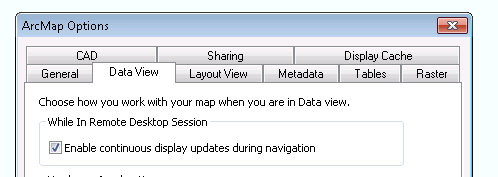
- Mark as New
- Bookmark
- Subscribe
- Mute
- Subscribe to RSS Feed
- Permalink
- Report Inappropriate Content
Hi Katie: I am not using Remote Desktop. Have never used it. I physically on the computer. Sorry this was not clear earlier.
- Mark as New
- Bookmark
- Subscribe
- Mute
- Subscribe to RSS Feed
- Permalink
- Report Inappropriate Content
Is the machine a Mac? I understand that Vmware Fusion is a program that allows you to run Windows on a Mac. Perhaps this is being treated like a remote desktop session even though you are physically on the machine.
- Mark as New
- Bookmark
- Subscribe
- Mute
- Subscribe to RSS Feed
- Permalink
- Report Inappropriate Content
Yes, so my understanding is that Vmware is completely unrelated to Remote Desktop (if ArcMap thinks it's running in a remote desktop session, then it's wrong, and that's a bug I would think)
- Mark as New
- Bookmark
- Subscribe
- Mute
- Subscribe to RSS Feed
- Permalink
- Report Inappropriate Content
So this is interesting. Esri support informed me that actually if ArcMap was not using the accelerated driver, I would get a prompt about disabling the accelerated graphics, at the time ArcMap is launched. But I never see that prompt! So apparently that implies it's using the Hardware acceleration, after all. Kind of weird that the option is greyed out though. The best solution obviously, is to not run in Vmware at all to get the best performance.