- Home
- :
- All Communities
- :
- User Groups
- :
- ArcGIS Desktop Installation Support
- :
- Questions
- :
- Re: Failure to Authorize Home Use
- Subscribe to RSS Feed
- Mark Topic as New
- Mark Topic as Read
- Float this Topic for Current User
- Bookmark
- Subscribe
- Mute
- Printer Friendly Page
- Mark as New
- Bookmark
- Subscribe
- Mute
- Subscribe to RSS Feed
- Permalink
Having issues authorizing.
Installed 10.4 on Windows 10 Home. I select the ArcGIS Advanced Single Use and it fails to authorize.
Some times it fails to connect through the internet when my connection is just fine. Other times it says the license has already been registered but nothing is. I can't deauthorize either because nothing is actually authorized.
I have a support case open. Wanted to post in case anyone was experiencing authorization issues. I will post the solution if Esri finds one. I guess this forces me to use Pro in the mean time. ![]()
-Steven
Solved! Go to Solution.
Accepted Solutions
- Mark as New
- Bookmark
- Subscribe
- Mute
- Subscribe to RSS Feed
- Permalink
Hey, Thanks for the help. My.esri doesn't show the license numbers so I can't produce a provisioning file. Esri reset my licenses and had me authorize using the following steps. Thanks for helping!
- Launch the ArcGIS Administrator as an administrator (right-click on shortcut > run as administrator).
- Click on the Desktop folder.
- Choose Advanced Single Use and click Authorize Now.
- If you have a provisioning file, choose option 3 here (I have received an authorization file...) and browse to your provisioning file. If you do not have a provisioning file, choose the 1st option (I have installed my software and need to authorize it) and click on Next.
- Choose "Authorize at Esri's website or by email to receive your authorization file." and click on Next.
- Continue with rest of the pages following the instructions given by the wizard.
- On the final page, click on Save to save a text file (authorize.txt).
- Go to https://my.esri.com/#/activations/secure-site and upload the authorize.txt file. You will need to login before you can see the upload form.
- Download the response file (.respc) your computer.
- Back in the Software Authorization Wizard, click on Cancel and No to cancel the authorization.
- Repeat steps 2-3.
- Choose option 3 "I have received an authorization file..." and browse to the .respc file. Click on Next.
- Wait for the process to finish and click on Finish.
-Steven
- Mark as New
- Bookmark
- Subscribe
- Mute
- Subscribe to RSS Feed
- Permalink
Could you please check C:\ProgramData\FLEXnet for an ArcGIS licensing event.log, and if present give us some idea of what is recorded.
Thanks.
Stuart
- Mark as New
- Bookmark
- Subscribe
- Mute
- Subscribe to RSS Feed
- Permalink
Also, for anyone that is trying to find the ProgramData folder, make sure you display hidden files and folders.
-Steven
- Mark as New
- Bookmark
- Subscribe
- Mute
- Subscribe to RSS Feed
- Permalink
So, looking at the FLEXnet event log your actually seem to have a viable TrustedStorage authorization cycle--the paired event 40000005 and 40000003 for each process and thread representing a launch.
What causes you to think you are not authorized? Could you post up a screenclip of your ArcGIS Administrator initial panel, and also a screenclip of both the Desktop panel and the Availability panel.
Stuart
- Mark as New
- Bookmark
- Subscribe
- Mute
- Subscribe to RSS Feed
- Permalink
When I go to Authorize, it has never given me the successful authorization message. It has always failed. I'm tempted to reinstall on the C drive to see if that affects anything.
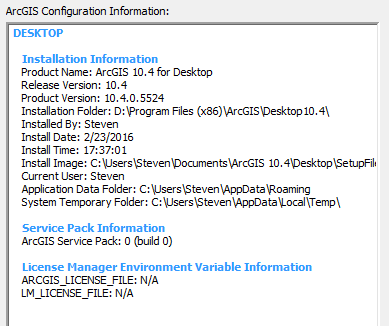
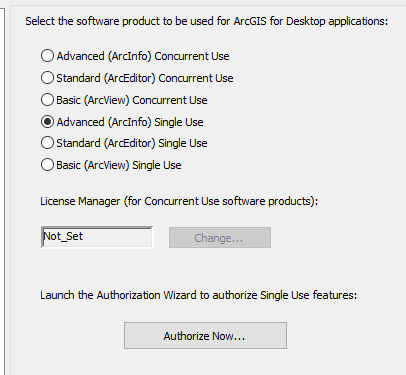
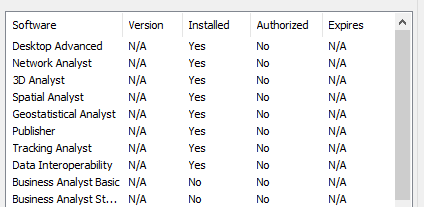
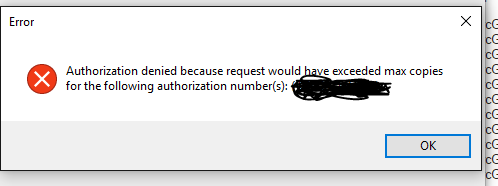
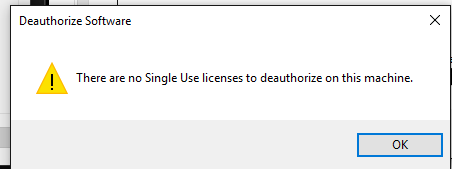
- Mark as New
- Bookmark
- Subscribe
- Mute
- Subscribe to RSS Feed
- Permalink
Ok, thanks.
You can try an install to C:, but a 😧 drive installation should be fine. I don't believe it will make a difference.
What I suspect is that your authorization may be only the ACT but none of the fulfillments. And that the FNP services at Redlands are "confused" that your authorization is fully activated and authorized.
I have not dealt directly with the Home Use SingleUse licensing--but I believe you gain access to the my.esri.com Portal and can review your authorizations. Unlike the trial codes where you receive a single EVA12345678 code that is activated against your Esri account and dynamically authorizes the extensions during authorization, you are able to use the Portal and can either build a provisioning file. Or can look up the Authorization code for Desktop and each entitled extension and add those manually while activating/authorizing with the "Authorize now..." wizard.
The size of the Trusted Storage cache held in C:\ProgramData\FLEXnet might give a clue about what is recorded to your system. For example in the attached image the ARCGIS_0038ce00_tsf.data holds fulfillments for the full suite of extensions. The ARCGIS_8038ce00_tsf.data holds SingleUse fulfillment for just CityEngine.
Probably what I'd do is perform a command line deauthorization from a command window "Run as Administrator" and change directory to C:\Program Files (x86)\Common Files\ArcGIS\bin
SoftwareAuthorization -verbose -s -return all
Make a note of the exchanges that should scroll to the command window. Might help explain what was wrong.
Then, check the event.log in the C:\ProgramData\FLEXnet Trusted Storage cache and the size of the ArcGIS_xxxxxxxx_tsf.data files.
Next, login and check the my.esri.com portal to verify your fulfillments have been returned.
If so, regenerate and download or email a .prvc authorization file. You may have to get CSR or tech support to help if you don't have complete access to the portal.
Then, if checking showed the deauthorization had successfully returned fulfillments you can simply go ahead and delete them from C:\ProgramData\FLEXnet directory. That is the the .log, the _tsf.data and the backup.001 for the ArcGIS products (careful of deleting any other software).
Proceed and again from a command window "Run as Administrator", navigate back to C:\Program Files (x86)\Common Files\ArcGIS\bin and perform a command line authorization.
SoftwareAuthorization -verbose -S -LIF <full path to the .prvc file you generated and downloaded, quotes to enclose spaces>
or, less common but believe you can run it against each authorization number you looked up on the my.esri.portal
SoftwareAuthorization -verbose -S ESU12345678,ESU234567891,ESU345678912,ESU456789123
Let us know if you are able to manipulate the my.esri.com portal. If so, think that should work for you.
Stuart
- Mark as New
- Bookmark
- Subscribe
- Mute
- Subscribe to RSS Feed
- Permalink
Actually think each pair represents a licensing action--rather than a launch. Which makes more sense for this log.
- Mark as New
- Bookmark
- Subscribe
- Mute
- Subscribe to RSS Feed
- Permalink
Hey, Thanks for the help. My.esri doesn't show the license numbers so I can't produce a provisioning file. Esri reset my licenses and had me authorize using the following steps. Thanks for helping!
- Launch the ArcGIS Administrator as an administrator (right-click on shortcut > run as administrator).
- Click on the Desktop folder.
- Choose Advanced Single Use and click Authorize Now.
- If you have a provisioning file, choose option 3 here (I have received an authorization file...) and browse to your provisioning file. If you do not have a provisioning file, choose the 1st option (I have installed my software and need to authorize it) and click on Next.
- Choose "Authorize at Esri's website or by email to receive your authorization file." and click on Next.
- Continue with rest of the pages following the instructions given by the wizard.
- On the final page, click on Save to save a text file (authorize.txt).
- Go to https://my.esri.com/#/activations/secure-site and upload the authorize.txt file. You will need to login before you can see the upload form.
- Download the response file (.respc) your computer.
- Back in the Software Authorization Wizard, click on Cancel and No to cancel the authorization.
- Repeat steps 2-3.
- Choose option 3 "I have received an authorization file..." and browse to the .respc file. Click on Next.
- Wait for the process to finish and click on Finish.
-Steven