- Home
- :
- All Communities
- :
- Products
- :
- ArcGIS Data Interoperability
- :
- ArcGIS Data Interoperability Blog
- :
- Create an Okta authenticated FME Web Connection to...
Create an Okta authenticated FME Web Connection to ArcGIS Online
- Subscribe to RSS Feed
- Mark as New
- Mark as Read
- Bookmark
- Subscribe
- Printer Friendly Page
- Report Inappropriate Content
Data Interoperability (or FME) users whose organizations secure access to ArcGIS Online using Okta need to do a little work to make FME Workbench web connections to their Online organization.
Okta is one of many identity providers available for securing ArcGIS Online sign-on. You can check Okta and other options at this site. If you attempt the usual web connection creation experience however you'll get rejected at the very last step with an error from OAuth2, this post is about making it work.
The first step is to make an App item to hang the connection off. In a browser, go to your org's home app and log in. Lets say my home is https://geo-demo.maps.arcgis.com/home/index.html.
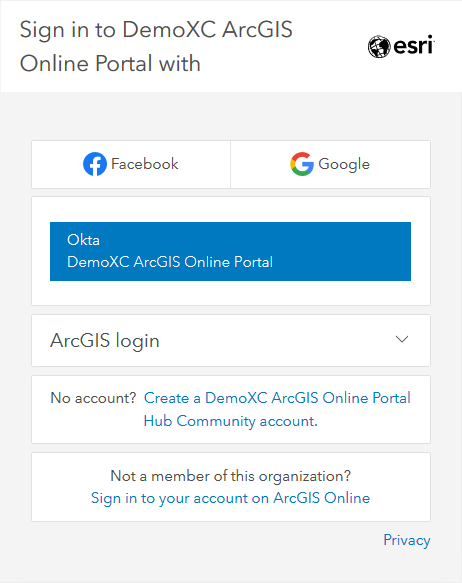
Authenticate using the Okta option, then go to your Content pane and add an App item.
Choose 'An application'.

Make sure you select Application app type and give it a name and some tags:

Then go to the item Settings tab, scroll down to the Registered Info details and choose to Update the details, and add a Redirect URI with the value http://localhost. Your details will look like this (App ID will differ):

Copy the App ID value and App Secret values into a text editor. You need to Show Secret to expose the value.
Now start Workbench from the Analysis ribbon in ArcGIS Pro and under the Tools menu select FME Options and activate Web Connections:

Click on Manage Services at bottom right and when the dialog appears click the small pull-down in the Add Web Service control and choose Create From > Esri ArcGIS Online.
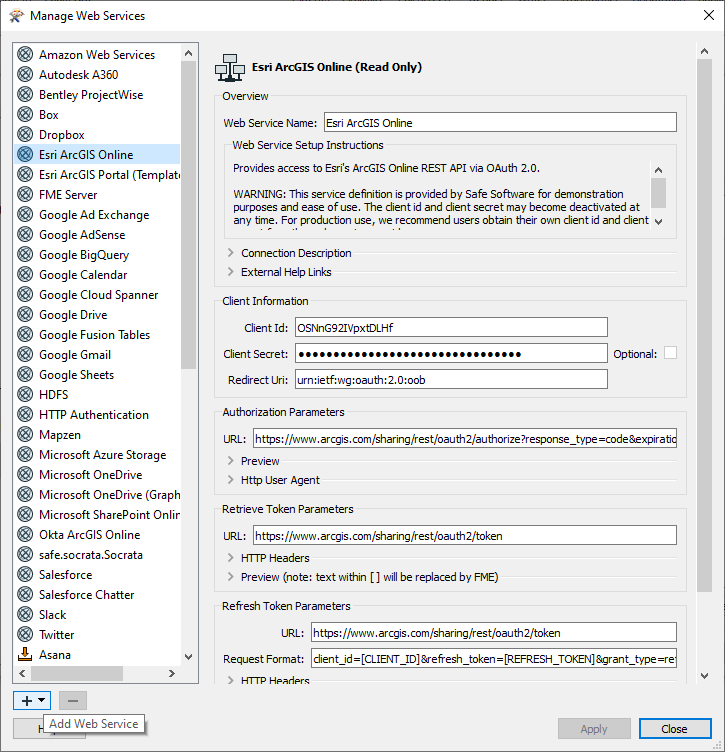

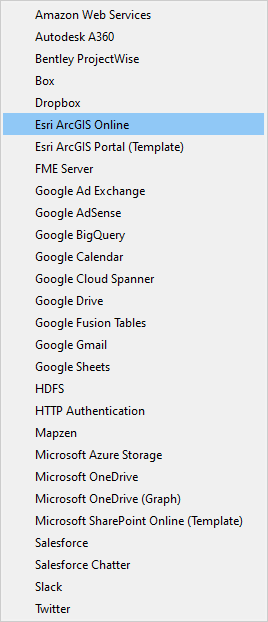
Give the service a meaningful name and description, enter the App ID retrieved earlier into the Client ID value and enter the App Secret retrieved earlier into the Client Secret. Replace the Redirect URI value with http://localhost.

Use the Test control to bring up the authentication dialog and choose the Okta option:

My org uses multi-factor authentication so I am invited to send a push (you may not see this):

Then save your changes and Close the Manage Web Services dialog:

Now back in the FME Options > Web Connections dialog click the Add Connection control (the + sign bottom left)...

...and your shiny new Okta authenticated web service option for ArcGIS Online is available to make a connection:
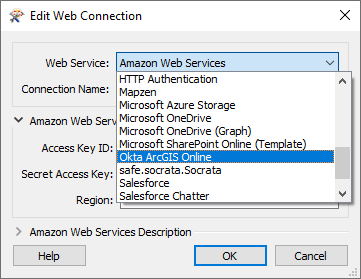
Scroll down to the service name, authenticate and you're done!

Here is mine:

You must be a registered user to add a comment. If you've already registered, sign in. Otherwise, register and sign in.