- Home
- :
- All Communities
- :
- Products
- :
- ArcGIS Dashboards
- :
- ArcGIS Dashboards Blog
- :
- What’s new in ArcGIS Dashboards (June 2021)
What’s new in ArcGIS Dashboards (June 2021)
- Subscribe to RSS Feed
- Mark as New
- Mark as Read
- Bookmark
- Subscribe
- Printer Friendly Page
The previous release of ArcGIS Dashboards brought forth the new ArcGIS Dashboards (formerly ArcGIS Dashboards Beta). In this latest release of ArcGIS Dashboards, we have added in a few improvements to make your dashboards even better. Here’s some of the things you’ll notice when you next open your dashboards.
New selectors
A big part of interactive dashboards are selectors. Adding selectors to your dashboard is a great way to allow users to interact with the data and trigger actions on other elements. In the latest release of Dashboards, selectors have been redesigned and have a fresh new look.
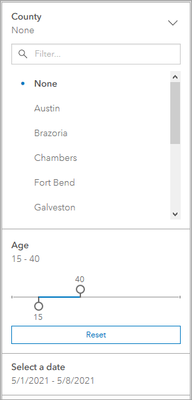
On top of their sleek new look, there are also some new configuration options to look out for, including:
- The option to choose a presentation mode for your selectors to better display them on your dashboard.
- The ability to add icons to your selectors to make them more distinguishable.
- New configuration options, including the option to allow users to clear their selector inputs and view their selections in category selectors.
Learn more about the new enhancements for selectors.
Improved header design
As an extension of the new selectors update, the header element has gotten an update as well. The dashboard header element still has two distinct sizes, small and large, however, you will no longer see an option for choosing the size. Instead, the size of the header is automatically determined by its contents.
For example, if your header includes a subtitle placed in the same line as the title, the header size is small. If the subtitle is placed below the title, the header size is large. When a header includes a logo, the logo size determines the header size. Headers that include at least one selector are always large.

Another change you will notice with the header element is the application of the background setting. To help with visibility, selectors in the header element are no longer transparent. Instead, selectors in the header will use either the element background color (set in your dashboard settings), or the background color set in the header’s configuration. If your header is using a background image, the image will not span into the selector. This allows selectors to remain visible when background images are used.
Summary
These latest enhancements are all now available, along with some back-end work done to improve dashboard performance. Create your first dashboard or open your existing dashboards to start using these new enhancements!
You can find our team at the upcoming Esri UC and learn more about creating effective dashboards with ArcGIS Dashboards in our technical workshop. Register today!
As always, we love seeing the dashboards you make. Share them with us on Twitter and LinkedIn using #ArcGISDashboards.
You must be a registered user to add a comment. If you've already registered, sign in. Otherwise, register and sign in.