- Home
- :
- All Communities
- :
- Products
- :
- ArcGIS Companion
- :
- ArcGIS Companion Blog
- :
- Top 5 things an Administrator can do using ArcGIS ...
Top 5 things an Administrator can do using ArcGIS Companion
- Subscribe to RSS Feed
- Mark as New
- Mark as Read
- Bookmark
- Subscribe
- Printer Friendly Page
- Report Inappropriate Content
ArcGIS Companion, a native mobile app created to complement your ArcGIS organization. As a result, managing your ArcGIS content or keeping up with what’s happening in your organization (Org) has never been simpler. Here are the top 5 things an Org admin can do using this app.
5) View the remaining Organization/Member Credits
As an Organization (Org) administrator (admin) you can view the credits remaining for the individual members. You can also view the credits remaining for your Org in total along with the expiration date.
To view remaining Org credits, go to the Overview section of the My Organization tab. For members credits, switch to the members section of the My Organization tab and tap on the preferred Org member to view members profile which contains the remaining credits. Screenshots below shows the remaining Org credits and an individual member credits.
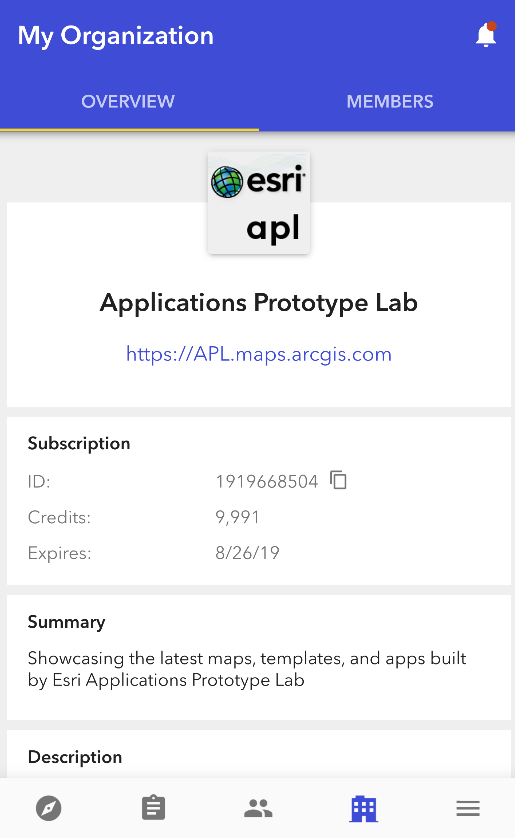
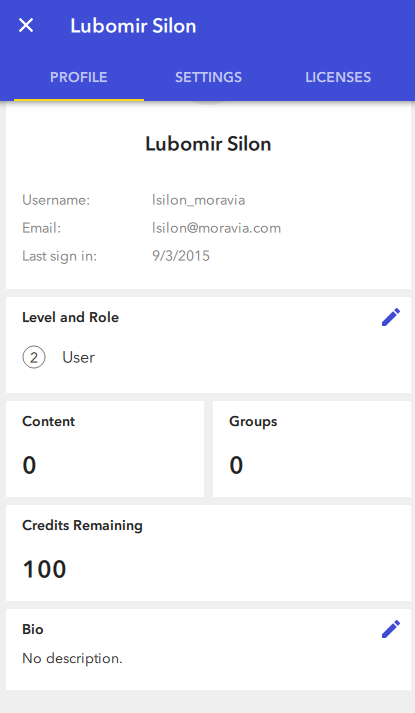
4) Reset members password
As an org admin you can reset any Org members password from their profile page. Once the password has been reset, the corresponding member will receive an email with a temporary password to sign in with a new password.
In order to reset any Org members password. Choose any member and go to the profile settings section. Tapping on the Reset password will allow you to reset members password as shown below-
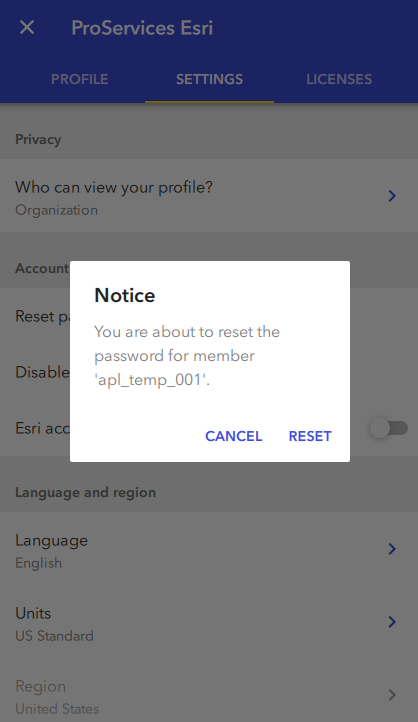
3) Enable/Disable a member
Similar to resetting a member, an Org admin can perform other admin tasks such as enabling or disabling an Org member. Disabling a member can be done by tapping on the "Disable member" option available on the members profile > settings > account section. Once the member has been disabled, it will be listed as a disabled member within the Org.
Below are screenshots showing the steps to disable a member.
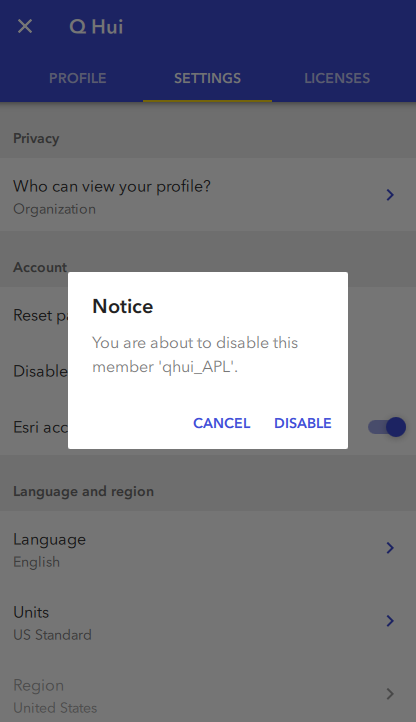
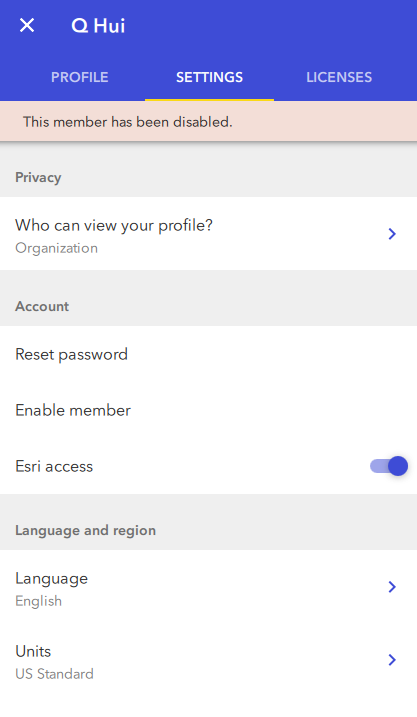
2) Delete an Org Group
Only admins have the privilege to delete any group from the Org irrespective of if they are the member of that group or not. To delete a group, select a group from the groups tab and tap on the options menu on the top right to delete a group. This is an irreversible process, hence admins need to careful when doing this. Here are couple of screenshots displaying the delete group task.

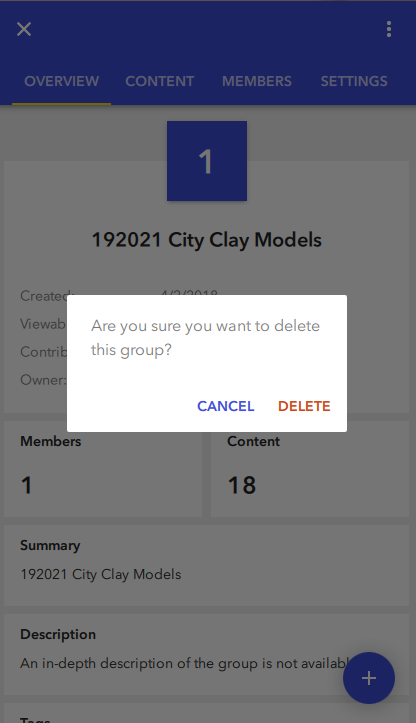
1) Updating a member's role
ArcGIS Companion provides an important functionality to update an Org member's role. This can be done by visiting member's profile page and tapping on the edit icon of the "Level and Role" section. The Level and Role page will list all the available roles configured in the Org to choose from. Selecting a different role will update the member's role immediately.
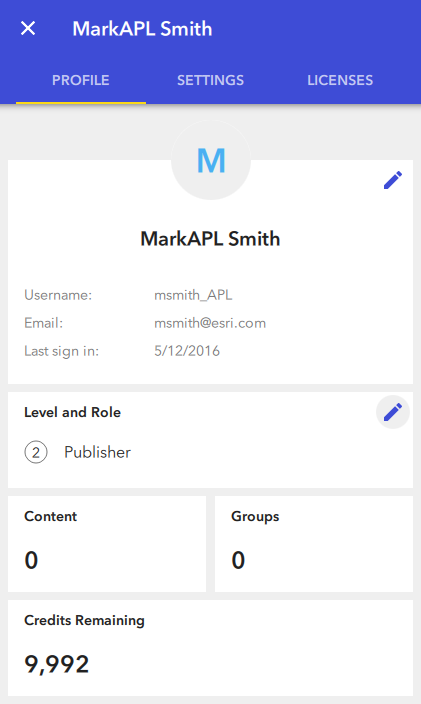
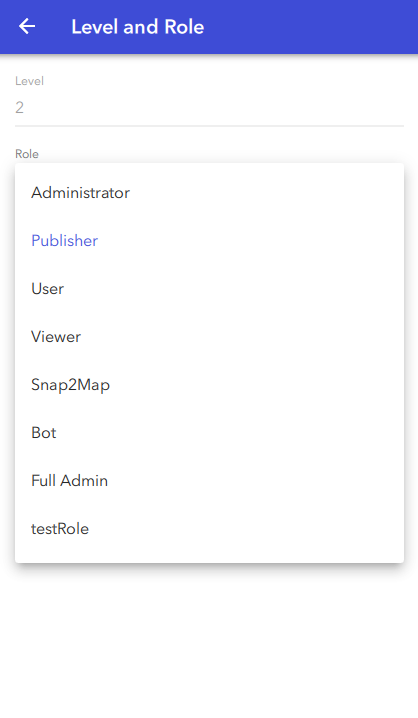
To check out what other functionalities are supported by the ArcGIS Companion, please read the following blog
You must be a registered user to add a comment. If you've already registered, sign in. Otherwise, register and sign in.