- Home
- :
- All Communities
- :
- Products
- :
- ArcGIS Collector
- :
- ArcGIS Collector Questions
- :
- Re: Collector will not load maps on Android 7.0
- Subscribe to RSS Feed
- Mark Topic as New
- Mark Topic as Read
- Float this Topic for Current User
- Bookmark
- Subscribe
- Mute
- Printer Friendly Page
- Mark as New
- Bookmark
- Subscribe
- Mute
- Subscribe to RSS Feed
- Permalink
My organization recently purchased a Samsung Tab S2 Android 7.0 tablet to run Collector in the field, prior to this we ran on a Samsung Tab E Android 6.0.1. My maps still work fine on the Tab E, but if I try to access them on the new Tab S2, Collector opens and I can select the map I want to open, it opens but the basemap will not appear. It just spins as if it cannot find the basemap; the accuracy will increase up to around +/-10' and the add new feature tab is available (I can also "add" a new point and fill out all the tables including adding attachments but after I submit it the point will exist but it will tell me that it is missing location data). I can connect to the internet and access items over the web so connectivity to the device is not the issue. I have cleared the cache, cleared the data, unistalled and reinstalled twice. Does anyone have any idea what I am missing; I know it will be something stupid.....it always is.
Solved! Go to Solution.
Accepted Solutions
- Mark as New
- Bookmark
- Subscribe
- Mute
- Subscribe to RSS Feed
- Permalink
Kevin,
Thank you for responding, in answer to your questions:
Please confirm if you see the following, in addition to the basemaps not loading in the open map:
- There are two 'Search' buttons (magnifying glass icons) on the top toolbar in the map gallery.
Yes Exactly!
- When you attempt to download a map, the basemap loads in those screens
I did not attempt to download anything because I just assumed it would not work either. I should have.
I was looking around in the settings trying to see what might be causing the problem. I tried turning the GPS locations OFF and ON, I tried changing Mock Locations in the Developer Options from none to GNSS (we use an R1 reciever to refine location) and I opened up our Tab E and tried to "mirror" the settings, all to no avail. Finally I reset the device to factory settings and it has begun working properly.
So next I checked for updates and my tablet is now up to date (still 7.0) and still works. Unfortunately, I had to stop there because the tablet is needed in the field. The main difference that I know exist is, I did not reinstate the pin at login (so no security on the tablet; since we do not keep sensitive data I made the decision that it was unnecessary)
I did not set it up originally, a coworker did, and then brought it to me when it did not work.
So my advice as of now would be, if you are experiencing this problem, to back up your data and reset the tablet to factory settings.
- Mark as New
- Bookmark
- Subscribe
- Mute
- Subscribe to RSS Feed
- Permalink
Hi Michael,
Thank you for reporting that issue with your tablet. I have been able to reproduce that same behavior on my Samsung Galaxy Tab A. It was initially running Android 6.0.1 but I just upgraded it to 7.0 this morning. I have uninstalled/reinstalled Collector 17.0.2 a few times, but still the basemaps do not load when the maps are opened.
Please confirm if you see the following, in addition to the basemaps not loading in the open map:
- There are two 'Search' buttons (magnifying glass icons) on the top toolbar in the map gallery.
- When you attempt to download a map, the basemap loads in those screens.
This issue is still being investigated on our end.
Strangely though, I just tested with a Samsung Galaxy Tab S2 9.7 running Android 7.0 and it works just fine with Collector. However I then compared the Android build number and other information in the About page for the device between the Tab S2 that worked and my Tab A that didn't. The build information on my Tab A appears to be a newer version of 7.0. Perhaps this could be why one works and one doesn't.
Could you please post a screenshot from your Tab S2 (Settings > About tablet)? I want to compare yours with mine.
So far I haven't tested the issue regarding adding/submitting new features.
My colleague has a Nexus 9 tablet running Android 7.1.1 and it works fine as well. Also we've tested on a Samsung Galaxy S6 running Android 7.0 and it also works fine. Therefore at this point, there are many variables to try and narrow down.
Thank you.
-Kevin
- Mark as New
- Bookmark
- Subscribe
- Mute
- Subscribe to RSS Feed
- Permalink
We are having a similar issue today with our Androids. When we try to zoom to the work area during a basemap download, the app fails. We have been able to successfully load the same project on our iOS devices. We have two at 6.0.1 and one at 7.0.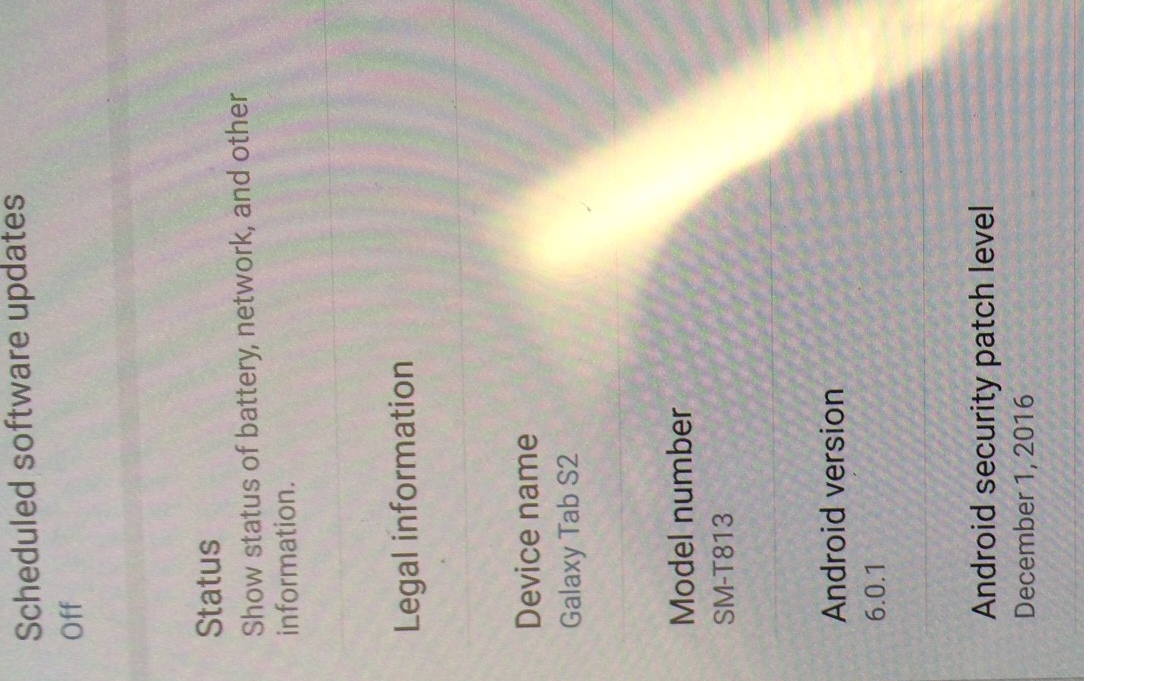 i
i
- Mark as New
- Bookmark
- Subscribe
- Mute
- Subscribe to RSS Feed
- Permalink
Thank you Kim,
The issue you're running into sounds different that the one originally posted. The behavior we're seeing is that when you just try to open a map, nothing actually renders on the screen and the UI continues to give feedback that the map is loading, but it never does. This issue is specifically regarding Android 7 and not 6.0.1.
In your case, it appears that when you try to download a map and zoom to an area, it crashes on Android 6.0.1 and/or 7. Is that correct?
On any of your devices running 6.0.1 or 7, can you successfully open any map (outside of downloading) and have the features and basemap display normally?
Did this issue just recently start happening for you? When did it work last? Did you recently upgrade Collector versions to 17.0.2 and started seeing this issue?
Thank you
-Kevin
- Mark as New
- Bookmark
- Subscribe
- Mute
- Subscribe to RSS Feed
- Permalink
Yes, the app crashes upon zooming on the download screen.
And yes, we can successfully open a live map and navigate properly.
Thank you
- Mark as New
- Bookmark
- Subscribe
- Mute
- Subscribe to RSS Feed
- Permalink
Kevin,
Thank you for responding, in answer to your questions:
Please confirm if you see the following, in addition to the basemaps not loading in the open map:
- There are two 'Search' buttons (magnifying glass icons) on the top toolbar in the map gallery.
Yes Exactly!
- When you attempt to download a map, the basemap loads in those screens
I did not attempt to download anything because I just assumed it would not work either. I should have.
I was looking around in the settings trying to see what might be causing the problem. I tried turning the GPS locations OFF and ON, I tried changing Mock Locations in the Developer Options from none to GNSS (we use an R1 reciever to refine location) and I opened up our Tab E and tried to "mirror" the settings, all to no avail. Finally I reset the device to factory settings and it has begun working properly.
So next I checked for updates and my tablet is now up to date (still 7.0) and still works. Unfortunately, I had to stop there because the tablet is needed in the field. The main difference that I know exist is, I did not reinstate the pin at login (so no security on the tablet; since we do not keep sensitive data I made the decision that it was unnecessary)
I did not set it up originally, a coworker did, and then brought it to me when it did not work.
So my advice as of now would be, if you are experiencing this problem, to back up your data and reset the tablet to factory settings.
- Mark as New
- Bookmark
- Subscribe
- Mute
- Subscribe to RSS Feed
- Permalink
Thank you Michael for that information. I am glad to hear that the factory reset worked for you.
Just out of curiosity though, was your Samsung Galaxy Tab S2 originally purchased with 7.0 factory installed or was it upgraded from 6.0.1 to 7.0? From the original post it appears that it was purchased at 7.0, but I just wanted to clarify this.
I am going to try the factory reset on my tablet and see how it goes.
Thanks
-Kevin
- Mark as New
- Bookmark
- Subscribe
- Mute
- Subscribe to RSS Feed
- Permalink
Kevin,
I am actually unsure as to that answer, when he received the tablet my coworker just started doing things his way and I honestly would not have known he had got a new tablet except that it "broke." Then I was asked for help. If it was originally 6.0.1 and was upgraded to 7.0 then the Factory Reset did not push it back to 6.0.1. My apologies, I wish I knew the answer but on the plus side (for me) ,I have been informed that this won't happen again, all future tablets will go to me first to be set up.
Regards,
- Mark as New
- Bookmark
- Subscribe
- Mute
- Subscribe to RSS Feed
- Permalink
Thanks Michael,
I just completed the factory reset on my Android tablet (Samsung Galaxy Tab A) and reinstalled Collector. Everything is working correctly now. (This being my first time factory resetting an Android device) After the factory reset was completed it remained at 7.0, like your tablet, and didn't drop back to 6.0.1 that it natively had. Therefore it must have just been a bad installation of 7.0.
Thanks for all your help on this one!
-Kevin
- Mark as New
- Bookmark
- Subscribe
- Mute
- Subscribe to RSS Feed
- Permalink
I have tried everything outlined here and factory resetted numerous times, all to no avail. I also would prefer not to downgrade to android 6. Is there any other solution out there?