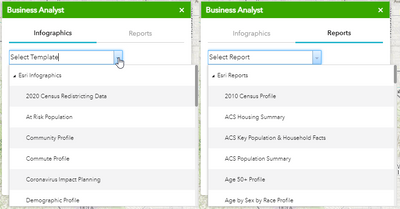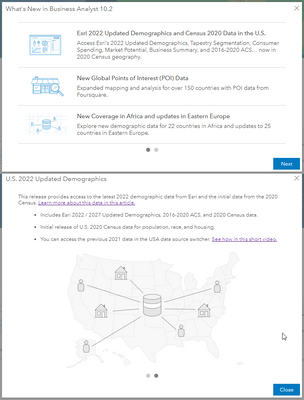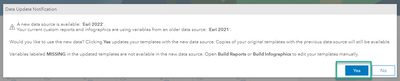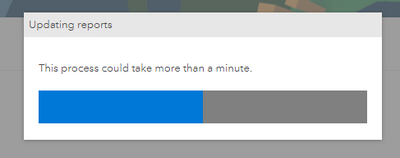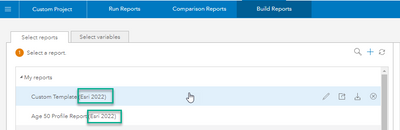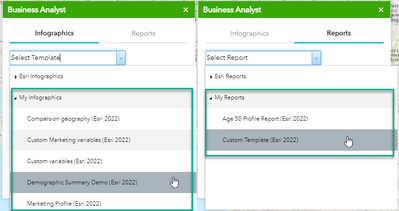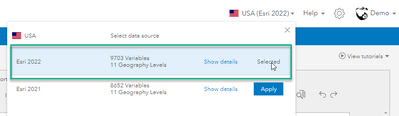- Home
- :
- All Communities
- :
- Products
- :
- ArcGIS Business Analyst
- :
- ArcGIS Business Analyst Blog
- :
- How to update your custom infographics and reports...
How to update your custom infographics and reports to Esri 2022 vintage in Business Analyst Widget for Web AppBuilder
- Subscribe to RSS Feed
- Mark as New
- Mark as Read
- Bookmark
- Subscribe
- Printer Friendly Page
Overview
The June 2022 release of ArcGIS Business Analyst includes Esri 2022 Updated Demographics and Census 2020 data in the U.S. This is a once-in-a-decade situation, where we transition from the Census 2010-based geography to the Census 2020-based geography.
As a Business Analyst Widget user in Web AppBuilder, these changes may affect your content. This article discusses the actions you need to take to migrate and update your custom infographics and reports to the Esri 2022 data vintage.
Esri Infographics and Reports
If you use only the default Esri infographics and reports, no additional action is required from you. These templates are automatically updated with the Esri 2022 vintage and you can continue to use them as usual.
Custom Infographics and Reports
It is very important that go through the following migration and update workflow if you have created any custom infographics or reports. If you use shared infographics or reports, the owner of those templates should do the same. This action is required even if your templates contain your own data and no Esri data. If the migration and update is not complete, you will not see your custom infographics and reports listed under My/Shared Infographics/Reports.
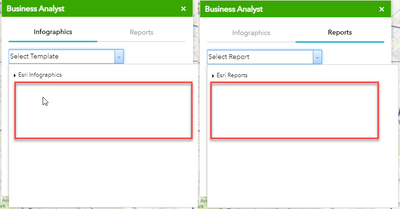
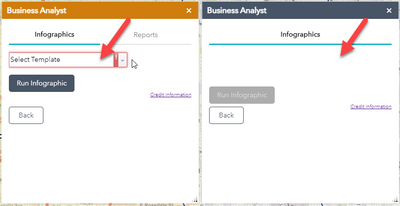
Steps to migrate and update your custom infographics and reports:
1. Depending on which app your organization uses to create custom infographics and reports, sign in to Business Analyst Web App or Community Analyst Web App
2. First you will see these welcome messages explaining what's new in this release. Please take a moment to read through these notes.
3. Then you will be prompted with this data update notification. Click Yes here.
Clicking Yes creates copies of your reports and infographics in the new data source, Esri 2022, and updates the variables. Your original reports and infographics are still available in the Esri 2021 data source.
4. The Updating reports progress window is shown while the migration is underway. The process time will depend on the number of custom reports and infographics that you have.
5. After the migration, you will see all your custom reports and infographics that require label updating. Click Update this & remaining reports button to update all labels at once.
6. You will see the Updating reports progress window again while your templates are being updated with the Esri 2022 labels.
7. When the process is complete, you will see this final message. Your migrated/updated templates might contain variables that are no longer available in the Esri 2022 vintage. If that is the case, you will have to manually edit and update your templates. For more detailed instructions, check out this blog: Migrate custom Business Analyst content to 2022 Esri Demographics
8. If you go to the Build Reports or Build Infographics workflows, you will see your templates are now migrated and contain (Esri 2022) in the names.
9. You can now go back to your Web AppBuilder app and simply refresh it to see your updated infographics and reports. You can also edit your widget and set the default template at this point.
10. Going forward, just make sure to select the Esri 2022 data source before creating custom infographics and reports so that your templates are automatically available in the Business Analyst Widget for Web AppBuilder.
Additional Resources
- Understanding Change between Decennial Censuses
- How to Leverage Esri Data in ArcGIS Business Analyst
- Use 2022 demographic data in Business Analyst and Community Analyst Web Apps
- How to replace missing variables in report templates
You must be a registered user to add a comment. If you've already registered, sign in. Otherwise, register and sign in.