- Home
- :
- All Communities
- :
- Industries
- :
- AEC
- :
- AEC Questions
- :
- Re: Create default legend
- Subscribe to RSS Feed
- Mark Topic as New
- Mark Topic as Read
- Float this Topic for Current User
- Bookmark
- Subscribe
- Mute
- Printer Friendly Page
- Mark as New
- Bookmark
- Subscribe
- Mute
- Subscribe to RSS Feed
- Permalink
- Report Inappropriate Content
Does anyone know how to create a default legend style in a template that I can roll out within our company. I can set the text to the fonts I like on an mxd by mxd basis but cant seem to keep it as a default. The properties I choose seem to disappear when a new blank legend is used. Help anyone?
Solved! Go to Solution.
Accepted Solutions
- Mark as New
- Bookmark
- Subscribe
- Mute
- Subscribe to RSS Feed
- Permalink
- Report Inappropriate Content
Hi Jon,
In legends you set up your legend style using Legend Items. To create a new Legend Item create a default legend first going through the wizard. Then open the legend properties and go to the Items tab. In that tab you can select one or more of the legend items and update their properties (font, layout, heading, patch size, etc.). Once you have it set up the way you want, hit the Style button, and in the Legend Item Selector that comes up, hit the Save button. This will save your new Legend Item to your personal style.
To move the Legend Item to another Style to share, use the Customize pull down to access the Style Manager. From here you can create a new style, or load an existing one and copy the new Legend Item from your style to a style to share. You can send this around and other people in your organization can reference it and use it.
Now to apply it to new legends, you must first go through the wizard to create a new legend using defaults, and then go into the items tab in the legend properties, select all the items in the legend, hit the Style button and then you can select from the new Legend Item to apply it to your new legend.
If you have a legend already set up and save it as part of your map template this will keep the default, if you are using the same layers.
I hope this is helpful,
David
- Mark as New
- Bookmark
- Subscribe
- Mute
- Subscribe to RSS Feed
- Permalink
- Report Inappropriate Content
Hi Jon,
In legends you set up your legend style using Legend Items. To create a new Legend Item create a default legend first going through the wizard. Then open the legend properties and go to the Items tab. In that tab you can select one or more of the legend items and update their properties (font, layout, heading, patch size, etc.). Once you have it set up the way you want, hit the Style button, and in the Legend Item Selector that comes up, hit the Save button. This will save your new Legend Item to your personal style.
To move the Legend Item to another Style to share, use the Customize pull down to access the Style Manager. From here you can create a new style, or load an existing one and copy the new Legend Item from your style to a style to share. You can send this around and other people in your organization can reference it and use it.
Now to apply it to new legends, you must first go through the wizard to create a new legend using defaults, and then go into the items tab in the legend properties, select all the items in the legend, hit the Style button and then you can select from the new Legend Item to apply it to your new legend.
If you have a legend already set up and save it as part of your map template this will keep the default, if you are using the same layers.
I hope this is helpful,
David
- Mark as New
- Bookmark
- Subscribe
- Mute
- Subscribe to RSS Feed
- Permalink
- Report Inappropriate Content
Hi David
Thank you very much for your reply. I have gone through the methodology you explained but I am still finding the legend does not work with the font Segoe UI set at 9pt. I can create the legend and apply it but when you zoom in and out on occasions the text disappears. Also when you create pdfs it is random as to whether the text prints or not. Basically is seem like there is a bug which stops this font working. Below are 2 screen grabs, one shows the text looking fine and then how it disappears when I zoom in (like I say its random and does not always happen). I am using 10.2 but other staff members using 10.5 and 10.3 are having the same issues. The font works fine when used to create figure title etc just not in the legend.
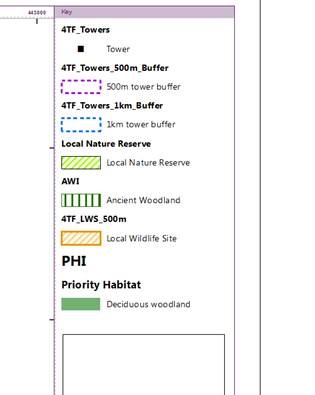
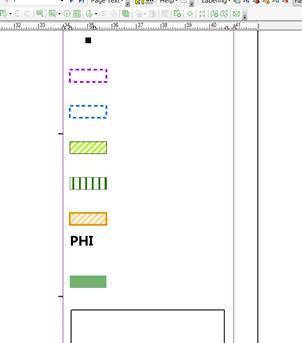
Kind regards
Jon Squire