- Home
- :
- All Communities
- :
- Industries
- :
- AEC
- :
- AEC Questions
- :
- Re: Why must I have Office in order to install Arc...
- Subscribe to RSS Feed
- Mark Topic as New
- Mark Topic as Read
- Float this Topic for Current User
- Bookmark
- Subscribe
- Mute
- Printer Friendly Page
Why must I have Office in order to install ArcGIS Maps?
- Mark as New
- Bookmark
- Subscribe
- Mute
- Subscribe to RSS Feed
- Permalink
I am on a trial run of ArcGIS Pro, attempting a comparison vs. QGIS, which is free and has essentially no restrictions. I want to see if ArcGIS has more or better features, in particular I want to see its 3d capabilities compared to QGIS's 2.5d. I am trying to create vector maps and attribute tables which I will need on the job, importing and exporting info from a huge property database. After following the Venice training samples, I still can't create maps on my own. After a bunch of searching, I have discovered (now half-way through my free trial period) that I also need to install AcrGIS Maps. Ok. No, wait. I need Office on my computer. Apache is not acceptable. Why? And how many more hurdles will I have to overcome to be able to draw a polygon?
- Mark as New
- Bookmark
- Subscribe
- Mute
- Subscribe to RSS Feed
- Permalink
start a new project in ArcGIS pro
Under Blank Template select Map.
Add some data to the map.
...
Have you gotten that far? If so then you can create a new featureclass and draw your polygons
- Mark as New
- Bookmark
- Subscribe
- Mute
- Subscribe to RSS Feed
- Permalink
Hi Adam,
Do you mean ArcGIS Maps for Office? That is the only Esri application I can think of that requires Microsoft Office, as it is an extension that allows you to view and edit your map data in Microsoft Office products. This is not required to create maps or 3D scenes in ArcGIS Pro; everything you need should be included in the trial download. Could you describe the problems you're encountering in Pro, and what made you believe you needed to install Microsoft Office?
Best,
Rachel
- Mark as New
- Bookmark
- Subscribe
- Mute
- Subscribe to RSS Feed
- Permalink
Dan and Rachel, thank you for replying. Obviously my question is out of frustration.
Step-by-step so far: I am in ArcGIS Pro. Brand new file which says MyProject1 - Map - ArcGis Pro. I zoom into the area of my project site. Per the YouTube videos I've watched, I should have a right-side option to make new layers. But the Create Features pane only has Templates and Favorites, and the icons don't match what I'm seeing in the videos, nor do my top pull-down menus. Upon closer look at those videos, I see that those are using ArcGIS Map, not ArcGIS Pro. I figure (perhaps incorrectly) that I need a different module. That's fine. So when I go back to My Esri, I find Download ArcGIS Map for Office as my option, so I do that. That works as expected. But when I go to install the new program from my Downloads folder, the installer halts when it finds I don't have Office on this computer. Obviously I am doing something (probably a couple somethings) very incorrectly. At the customer support screen, I receive a message that I do not have chat support (perhaps because of my trial-basis account) which is why I am here on this message board.
-Adam
- Mark as New
- Bookmark
- Subscribe
- Mute
- Subscribe to RSS Feed
- Permalink
Hi Adam,
The confusion might be happening because of the different ArcGIS software. I am unsure what you mean by ArcGIS Map. Perhaps you mean ArcMap? You definitely do not need ArcGIS Maps for Office (or Microsoft Office, for that matter) to create maps and features in ArcGIS Pro.
ArcMap is another desktop map editing client and is a predecessor to ArcGIS Pro, though it is still updated regularly. If you are used to using QGIS, you may find the interface in ArcMap to be a bit more familiar. But for now, let us go back to ArcGIS Pro.
If I am understanding correctly, you simply want to create your own feature class to edit in your project?
On the right side, you should see a Catalog pane. If you don't see it, you may need to enable it from the View tab in the ribbon at the top.
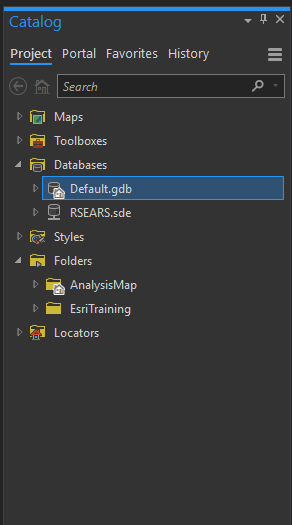
From the Catalog pane, you can navigate to the folder or database you wish to store the feature class. A Default.gdb geodatabase is automatically created for the project, so you may want to create it there for now. Right-click on the geodatabase > New > Feature Class. After going through the steps and creating the feature class, you can drag and drop the new layer into the map, or right-click > Add to Map.
To add features to the new layer, highlight the layer on the Contents panel on the left side and click the Edit tab in the top ribbon. There should be an option for Create in the Features section.
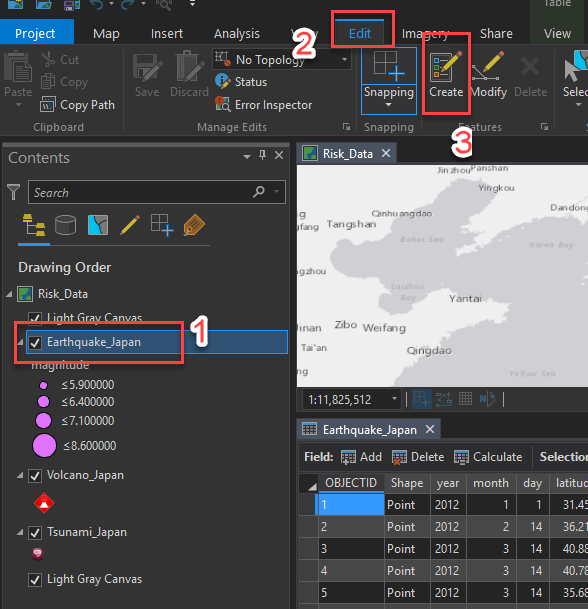
That is a very basic explanation of how to create features, but I suggest reading the ArcGIS Pro quick-start tutorials as they explain a lot and provide sample data: ArcGIS Pro quick-start tutorials—ArcGIS Pro | ArcGIS Desktop
Hope this helps!