Turn on suggestions
Auto-suggest helps you quickly narrow down your search results by suggesting possible matches as you type.
Cancel
Commercial Blog
Turn on suggestions
Auto-suggest helps you quickly narrow down your search results by suggesting possible matches as you type.
- Home
- :
- All Communities
- :
- Industries
- :
- Commercial
- :
- Commercial Blog
Options
- Mark all as New
- Mark all as Read
- Float this item to the top
- Subscribe to This Board
- Bookmark
- Subscribe to RSS Feed
Subscribe to This Board
Other Boards in This Place
29
766.8K
273
Commercial Documents
29
55.3K
46
Commercial Blog
31
54.1K
10
Commercial Videos
28
9.2K
7
Latest Activity
(10 Posts)by
Anonymous User
Not applicable
01-01-2021
04:51 PM
5
4
5,314
Esri Contributor
03-19-2020
08:05 AM
1
0
1,592
Esri Contributor
03-11-2020
10:21 AM
2
0
1,515
Esri Contributor
03-10-2020
08:15 AM
5
5
2,804
Esri Contributor
02-25-2020
01:30 PM
3
0
910
Esri Contributor
06-04-2019
05:31 AM
5
5
3,473
New Contributor III
08-05-2014
12:46 PM
7
4
5,196
Occasional Contributor
07-17-2014
09:21 AM
3
0
4,011
New Contributor III
07-02-2014
07:58 PM
3
0
3,887
31 Subscribers
Labels
Popular Articles
Cannibalize your business, because even if you’re ahead you’ll get passed by smarter competition
SimonThompson
New Contributor III
7 Kudos
4 Comments
Business Analyst Tools in ArcGIS Pro
EmilyKnish-Anderson
Esri Contributor
5 Kudos
5 Comments
Arcade: Calculating Relative Time for Popups and Symbology
DennisJarrard
Esri Contributor
5 Kudos
5 Comments
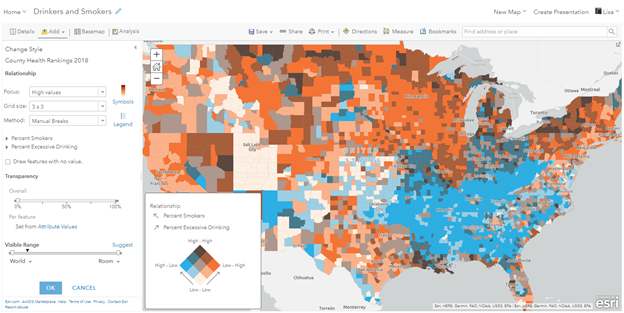
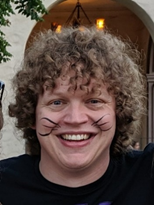
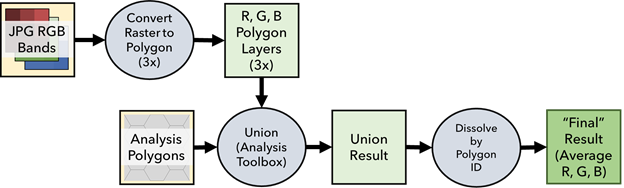
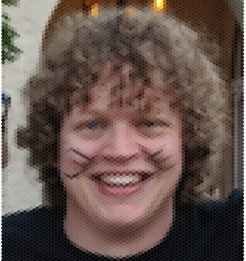

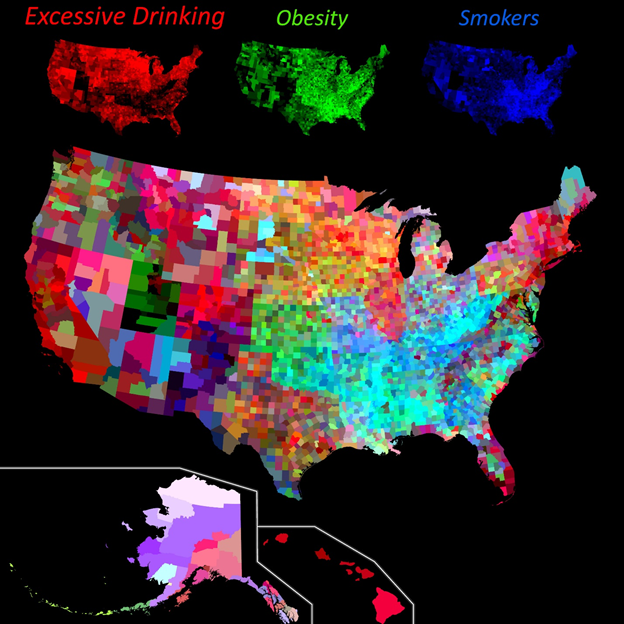

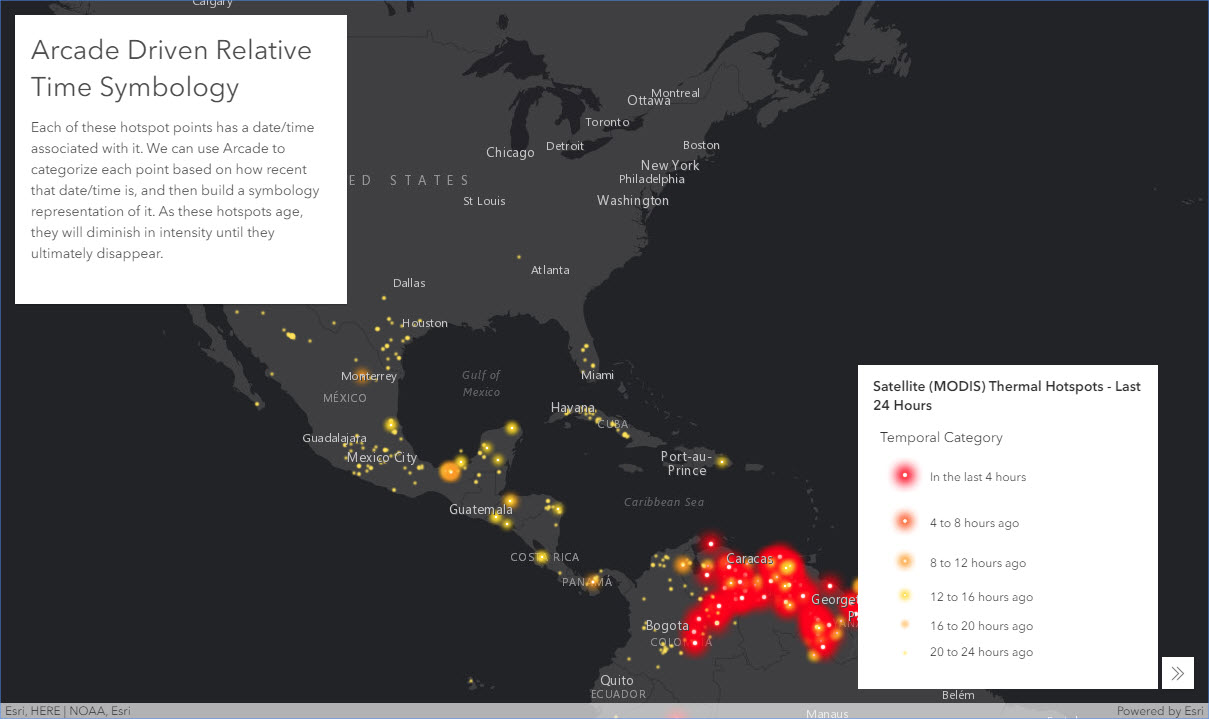
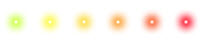
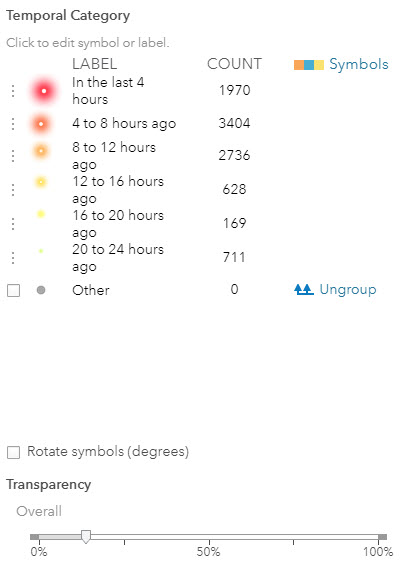
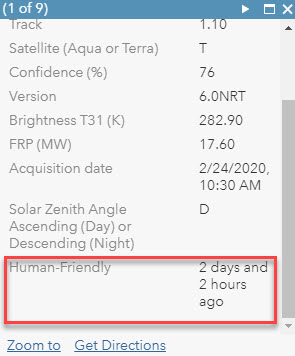
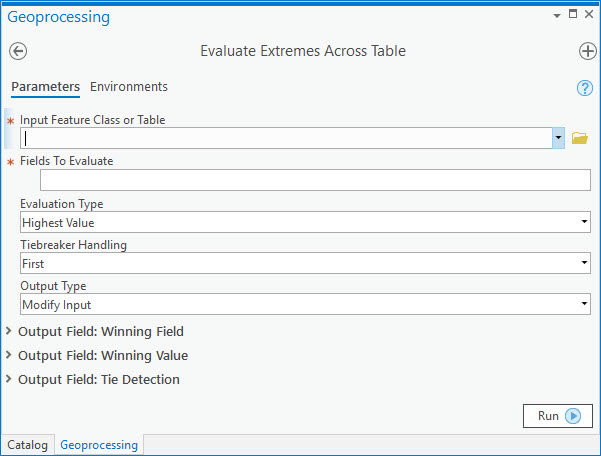
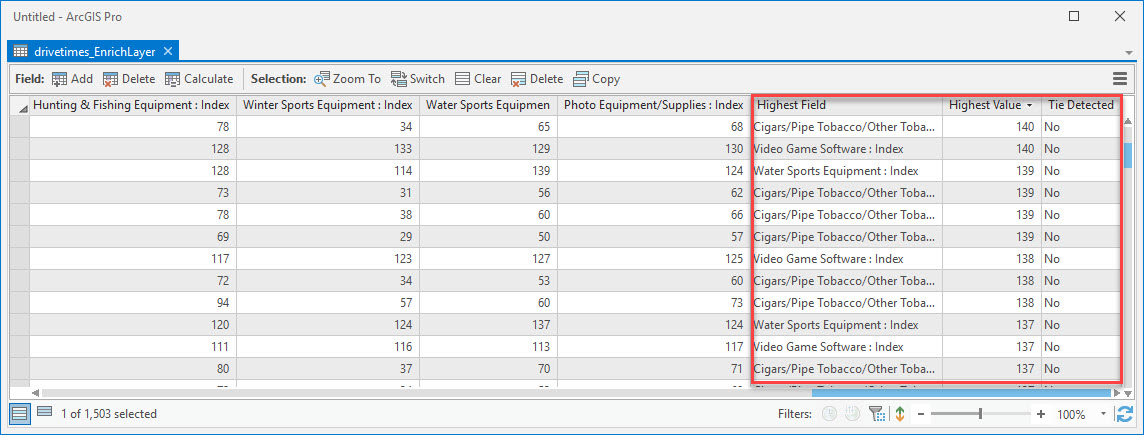
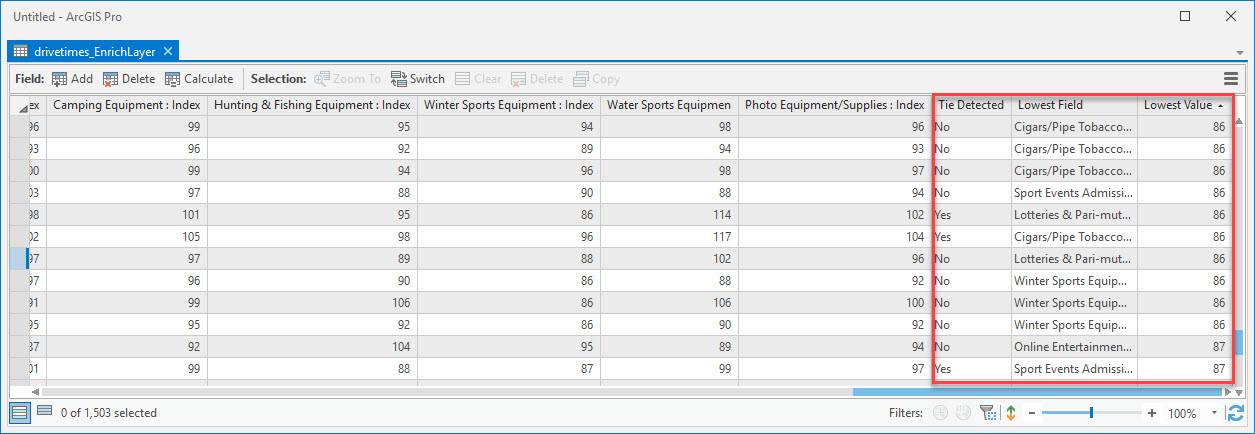
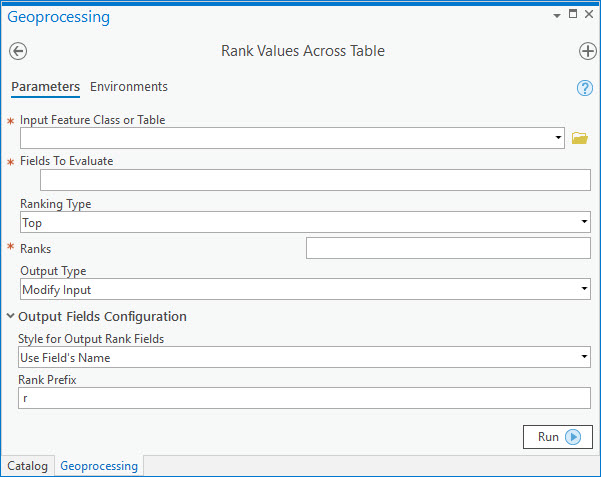

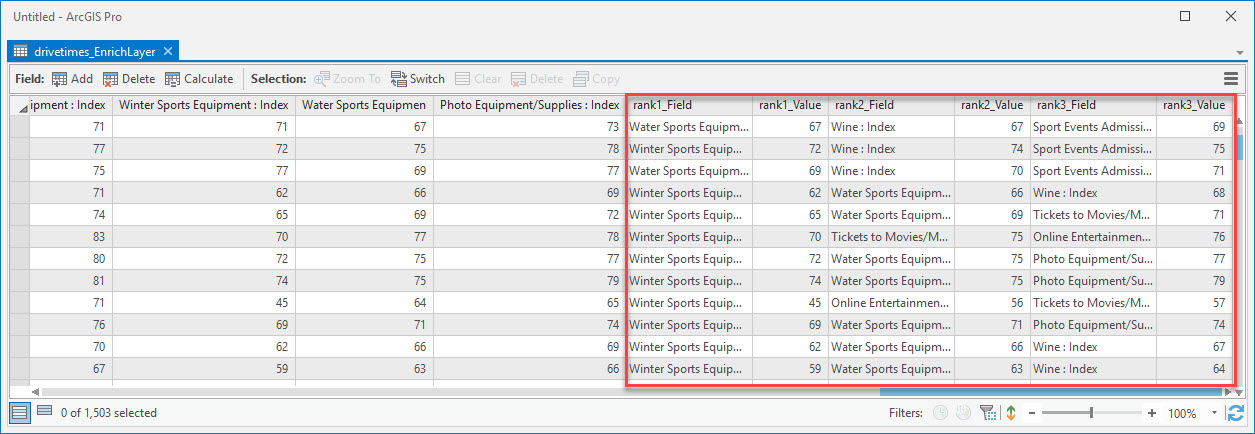
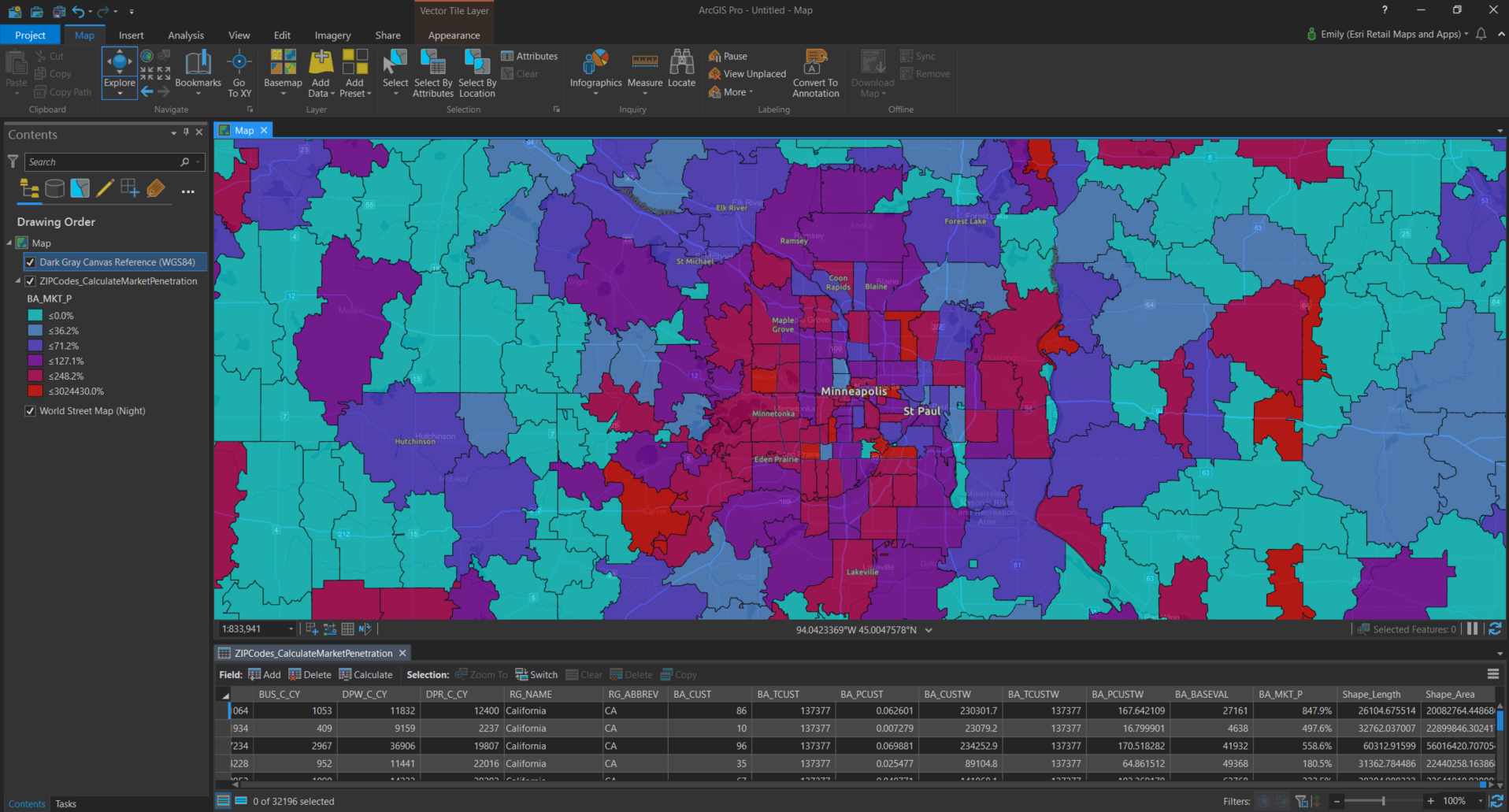
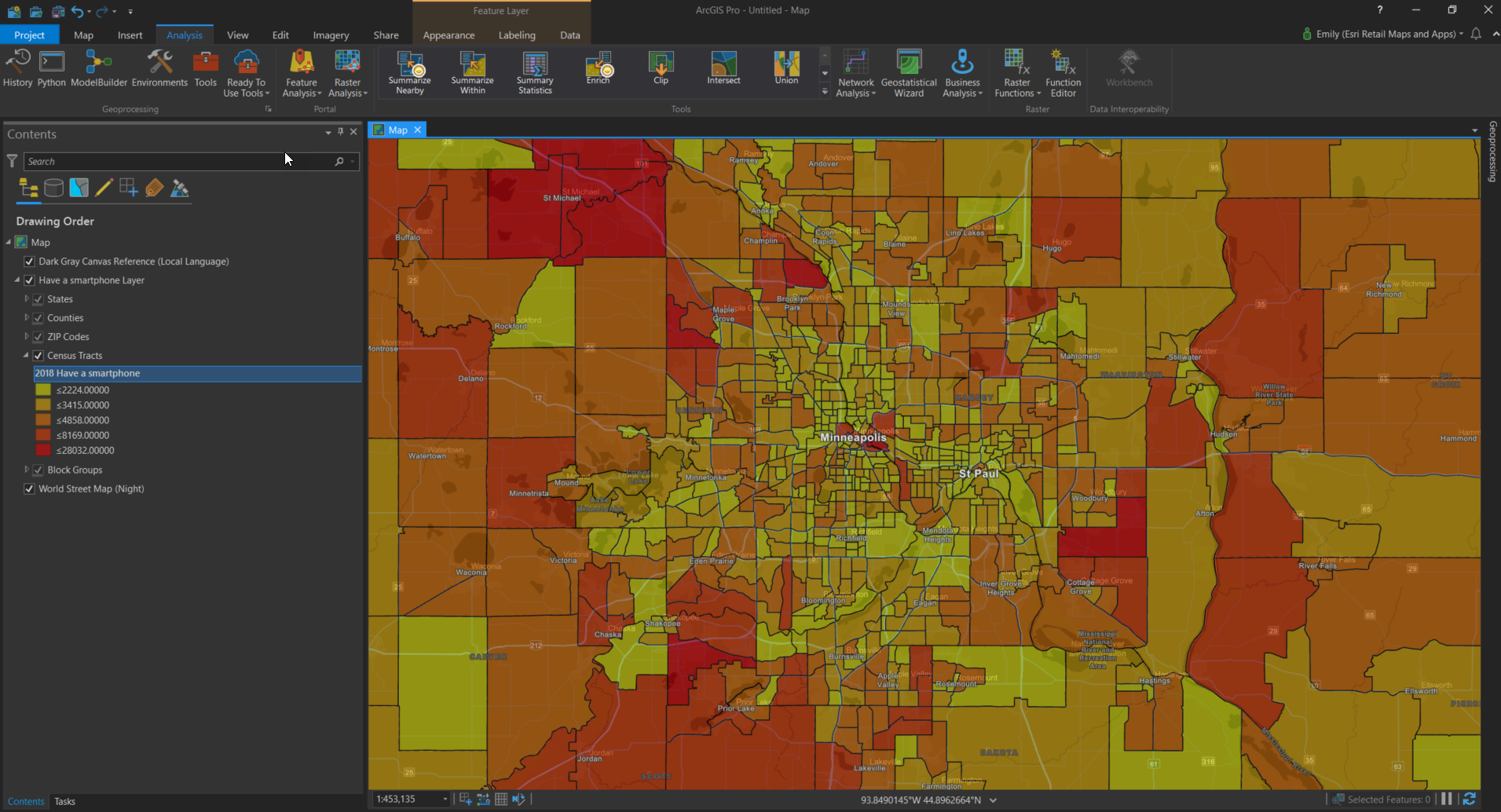 Color Coded Layer example of the expected number of individuals who have a smartphone
Color Coded Layer example of the expected number of individuals who have a smartphone




