- Home
- :
- All Communities
- :
- Products
- :
- ArcGIS GeoEvent Server
- :
- ArcGIS GeoEvent Server Blog
- :
- GeoEvent: Administrative Reset Tool
GeoEvent: Administrative Reset Tool
- Subscribe to RSS Feed
- Mark as New
- Mark as Read
- Bookmark
- Subscribe
- Printer Friendly Page
- Report Inappropriate Content
Updated 10/26/2021
Doing a lot of testing with GeoEvent allows me the opportunity to do a lot of administrative resets [as described by RJ Sunderman in his blog How to Administratively Reset GeoEvent Server ]. Since I'm doing this frequently, I wrote a new administrative tool to do the reset for me automatically. This tool follows the same sort of pattern as the ArcGIS Server tools found in <server install>/tools/ directory.
10/26/2021 UPDATES
- Added ability to delete the three Kafka topic log directories (log, log1, log2) for versions 10.8.1+.
- Added a RemoveCache.bat tool that will only delete the cached data under the c:/Program Files/ArcGIS/Server/geoevent/data/ folder.
Caveats
- It only works on Windows at the moment (I do have plans to migrate to Linux eventually).
- It works against 10.6 or later.
- It is probably best to always stop the GeoEvent and Gateway Windows services before running the .bat file.
Instructions
1. Download the .zip file and extract the contents onto the GeoEvent Server machine.
+ I put mine in a new folder C:\Program Files\ArcGIS\Server\GeoEvent\tools\

2. Edit the AdministrativeReset.bat if you need to change the default folder location(s) or timeout parameter:
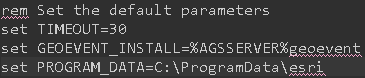
3. Run the AdministrativeReset.bat file as an Administrator.
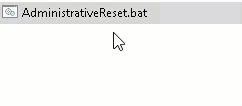
The AdministrativeReset tool will do the following:
1. Stop the GeoEvent Server and GeoEvent Gateway Windows services.
2. Delete the contents of the following directories (at 10.9+ it will also delete the additional Kafka \logs1 and \logs2 directories):

3. Delete the gateway configuration file:

4. Start the GeoEvent Gateway and GeoEvent Server Windows services.
5. A log file will be written out to disk.
You must be a registered user to add a comment. If you've already registered, sign in. Otherwise, register and sign in.