- Home
- :
- All Communities
- :
- Products
- :
- ArcGIS Survey123
- :
- ArcGIS Survey123 Blog
- :
- How to pre-populate answers in Survey123
How to pre-populate answers in Survey123
- Subscribe to RSS Feed
- Mark as New
- Mark as Read
- Bookmark
- Subscribe
- Printer Friendly Page
Field folks tired of typing the same thing again and again? Here are a few tips and tricks for pre-populating answers in the Survey123 app:
Defaults: Default answers for survey questions can be set in the default field of your spreadsheet when you are designing your form. This will pre-populate your survey question with the same answer every time you begin a new survey. This is especially useful when the majority of the time, the answer to your survey question will be the same. You can still edit the default answer if required, but setting the default answer could save you a lot of time and energy when filling out your surveys. Default answers can hold constants, like a string, but can also support some expressions. For example, the today() expression takes the current date.
Calculations: Calculations are similar to Defaults, but not quite the same. Unlike the Default column, which gets evaluated only when the survey is opened, calculations are evaluated every time answers in your survey change. Calculations can take advantage of existing answers in your form. For example, the expression 100 - (${Q1}+${Q2}) added in the calculation column of a question will sum the values of questions Q1 and Q2, substract that value from 100 and set that value in your question. The user will be able to overwrite that value, but at least you got a good guess as provided by your expression. Do not confuse Calculations (the column) with Calculates (the type): they are related, but are not the same thing!
Favorites: After you have entered answers into the Survey123 app, you are able to save these answers to be used in subsequent surveys by setting your favorite answers. Using the favorites menu in the top-left corner, you can use the current state of your survey to set as favorite answers. This could include every answer to the survey, or only one or two key pieces of information (e.g., street name).
Once you have set your favorite answers, you can insert them into new surveys by opening the the favorites menu and selecting Paste answers from favorite. This will enter your favorite answers into your new survey.
If at any time you need to change your favorite answers, simply enter them into your current survey and select Set as favorite answers. Any time in the field, when you find yourself entering repetitive information, you can easily use your current answers to pre-populate subsequent surveys. The survey that has been used to set your favorite answers will be marked with a star.
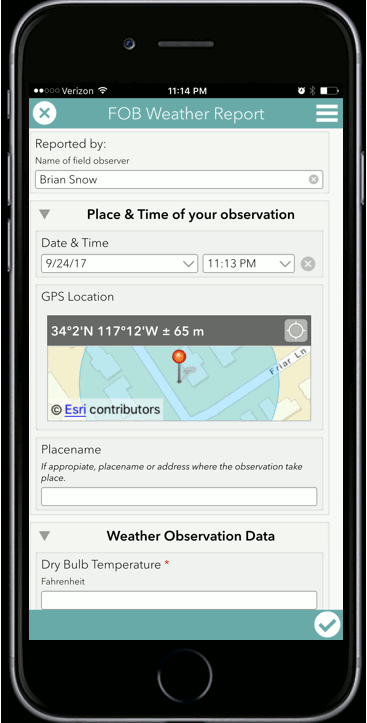
Copy a survey from the Sent Folder: By tapping on a survey from the Sent folder, you can choose to create a copy of the survey to submit a new entry or open the survey to make changes in it.
We hope this will make it faster and easier for folks in the field to get their job done!
You must be a registered user to add a comment. If you've already registered, sign in. Otherwise, register and sign in.