- Home
- :
- All Communities
- :
- Products
- :
- ArcGIS Pro
- :
- ArcGIS Pro Questions
- :
- Re: ArcGIS PRO Keyboard Shortcuts
- Subscribe to RSS Feed
- Mark Topic as New
- Mark Topic as Read
- Float this Topic for Current User
- Bookmark
- Subscribe
- Mute
- Printer Friendly Page
ArcGIS PRO Keyboard Shortcuts
- Mark as New
- Bookmark
- Subscribe
- Mute
- Subscribe to RSS Feed
- Permalink
- Report Inappropriate Content
Keyboard shortcuts for editing—ArcGIS Pro | ArcGIS Desktop provides a list of editing methods short cuts. Are there keyboard shortcuts (or a way to create my own) that activate various editing tools? Instead of clicking on the ribbon to select a tool, I'd like to just hit f6 for vertices, or f7 for reshape etc, etc.....
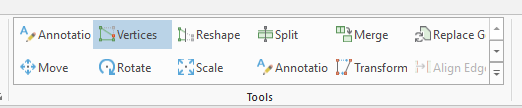
eta: just found this link: ArcGIS Pro - Create Custom Toolbars and Hotkeys but I don't see what I'm looking for....
- Mark as New
- Bookmark
- Subscribe
- Mute
- Subscribe to RSS Feed
- Permalink
- Report Inappropriate Content
See Kory Kramer reply in https://community.esri.com/ideas/14963 at the bottom.....very helpful list of all the shortcuts, which there’s are many.
- Mark as New
- Bookmark
- Subscribe
- Mute
- Subscribe to RSS Feed
- Permalink
- Report Inappropriate Content
Joe... lots of them... bookmark
Keyboard shortcuts for navigation—ArcGIS Pro | ArcGIS Desktop
Keyboard shortcuts in the Contents pane—ArcGIS Pro | ArcGIS Desktop
Keyboard shortcuts for exploratory analysis—ArcGIS Pro | ArcGIS Desktop
Keyboard shortcuts for working with tables—ArcGIS Pro | ArcGIS Desktop
Keyboard shortcuts for editing—ArcGIS Pro | ArcGIS Desktop
Keyboard shortcuts for working on the layout—Layouts | ArcGIS Desktop
plus more...
just get a 3rd monitor
- Mark as New
- Bookmark
- Subscribe
- Mute
- Subscribe to RSS Feed
- Permalink
- Report Inappropriate Content
Here are a couple of things you can try and decide which works best for you.
1. Probably the best in terms of having a shortcut would be to just set up custom accelerators for your editing commands. Customize the ribbon options—ArcGIS Pro | ArcGIS Desktop That will be like creating your own shortcuts for the tools you use most.
In the gif below I've set Alt+V to activate the Vertices tool. BUT, before I do that, I wanted to show that there is some really good functionality built into the right-click menu in your map view. For example, I can easily switch between the Explore tool to the Select tool without moving back up to the ribbon or Quick Access Toolbar just by right clicking. Once I've selected a feature/features, if I right click again, the context is different because we know we have a selection to work with, so now I get most commonly used editing tools. So though not a shortcut "key" I think this is a handy thing to know. And at the end, you can't see the keystrokes but I use Alt+V to activate Vertices.
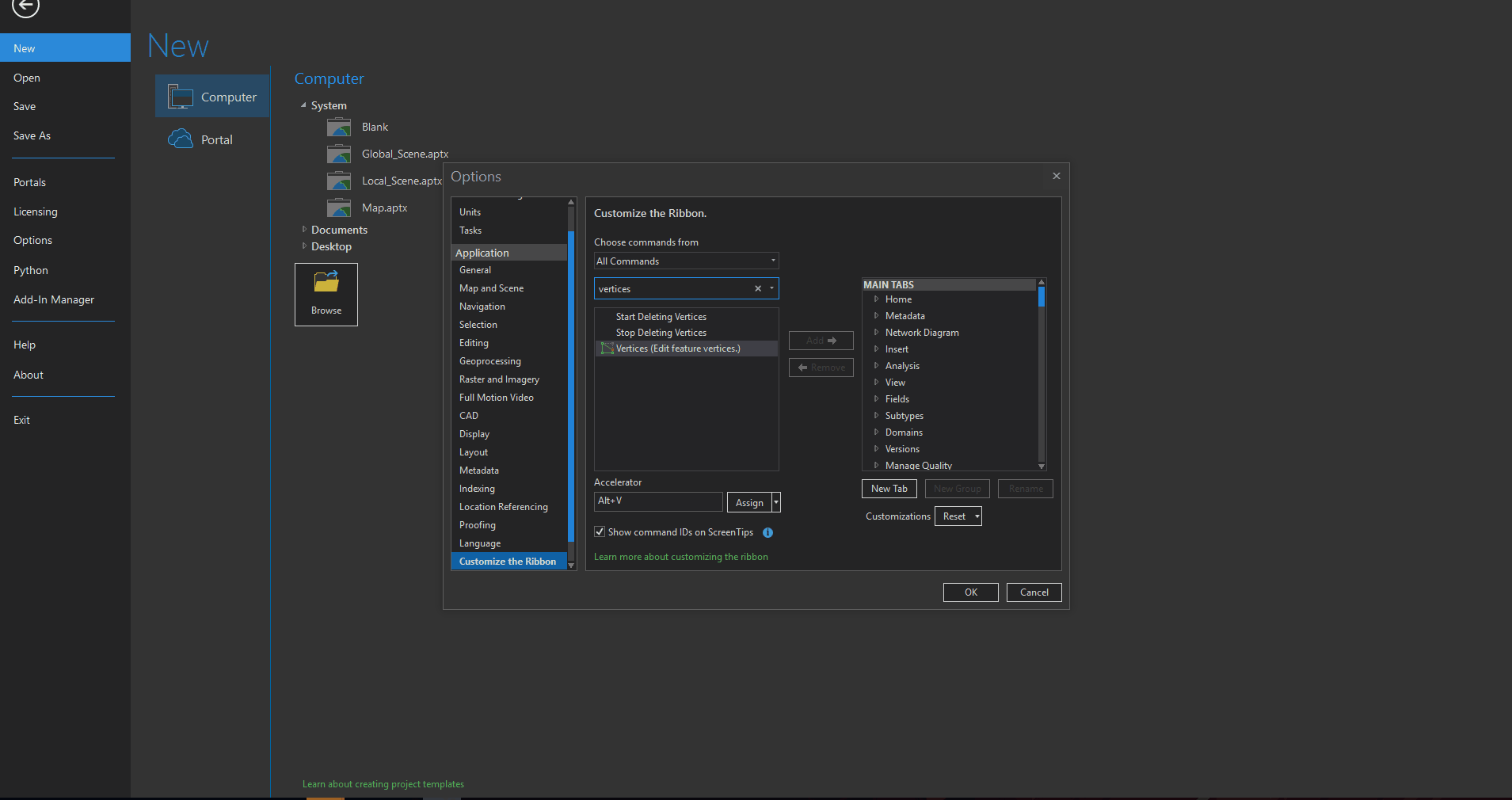
2. You can add editing tools to your Quick Access Toolbar and then use built-in Accessibility to get to access keys using Alt: Use ArcGIS Pro with a keyboard—ArcGIS Pro | ArcGIS Desktop
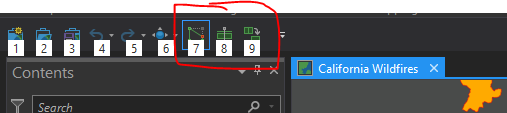
So above I could use Alt+7 to activate Vertices, Alt+8 to Split and Alt+9 to Merge.
3. Again with accessibility (but not shortcuts) use Alt+E to open the Edit tab, then TG to open the Tool Gallery and then the arrow keys to select the tool you want and Enter to activate.
Hope this helps.
Cheers
- Mark as New
- Bookmark
- Subscribe
- Mute
- Subscribe to RSS Feed
- Permalink
- Report Inappropriate Content
You must get up a little earlier than me! Started with the Alt E approach from the post linked by Thomas Colson and reviewed what Dan Patterson provided, then noticed your reply. As you imply in # 3 that's more of a long cut than a short cut. I'm going to follow your instructions and see how it goes.
Thanks!
- Mark as New
- Bookmark
- Subscribe
- Mute
- Subscribe to RSS Feed
- Permalink
- Report Inappropriate Content
Yes, I hope that was clear for my #3 above. That is about the ability to access commands by using the keyboard only. Not a shortcut![]()
- Mark as New
- Bookmark
- Subscribe
- Mute
- Subscribe to RSS Feed
- Permalink
- Report Inappropriate Content
One final question: short cuts are project specific, correct? That is if I set Alt-R for reshape or Alt-V for vertices, are they available when I spark up a new project or would I need to re-set them?