- Home
- :
- All Communities
- :
- Products
- :
- ArcGIS Pro
- :
- ArcGIS Pro Questions
- :
- Re: ArcGIS Pro 2.0 | How to move end of leader lin...
- Subscribe to RSS Feed
- Mark Topic as New
- Mark Topic as Read
- Float this Topic for Current User
- Bookmark
- Subscribe
- Mute
- Printer Friendly Page
ArcGIS Pro 2.0 | How to move end of leader line?
- Mark as New
- Bookmark
- Subscribe
- Mute
- Subscribe to RSS Feed
- Permalink
- Report Inappropriate Content
In ArcMap, when editing annotation features in an Edit session, it is possible to click on the annotation itself to move it around and/or to click at the end of the leader line to adjust it if necessary.
In ArcGIS Pro, it is possible to easily click an annotation and move it around (despite I found it very slow), but how it is possible to adjust end of leader lines?
This is illustrated below. The mouse pointer shows the end of the leader line.
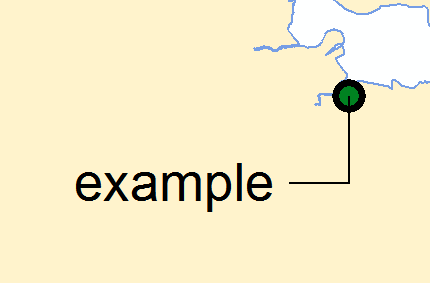
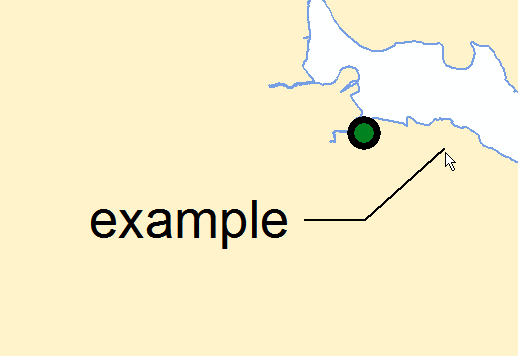
- Mark as New
- Bookmark
- Subscribe
- Mute
- Subscribe to RSS Feed
- Permalink
- Report Inappropriate Content
I have also found it hard to move it...infact impossible. Even when try to print the map that leader line disappeared from few places.I have asked this question and still waiting for reply. Unfortunately I had to switch back to ArcMap as it was urgent.But let me know if you find the solution.
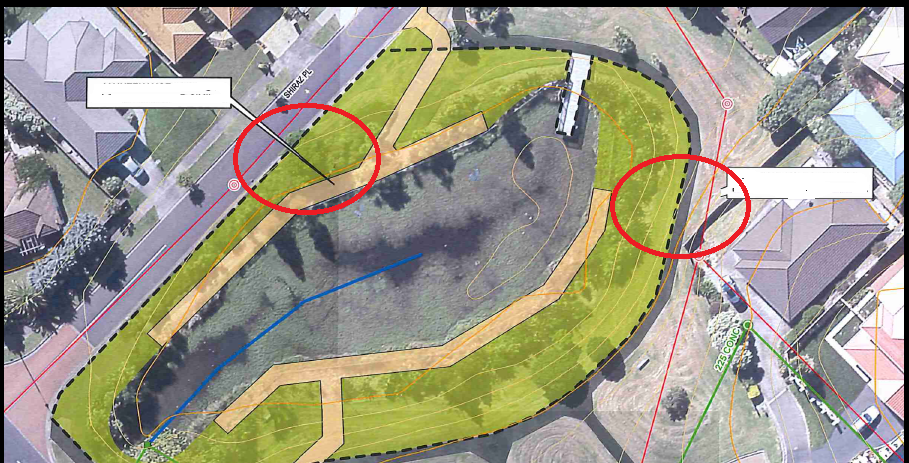
- Mark as New
- Bookmark
- Subscribe
- Mute
- Subscribe to RSS Feed
- Permalink
- Report Inappropriate Content
In addition to edting leader lines, accent bars are not available in ArcGIS Pro 2.0 for info...
- Mark as New
- Bookmark
- Subscribe
- Mute
- Subscribe to RSS Feed
- Permalink
- Report Inappropriate Content
I've been having the same problem but have potentially found a workaround for now...
Following on from the correct answer to this post, Changing Leader Line Anchor Points in ArcGIS Pro - Annotations , I found that you can (just about) move your annotation and anchor point separately by using a combination of the Move and Annotation tools under Edit > Modify.
Whereas the Annotation tool moves only the annotation (stretching the leader line to accommodate this), the Move tool appears to 'pick up' the annotation, leader line and anchor point as a unit, meaning the anchor point can be moved also. Rather annoyingly though, whilst dragging the annotation using the Move tool you can't see the anchor point move, however after a bit of trial and error you should be able to judge the correct position.
I've found that using Annotation (move annotation) > Move (move anno + leader + anchor point) > Annotation (move annotation back closer to the anchor point) seems to work relatively well for now.
I've noticed a glitch in that remnants of the leader line may appear at certain zoom scales but will eventually disappear altogether - hopefully this is all addressed within future versions of Pro.
- Mark as New
- Bookmark
- Subscribe
- Mute
- Subscribe to RSS Feed
- Permalink
- Report Inappropriate Content
Thanks Shelley. I tested that before but it was clearly inefficient! Hundreds of annotations moved that way drive you mad. In the interim, I do the most I can in Pro and still do editing in ArcMap 10.5.1
- Mark as New
- Bookmark
- Subscribe
- Mute
- Subscribe to RSS Feed
- Permalink
- Report Inappropriate Content
I'm in Pro 2.1 and now I'm unable to add call out text to a layout and move a leader line. The leader line point keeps snapping to its original location.
- Mark as New
- Bookmark
- Subscribe
- Mute
- Subscribe to RSS Feed
- Permalink
- Report Inappropriate Content
Vincent - in my ArcGIS Pro 2.1 BETA copy, it appears you can add, move, and delete leader lines using the Annotation tool in the Modify Features pane. From what I hear, Pro 2.1 will be out January 2018.
- Mark as New
- Bookmark
- Subscribe
- Mute
- Subscribe to RSS Feed
- Permalink
- Report Inappropriate Content
Looking forward testing Annotation tools in ArcGIS Pro 2.1...
- Mark as New
- Bookmark
- Subscribe
- Mute
- Subscribe to RSS Feed
- Permalink
- Report Inappropriate Content
Hi,
I finally tested thoroughly the new Annotation tools in ArcGIS Pro 2.1, leader lines in particular.
It works but editing is rather slow and not slick. Moreover, from the Annotation pane, you cannot really add and remove leader lines. You have to go through Styles pane and create Text styles in order to add and/or remove leader lines in labels.
Also, switching between Annotation tool (from the toolbar) to Move or Attributes and back to Select and so on... It is somehow cumbersome and it clearly shows a usability problem. To me, it looks like there is room for improvement...
- Mark as New
- Bookmark
- Subscribe
- Mute
- Subscribe to RSS Feed
- Permalink
- Report Inappropriate Content
Don't forget to upvote https://community.esri.com/ideas/10415 .