Turn on suggestions
Auto-suggest helps you quickly narrow down your search results by suggesting possible matches as you type.
Cancel
- Home
- :
- All Communities
- :
- Services
- :
- Esri Technical Support
- :
- Esri Technical Support Blog
- :
- Where Did My License Go?
Where Did My License Go?
Subscribe
903
0
11-15-2011 03:04 PM
by
Anonymous User
Not applicable
0
0
903
- Subscribe to RSS Feed
- Mark as New
- Mark as Read
- Bookmark
- Subscribe
- Printer Friendly Page
- Report Inappropriate Content
11-15-2011
03:04 PM
Has this ever happened to you? You go to activate an extension within ArcMap 10, but you get the dreaded message that the license you need is not available.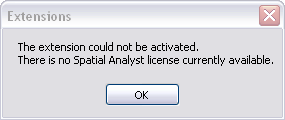
You check your license availability to make sure you’ve authorized it, but you see there are no licenses currently available for that product.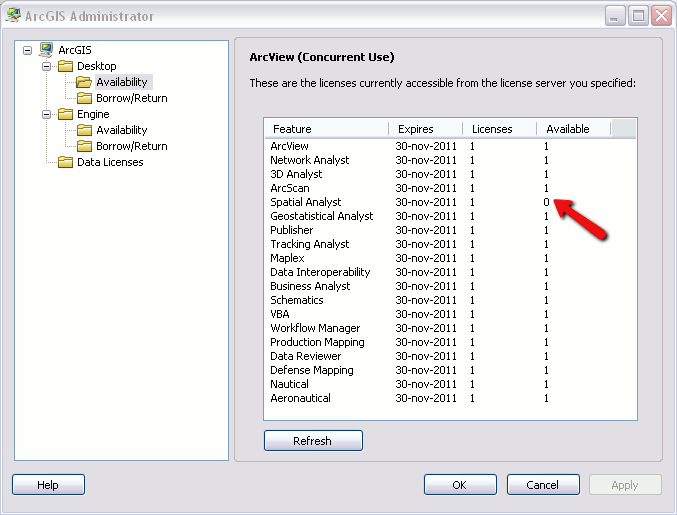
Now you’re wondering who took your Concurrent Use license and how you can find out who’s got it. If you have access to the License Server Administrator, follow these steps below to find the culprit: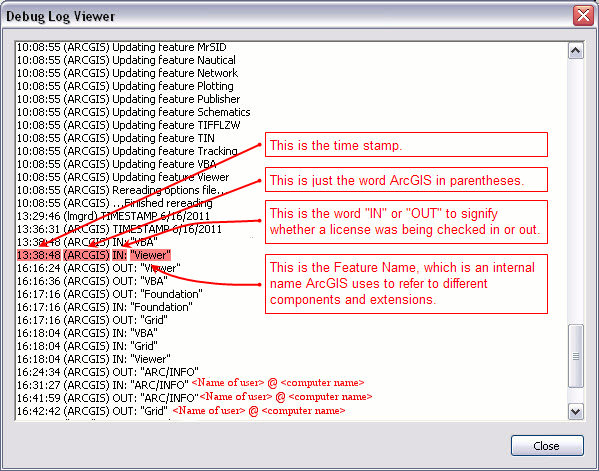
* To determine the Feature Name for a license do the following: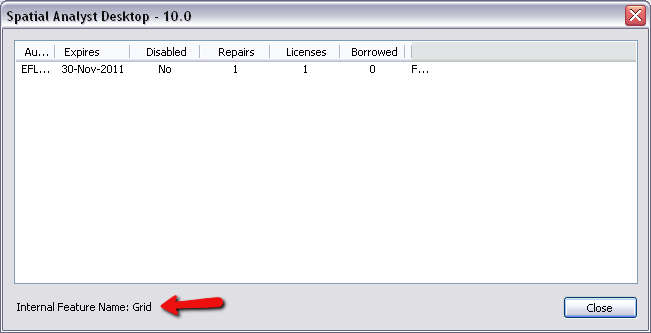
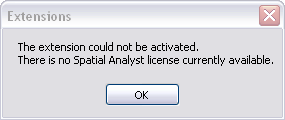
You check your license availability to make sure you’ve authorized it, but you see there are no licenses currently available for that product.
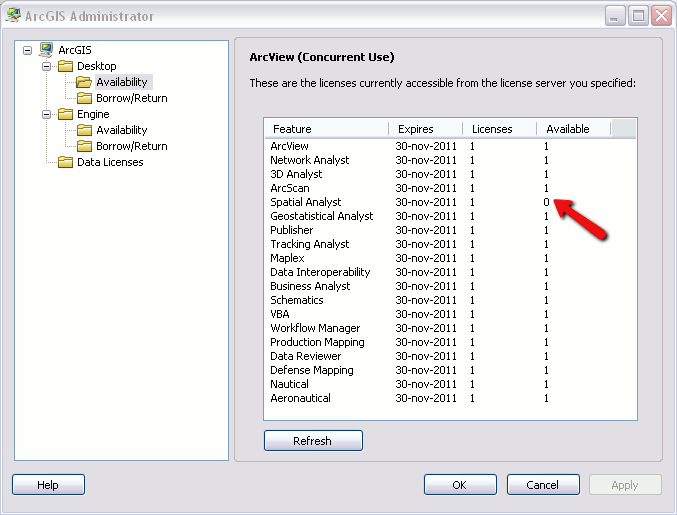
Now you’re wondering who took your Concurrent Use license and how you can find out who’s got it. If you have access to the License Server Administrator, follow these steps below to find the culprit:
- Launch ArcGIS License Server Administrator from Start > Programs > ArcGIS > License Manager > License Server Administrator.
- Choose Diagnostics in the table of contents.
- Click Diagnose to view the status of the licenses in the window.
- Click the View button to review the log.
- Match your license with the Feature Name.*
- If someone is using it, it will read as “OUT” followed by the name of the user and their computer name.
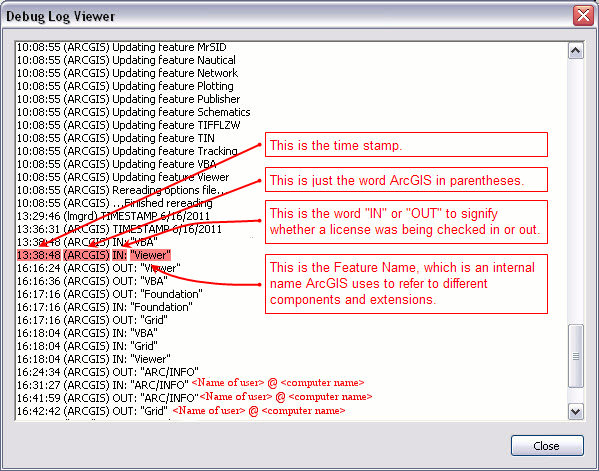
* To determine the Feature Name for a license do the following:
- Open the License Server Administrator.
- Select Availability from the table of contents.
- Double click the product or extension you want to review.
- The Feature Name is found at the bottom of the window.
For example: In Spatial Analyst, the Internal Feature Name is Grid as shown below.
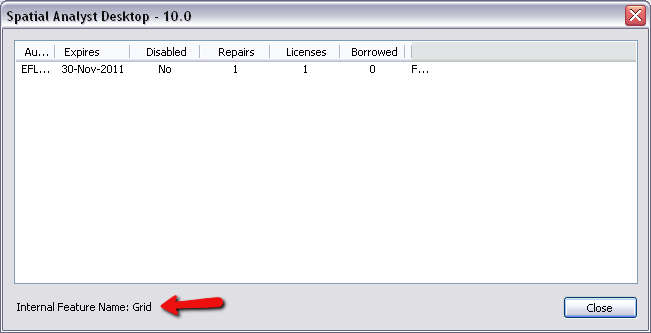
Labels
You must be a registered user to add a comment. If you've already registered, sign in. Otherwise, register and sign in.
Labels
-
Announcements
70 -
ArcGIS Desktop
87 -
ArcGIS Enterprise
43 -
ArcGIS Mobile
7 -
ArcGIS Online
22 -
ArcGIS Pro
14 -
ArcPad
4 -
ArcSDE
16 -
CityEngine
9 -
Geodatabase
25 -
High Priority
9 -
Location Analytics
4 -
People
3 -
Raster
17 -
SDK
29 -
Support
3 -
Support.Esri.com
60
- « Previous
- Next »