Turn on suggestions
Auto-suggest helps you quickly narrow down your search results by suggesting possible matches as you type.
Cancel
- Home
- :
- All Communities
- :
- Services
- :
- Esri Technical Support
- :
- Esri Technical Support Blog
- :
- Feeling blue in your ArcGlobe view?
Feeling blue in your ArcGlobe view?
Subscribe
144
0
09-15-2011 08:25 AM
by
Anonymous User
Not applicable
0
0
144
- Subscribe to RSS Feed
- Mark as New
- Mark as Read
- Bookmark
- Subscribe
- Printer Friendly Page
- Report Inappropriate Content
09-15-2011
08:25 AM
Recently, I came across an issue where navigating within ArcGlobe caused the imagery and buildings to disappear at the edge of the screen, allowing the blue background to show. This is very frustrating after you’ve spent many hours building 3D models, only to find out they are not displaying as desired when navigating or creating animation.
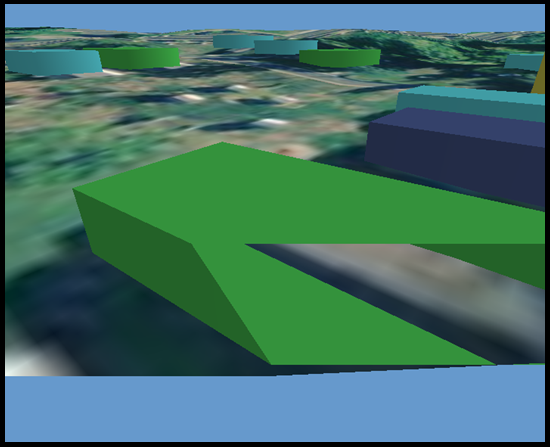
Now you can say goodbye to the blues by adjusting the Near Clipping Plane with a few simple steps.
- Open the View Settings (View menu > View Settings)
- Click “Advanced …“
- Adjust the Near Clipping Plane setting to the left. The Far Clipping Plane can be adjusted as well.
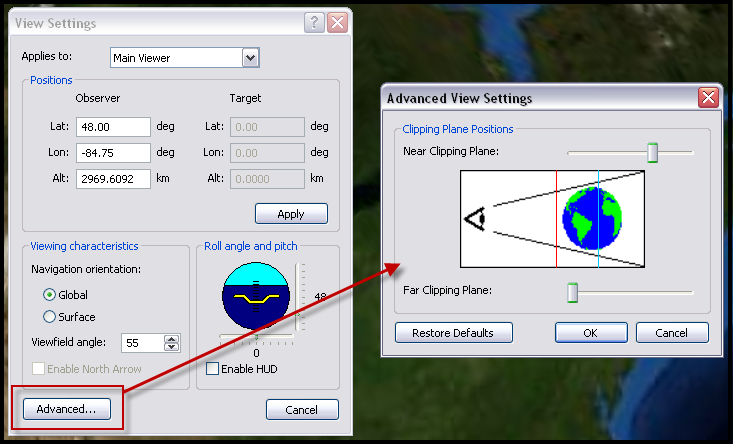
After making this adjustment, the imagery and building models will display as desired.
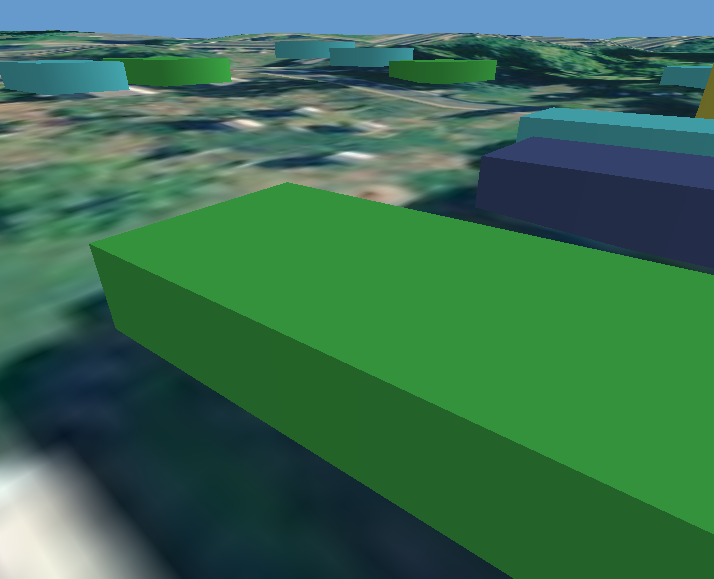
Related Link:
FAQ: What are the Advanced View Settings in ArcGlobe?
You must be a registered user to add a comment. If you've already registered, sign in. Otherwise, register and sign in.
Labels
-
Announcements
70 -
ArcGIS Desktop
87 -
ArcGIS Enterprise
43 -
ArcGIS Mobile
7 -
ArcGIS Online
22 -
ArcGIS Pro
14 -
ArcPad
4 -
ArcSDE
16 -
CityEngine
9 -
Geodatabase
25 -
High Priority
9 -
Location Analytics
4 -
People
3 -
Raster
17 -
SDK
29 -
Support
3 -
Support.Esri.com
60
- « Previous
- Next »