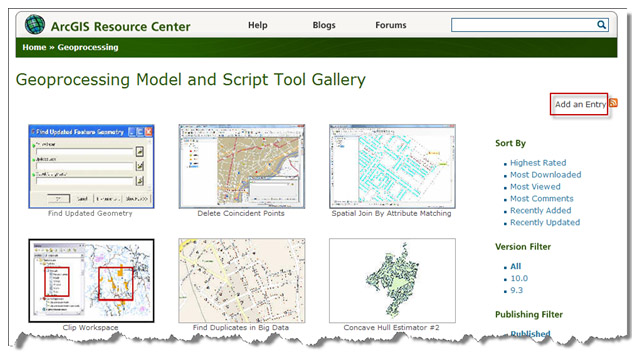- Home
- :
- All Communities
- :
- Services
- :
- Esri Technical Support
- :
- Esri Technical Support Blog
- :
- Taking advantage of the Model and Script Tool Gall...
Taking advantage of the Model and Script Tool Gallery
- Subscribe to RSS Feed
- Mark as New
- Mark as Read
- Bookmark
- Subscribe
- Printer Friendly Page
- Report Inappropriate Content
As you may already know, ArcScripts has been closed for adding new scripts. It was a valuable resource for sharing your tools with the community, but there is the new and improved Geoprocessing Model and Script Tool Gallery.
Whether or not you took advantage of ArcScripts in the past, now is the time to jump head-first into the new gallery. Spend some time browsing the tools that are available. Download and rate the tools, submit comments about the tools, and share the tools with your friends via social media.
This resource wouldn't be possible without the ArcGIS community. Since you're reading this blog, you're part of this community. It's people like you taking the time to share resources that make this gallery so valuable.
So, take a moment and think about the models you have built and the scripts you have written. Would others in this community find these same tools useful for their workflows? If so, consider uploading them to the Geoprocessing Model and Script Tool Gallery. The process is simple and can be done in just a few steps.
- Browse to the Geoprocessing content section of the ArcGIS Resource Center.
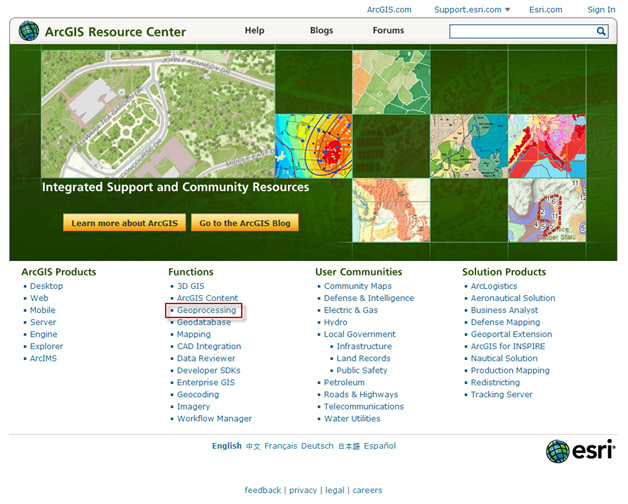
- Find the Model and Script Tool Gallery link on the left side of the page.
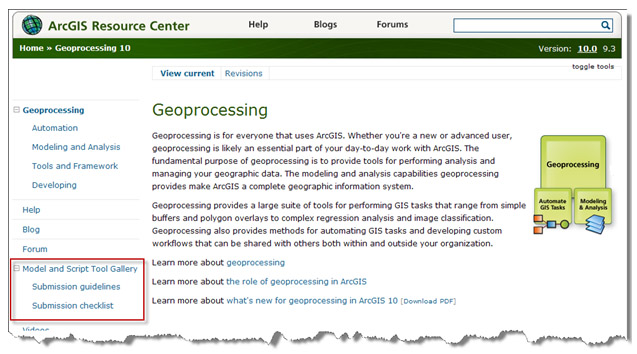
Here, you'll also find the following helpful resources: Submission guidelines and Submission checklist. The submission guidelines page will provide tips for organizing your data. The submission checklist page will help make sure you haven't left anything out, such as scrubbing your data, setting relative paths, or removing old results from the map document results window.
3. Compile the tools and data into a ZIP folder according to the submission documents.
4. From the Model and Script Tool Gallery page, click Add an Entry.
5. On Add Gallery page, enter the information about your submission, upload a zip file for the tool and
add a thumbnail graphic. Click the Submit button and you're done.
By following these quick and easy steps, you'll be on your way to sharing knowledge and experience with the ArcGIS community, helping others become more efficient in their workflows and processes.
-Timothy H., Support Analyst - Geodata Raster Group, Esri Support Services - Charlotte, NC
You must be a registered user to add a comment. If you've already registered, sign in. Otherwise, register and sign in.
-
Announcements
70 -
ArcGIS Desktop
87 -
ArcGIS Enterprise
43 -
ArcGIS Mobile
7 -
ArcGIS Online
22 -
ArcGIS Pro
14 -
ArcPad
4 -
ArcSDE
16 -
CityEngine
9 -
Geodatabase
25 -
High Priority
9 -
Location Analytics
4 -
People
3 -
Raster
17 -
SDK
29 -
Support
3 -
Support.Esri.com
60
- « Previous
- Next »