- Home
- :
- All Communities
- :
- Services
- :
- Esri Technical Support
- :
- Esri Technical Support Blog
- :
- Changing up the way a TIN is rendered
Changing up the way a TIN is rendered
- Subscribe to RSS Feed
- Mark as New
- Mark as Read
- Bookmark
- Subscribe
- Printer Friendly Page
- Report Inappropriate Content
Many GIS users are probably familiar with triangulated irregular networks (TINs) and how they bring together a set of vector points into a continuous surface. TINs can be used in ArcMap or ArcScene and can be rendered in a variety of ways.
When a TIN is added it is usually symbolized with the basic green faces. This can seem boring and just does not show the data in the way that you may want.
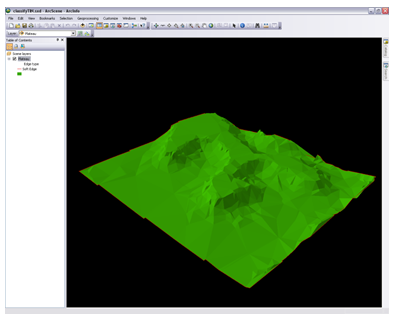
Even the Layer Properties dialog box of the TIN does not seem to provide many options for changing the symbology. Sure, you can change the color of the faces, but there does not seem to be many other choices.
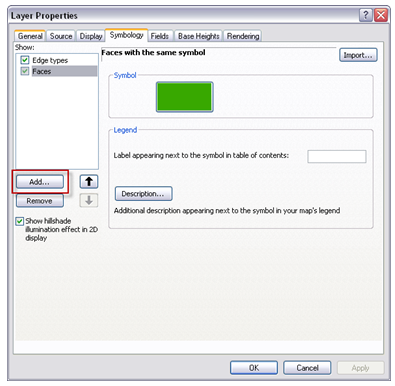
Well, there are several options beyond just rendering using the faces or edge types. By clicking the Add… button as indicated in the screenshot above, the following render types can be added as the symbology of the TIN:
- Contours
- Contour with the same symbol
- Faces
- Face elevation with graduated color ramp
- Face slope with graduated color ramp
- Face tag value grouped with unique symbol
- Faces with the same symbol
- Edges
- Edge type grouped with unique symbol
- Edge with the same symbol
- Nodes
- Node elevation with graduated color ramp
- Node tag values grouped with unique symbol
- Node with the same symbol
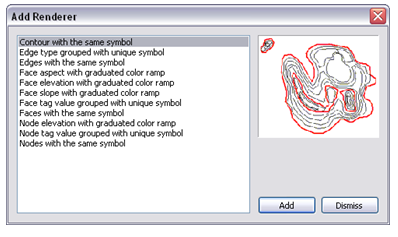
From the Add Renderer dialog, choose the desired renderer. The same renderer can be added multiple times along with the combination of other renderers. After adding in a new renderer, click the Dismiss button to close out the window. Now the TIN’s symbology can be modified in the Layer Properties dialog.

Renderers can even be combined to form all sorts of combinations. Just turn on the renderers you want to display. You can even change the drawing order as well.
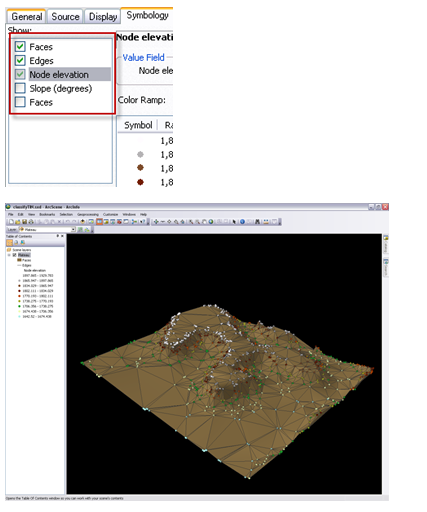
By using other renderers you can add some life to your TINs. Get away from the old green symbology and show more with your data. For additional information on TIN Surface renderers in ArcMap and ArcScene please see Display options for TIN surfaces .
-Timothy H., Support Analyst – Geodata Raster Group, Esri Support Services - Charlotte, NC
You must be a registered user to add a comment. If you've already registered, sign in. Otherwise, register and sign in.
-
Announcements
70 -
ArcGIS Desktop
87 -
ArcGIS Enterprise
43 -
ArcGIS Mobile
7 -
ArcGIS Online
22 -
ArcGIS Pro
14 -
ArcPad
4 -
ArcSDE
16 -
CityEngine
9 -
Geodatabase
25 -
High Priority
9 -
Location Analytics
4 -
People
3 -
Raster
17 -
SDK
29 -
Support
3 -
Support.Esri.com
60
- « Previous
- Next »