Turn on suggestions
Auto-suggest helps you quickly narrow down your search results by suggesting possible matches as you type.
Cancel
- Home
- :
- All Communities
- :
- Services
- :
- Esri Technical Support
- :
- Esri Technical Support Blog
- :
- Integrating the Adobe Flex Builder Plug-in into an...
Integrating the Adobe Flex Builder Plug-in into an existing Eclipse IDE
Subscribe
1046
0
07-02-2009 01:10 PM
by
Anonymous User
Not applicable
0
0
1,046
- Subscribe to RSS Feed
- Mark as New
- Mark as Read
- Bookmark
- Subscribe
- Printer Friendly Page
- Report Inappropriate Content
07-02-2009
01:10 PM
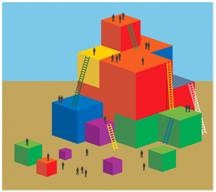
Here's a brief look into integrating the Adobe Flex Builder Plug-in into an existing Eclipse IDE. This information will be useful for any existing ArcGIS Java ADF developers wanting to work with the ArcGIS Flex API.Downloading the Adobe Flex Builder Plug-in
A 60-day trial of the Adobe Flex Builder Plug-in is downloadable from Adobe's Flex site. There are two options when downloading Flex Builder. You can either choose the full Flex Builder installation or the Flex Builder Plug-in. The Flex Builder Plug-in is downloaded as an executable file that installs the plug-in into an existing Eclipse IDE directory.Installing the Adobe Flex Builder Plug-in
Once the Adobe Flex Builder Plug-in is downloaded successfully, run the executable file to begin the installation of the plug-in. When prompted to provide an existing Eclipse IDE directory, provide the existing Eclipse home folder. The installation will prompt you to install other components, these components are not necessary. After the installation is complete start the Eclipse IDE and choose to create a new project. You will notice a new folder of projects specifically for Flex Builder.Referencing the ArcGIS Flex API
ArcGIS Flex API is downloadable from the ArcGIS Resource Centers. Once the ArcGIS Flex API has downloaded successfully and been extracted, store the libs folder in your current Flex Project or specify the library path in Flex Builder.
To specify the library path follow the following steps:
a. Right-click the Flex Project.
b. Click Properties.
c. Click Flex Build Path.
d. Click the Library Path tab.
e. Add the ArcGIS API for Flex Library using the Add SWC button.
You are now able to use the ArcGIS Flex API in your existing Eclipse IDE.
- Jamie Powell, Support Analyst, SDK Group, ESRI Support Services
You must be a registered user to add a comment. If you've already registered, sign in. Otherwise, register and sign in.
Labels
-
Announcements
70 -
ArcGIS Desktop
87 -
ArcGIS Enterprise
43 -
ArcGIS Mobile
7 -
ArcGIS Online
22 -
ArcGIS Pro
14 -
ArcPad
4 -
ArcSDE
16 -
CityEngine
9 -
Geodatabase
25 -
High Priority
9 -
Location Analytics
4 -
People
3 -
Raster
17 -
SDK
29 -
Support
3 -
Support.Esri.com
60
- « Previous
- Next »