- Home
- :
- All Communities
- :
- Products
- :
- ArcGIS Survey123
- :
- ArcGIS Survey123 Blog
- :
- What's new in Survey123 (October 2020)
What's new in Survey123 (October 2020)
- Subscribe to RSS Feed
- Mark as New
- Mark as Read
- Bookmark
- Subscribe
- Printer Friendly Page
A new update to Survey123 is now available. With this release, Survey123 Connect and the Survey123 web designer will help you create more powerful forms. The Survey123 web and field apps have been refreshed, incorporating many fixes and enhancements to facilitate data collection. You will also be able to more easily create Survey123 report templates and benefit from expanded Survey123 report syntax.
Our What's new in Survey123—ArcGIS Survey123 | Documentation lists new features in this release. Here are some additional details:
Create more powerful smart forms
With every update, we progressively add more options to help you design better smart forms. We do this by expanding the Survey123 web designer and Survey123 Connect.
The Survey123 web designer is a browser-based tool where you can design smart forms visually. We added the new ranking question, options to randomize choices within lists and a new setting for Image questions so you can specify if users can upload existing photos from their device or if a new photo needs to be taken.
Survey123 Connect lets you design your forms using XLSForm spreadsheets. With this release, a refreshed UI in Survey123 Connect makes the authoring and survey management experience better. We also extended XLSForm support to help you work better with choice filters, question visibility rules and more.
Ranking question
The new ranking question lets you add sortable lists to your smart forms. This question type is ideal when you want users to compare choices and place them in order of preference. In the animation below we created a list of candidate topics for a Survey123 workshop and asked respondents to sort the topics in order of preference. By simply dragging elements in the list, their position can be changed.
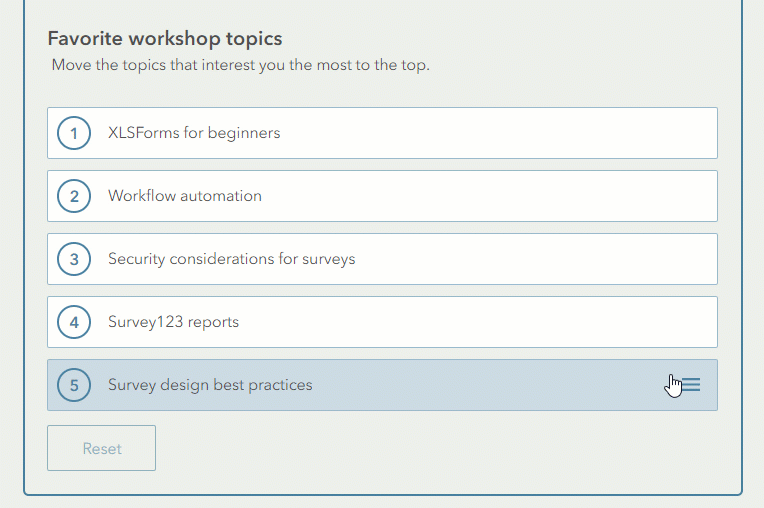
Choices in the ranking question get a score based on the position chosen by the respondent. You can visualize the results on the Survey123 website. If using Survey123 Connect, you can also store the score given to each choice through an XLSForm expression.

You can add ranking questions to your surveys in the Survey123 web designer as well as in Connect. To learn more details about the Ranking question, see https://community.esri.com/groups/survey123/blog/2020/10/16/survey123-tricks-of-the-trade-ranking-qu....
Choice randomization
With this update, you can now present choices in a list in random order. This is important in situations where you want to reduce the bias that may be introduced by having the choices in a fixed order. You can randomize choice order in dropdown, checklists, horizontal and vertical lists as well as in the new ranking question type. The next screenshot demonstrates how you can randomize the order of choices in Survey123 web designer.
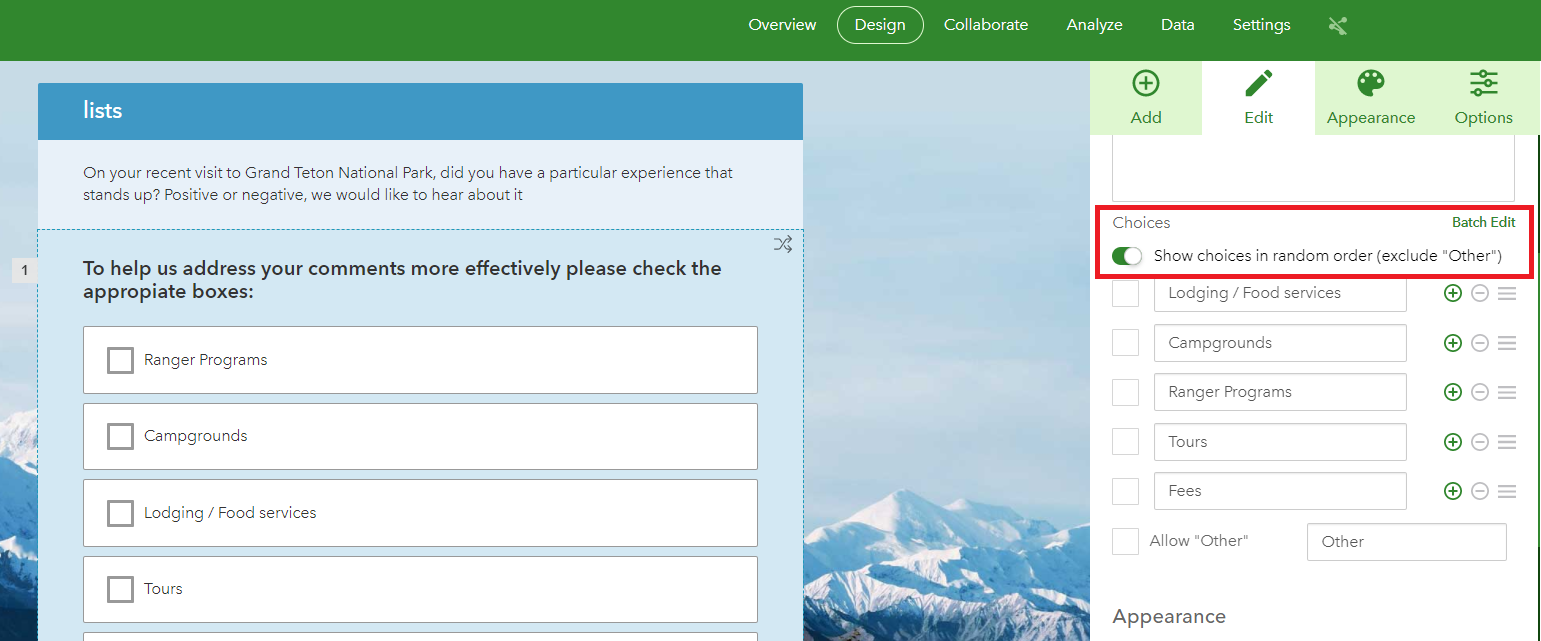
The example below shows the XLSForm syntax to enable randomization for the new rank question. You can also use randomize=true in the parameters column for select_one and select_multiple questions.
type name label parameters
| rank topics | topics_ranked | Favorite topics | randomize=true |
Choice filters
A choice filter is an advanced smart form authoring technique that allows you to control the content of a list based on previous responses in your form. Choice filters can be defined through XLSForm syntax in Survey123 Connect. The example below shows how three lists can be chained together: Countries, Regions and Cities. Note that the list of regions is controlled by the country choice, and the list of cities is always filtered for the selected region.

Choice filters are extremely useful when working with very long lists. They help speed up loading time in your forms and simplify the user experience.
While you may already be familiar with choice filters, this release introduces key enhancements making this capability more powerful than before. Starting with this release you can:
- Apply choice filters to checklists (select_multiple questions).
- Apply complex XLSForm expressions to your choice filters.
To learn more about choice filters and the new features introduced in this release, check out https://community.esri.com/groups/survey123/blog/2020/10/16/survey123-tricks-of-the-trade-choice-fil....
External choice lists
To accelerate the display of very long lists, you can now make use of the XLSForm select_one_from_file and select_mulitple_from_file question types. These new question types in Survey123 Connect allow you to reference lists stored in CSV files, as opposed to lists stored in the choices worksheet of your XLSForm document. Using external choice lists will not make any significant difference if your survey makes use of small lists (under 500 entries), but as your lists grow, you will notice that external choice lists help to load your surveys faster.
To learn more about external choice lists, see the External Choice Lists section of https://community.esri.com/groups/survey123/blog/2020/10/16/survey123-tricks-of-the-trade-choice-fil....
Please note that external choice lists are not the same as dynamic lists. If you want to dynamically populate a list from a URL, you will need to wait a bit longer. We are currently working on this and hope to share Beta builds shortly through the Survey123 Early Adopter Program.
Hidden appearance
If using Survey123 Connect, the new hidden appearance lets you permanently hide a question in your form. The hidden appearance is in concept similar to the hidden question type, except that it is more flexible, because it allows you to preserve the question type. For example, say you want to hide a geopoint question in your form but still be able to calculate its values. If you were to switch the question type to hidden, then you would no longer be able to calculate the geopoint, because the question type would be of type hidden, and not geopoint. By simply applying the hidden appearance to your geopoint question, you can keep it hidden, and calculate its values.
type name label appearance
| geopoint | location | Location | hidden |
Generally speaking, using the hidden appearance is an excellent alternative to the hidden question type. We will still support the hidden question type for backwards compatibility.
Refreshed Survey123 Connect UI
The latest build number for Survey123 Connect is 3.11.123. You can download it directly from the Microsoft Store. It is also available for Mac and Linux. You will notice right away that with this new release the look and feel of Connect has changed. We have rearranged the location of some toolbars and redesigned some dialogs, but the fundamentals of Connect remain untouched. You will get used to the new look pretty quickly. Do not be afraid of the transition.

This new layout design is the foundation to some additional features in Survey123 Connect for the near future, so you will see some more work coming up in the next releases of Survey123. In this update, I want to highlight the new redesigned Schema preview dialog (shown below). It is much cleaner than before and accommodates some issues (BUG-000133196) you reported in past dealing with long field and layer names.

Survey123 Reports
Survey123 includes powerful report capabilities. You can create your own custom reports on top of Survey123 data and generate high quality DOCX and PDF documents that include tables, maps, photos and much more. To learn more about Survey123 reports, see Report templates—ArcGIS Survey123 | Documentation or the https://community.esri.com/groups/survey123/blog/2019/07/23/understanding-survey123-feature-reports and https://community.esri.com/groups/survey123/blog/2020/08/26/survey123-tricks-of-the-trade-summary-se... blog posts.
New online report syntax quick reference
Survey123 report templates are created in Microsoft Word. In this release, we have built an new experience to help you learn the exact syntax you need to apply in your report templates to extract information from your survey records. The animation below shows how you can access this new online quick reference guide.
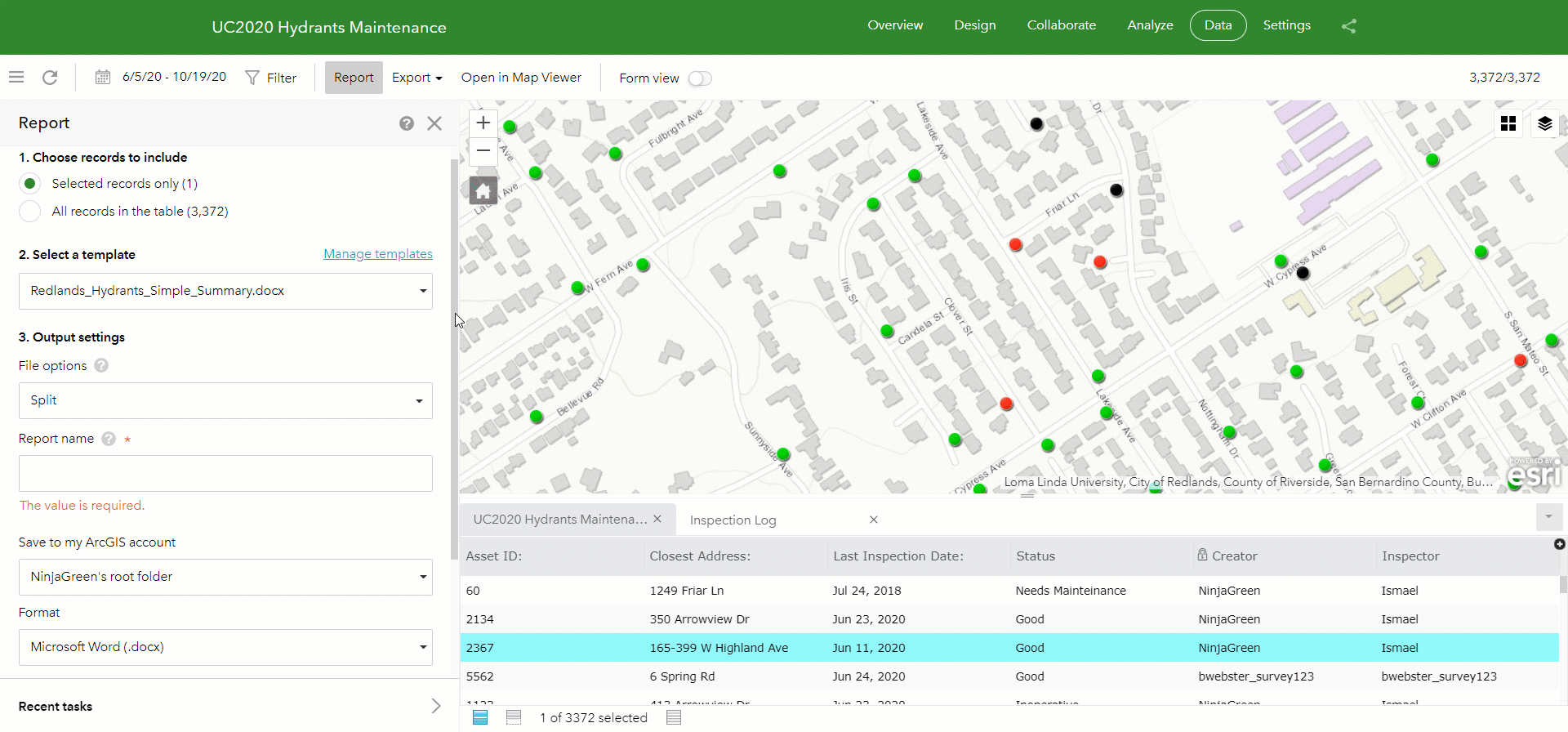
Expanded Survey123 report syntax
As you will note, the Survey123 quick reference is not a generic help document. It is a live document listing all your survey questions and the syntax you can use to format and modify these questions in your report. Every survey has its own quick reference. You can easily look for specific questions within your survey using the panel on the left, and then learn how you can bring data from that question into your report using the panel on the right. You can also copy report template expressions right from the quick reference and paste it into your template.
In the screenshot below, for example, I selected the GPS Location question in the left panel. The reference lists all the different expressions that can be applied to this question.

If you look carefully at the screenshot above, you will note that the quick reference shows a new map rotation option for the GPS location question. This is new in this release. Combined with variable substitution, this allows you to insert a map into a report and rotate it using an angle from a record's attribute.
For example, the following expression inserts a map in a report, using the geometry from the location question. The map will be rotated using the value from the directionOfTravel attribute.
${location| mapRotation:directionOfTravel}
The following expression also shows a new capability in this release: You can now insert an image into a report from a URL.
${$image | src:imageUrl | size:0:0:longSideSize:longSideSize}
Other enhancements and fixes
Last but not least, here is a list of the many fixes and other minor enhancements in this release:
- Web Accessibility: With every release we make sure we advance on web accessibility so anyone can complete Survey123 forms over the web. The focus of this release was to advance the compliance of the Survey123 web app with WCAG 2.0. We just refreshed our Web Accessibility Conformance Report.
- Encoded URL parameters in the web app: If you do not like use web app URL parameters in plain text, you can now encode them. Learn more through this blog post: https://community.esri.com/groups/survey123/blog/2020/10/16/survey123-tricks-of-the-trade-encode-url...
- Bug fixes and enhancements
- BUG-000108603 When adding a geopoint question to a survey using the Survey123.arcgis.com web designer, it is possible to select a non- web mercator basemap for the question, even though this basemap will not be compatible with the survey
- BUG-000132118 Error: 'The survey has no records yet. Please check again later.' is returned when viewing the data through the ArcGIS Survey123 Data tab with the Viewer role in the ArcGIS Online organization.
DE-000003509 BUG-000128098 Images are not appearing in Data view when survey is a standalone table (i.e. all question wrapped b/w begin/end repeat) - BUG-000130065 Individual response: map cannot display correctly when the survey has a geopoint question has a default map which the spatial reference is neither geographic (4326) nor web mercator (3857)
BUG-000117961 Feature Service that is not wkid 102100 will cause functionality loss when interacting with dataset. - BUG-000132272 If a survey is not shared publicly, but the results are shared with the organization or group, when viewing the results from the generated link in the website there is no option to sign in to Survey123 and the following error message is returned, "The survey does not exist or is not accessible."
- BUG-000126773 Handle barcode question type in individual response, custom report and Analyze page
- ENH-000130395 Enhance Survey 123 Website’s to control "Export Data" option (Allow others to export to different formats.) for survey's feature layers from Collaborate tab.
- DE-000003818 ENH-000129361 Please provide the ability to allow ArcGIS Enterprise users the option to allow data viewers see all records in a survey created using registered Feature Services.
- BUG-000133354 When attempting to share survey results through the Survey123 website for a survey created from Survey123 Connect, the 'What data can viewers see?' option is unavailable, and the message, 'This feature is not available since you are not the owner of the source feature service' is displayed instead.
- DE-000003569, BUG-000117569 Survey123 for ArcGIS surveys with internationally formatted date questions display submitted responses in the US date format in the attribute table.
- BUG-000129358 Some organizations unable to publish any surveys from the web designer
- ENH-000129712 Please edit geopoint questions published from Survey123 Connect 3.7 to have the same configuration and speed as Survey123 Connect 3.5
- BUG-000131292 The required asterisk symbol (*) is going below the picture when using the web browser to open Survey 123 for ArcGIS.
- BUG-000132262 The ArcGIS Survey123 web app does not display basemap from a tile layer added as linked content in ArcGIS Survey123 Connect.
- BUG-000127294 Radio buttons are not displayed for external selects
- BUG-000132564 The Survey123 feature reports fail when run on surveys created from existing services.
- ENH-000130943 Provide the "Show more" options for the Text and Date questions for a feature report template in survey 123.
- BUG-000130588 Survey123 for ArcGIS website fails to show the note in preview mode when a note includes '%' and returns the following error message, "Error Initializing Form - URIError URI malformed."
- ENH-000130863 Survey123 Feature Report: Generated feature reports always stored as a new Portal item for permanent storage in ArcGIS Enterprise.
- DE-000003716 BUG-000130147 Unable to change settings in Submitter section under Collaboration on Survey123 website when the survey is created using referenced feature service on Portal for ArcGIS
- BUG-000125641 HTML markup code is not shown in the web edit mode of Survey123.
- BUG-000132775 The ‘Username’ question type is not honored when using ArcGIS Survey123 3.10 while submitting a survey using a web browser.
- DE-000003911 DE-000003722 BUG-000125218 On an IWA portal, a survey shared to organization presents error on load
- BUG-000120298 When accessing Survey123 for ArcGIS web app on a tablet, selecting the Camera icon to capture an image does not allow switching between rear and front camera views
- BUG-000127354 The area calculation function for geoshape fields on Survey123 for ArcGIS does not work when the survey is submitted from the Survey123 for ArcGIS web app.
- BUG-000129820 Datetime questions calculated as now() with read-only are formatted in one text box instead of the intended two text boxes for the date and time when opened in browser
- BUG-000130072 Error when submitting survey responses to a related table in a 3.9 webform
Survey123 field app
- Survey123 Connect:
- ENH-000107452 Allow the option to assign a background color to Note questions in Survey123 Connect
- BUG-000133196 Connect Schema Preview does not allow for resizing the column width
- BUG-000120582 Unable to create a Survey123 for ArcGIS form from an existing hosted table in ArcGIS Online.
- BUG-000133379 Microsoft Excel 2016 returns an error while creating a survey form using the existing feature service in Survey123 Connect 3.10.239.
- BUG-000131379 Need to replace the existing layer in the web map with the hosted feature layer before creating an offline map area for ArcGIS Survey123.
- ENH-000103381 In Survey123 Connect (for Windows and Mac) survey title should be displayed when viewing the Form Preview and Schema Preview.
- ENH-000103222 Allow the capability to set 'select_multiple' with cascading select when choice filters are enabled.
- ENH-000121817 Provide the ability to search by feature service when creating surveys in Survey123 Connect
- BUG-000129217 - Periods in repeat names prevent choice_filter from working has been fixed.
- ENH-000118218 - Allow the use of parenthesis in choice filter with Boolean operators when a select one question is filtered by previous answers in a Survey123 XLSX form has been implemented.
- BUG-000131564 / ENH-000127039 / ENH-000124248 - Pages that are not relevant (applied to begin group) display a blank page has been implemented.
- Survey123 field app
ENH-000127039: Hide non-relevant pages (rather than showing them as blank pages).
- BUG-000095206 The Survey123 for ArcGIS app does not recognize the camera on Windows 10 Mesa 2 Rugged Tablet.
BUG-000125631 Vertical and horizontal lines disappear when using the draw or annotation appearance in Survey123 field app.
BUG-000132314 Downloading a tile package associated with a public survey is not honored when it is being used as a custom basemap.
BUG-000132420 Unable to save the AM time in a time question in Survey123 on the first attempt.
BUG-000132152 Unable to select the profile/settings button in ArcGIS Survey123 when using a Windows 10 tablet touch screen.
BUG-000123553 The Address field is not populated when a user submits the survey from the Workforce for ArcGIS app and does not click the geopoint in the survey.
BUG-000126444 Unable to select the Single Choice, Multiple Choice and Single Choice Grid questions if the Survey123 for ArcGIS form is created with the Survey123 for ArcGIS website and uses one of the image themes.
BUG-000133110 When using the 'count_selected' formula in ArcGIS Survey123 and saving to drafts with zero selected, then opening and continuing to select options, the field fails to calculate on a mobile device.
BUG-000104331 Surveys created via Survey123 Web that have a summary longer than the length of the phone screen do not allow scrolling. Therefore, new surveys cannot be collected.
You must be a registered user to add a comment. If you've already registered, sign in. Otherwise, register and sign in.