- Home
- :
- All Communities
- :
- Products
- :
- ArcGIS Survey123
- :
- ArcGIS Survey123 Blog
- :
- Survey123 Tricks of the Trade: Survey123 website l...
Survey123 Tricks of the Trade: Survey123 website links
- Subscribe to RSS Feed
- Mark as New
- Mark as Read
- Bookmark
- Subscribe
- Printer Friendly Page
Survey123 website links are a not so widely known. Through this article, I want to bring some visibility to this cool feature. You may already be familiar with the Survey123 field and web app linking capabilities. Links allow you to launch and pre-configure the apps with a single click. Survey123 website links are not much different, allowing you to create links to share with those who need to look at and analyze survey results, or pre-configuring the Survey123 website to target your own instance of ArcGIS Enterprise.
Analyze and Data Tab page links
The Analyze and Data tabs in the Survey123 website are a great way to explore and understand data submitted to your surveys. The Data tab lets you drill down into specific survey records while the Analyze tab lets you explore trends. Both tabs have plenty of options to help you tweak all sort of options. For example, in the Data tab you can control which basemap to use in the map, which features should be selected in the table view or what filters to apply. In the Analyze tab you can control which questions should be shown or hidden, what type of charts to use to summarize each question, etc.
Survey123 website links are a great way to take a snapshot of all these preferences you set and reuse them later. For your own use, or for someone else's!
If you look carefully, you will notice that as you work on your Data and Analyze tabs, the URL in your browser reflects your choices. In the screenshot below, for example, observe that the URL in the browser has a bunch of parameters specifying the currently selected basemap, map extent, filter and other properties in the Data tab.
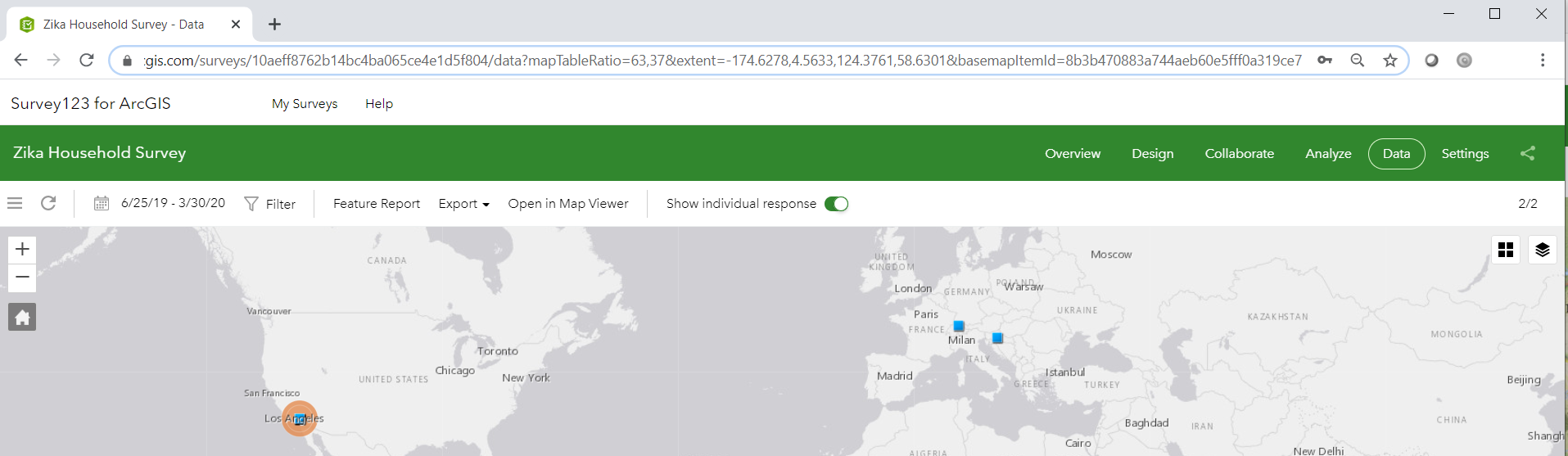
What this essentially means is that you can now easily copy the URL, bookmark it for later use or even share it with other people that have viewer access to your survey. That is, in short, a Survey123 website link!
For your convenience, you can also grab the link to your survey123 page as shown below.
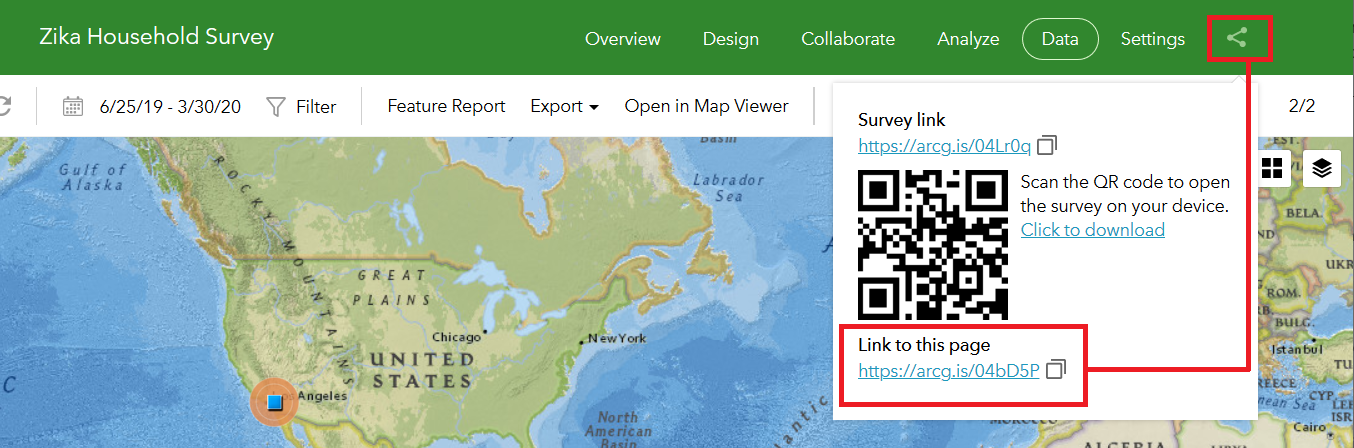
Survey123 website links are particularly useful with the Analyze tab. Your preferences to use one type of chart or another, hide or show specific questions or even your own filters will all be encapsulated in the page link. In this way, you can save bookmarks to easily return to your preferred survey results view.
Target your own ArcGIS Enterprise with the portalUrl query parameter
If you work with ArcGIS Enterprise, this is a must-have. Through the portalUrl query parameter you can define the target ArcGIS Enterprise instance that will be hit from the Survey123 website. For example:
https://survey123.arcgis.com/?portalUrl=https://host.domain.com/webadaptor/
In the URL Above, the host, domain, and webadaptor are replaced by information about your portal, allowing you to use the Survey123 website against your own ArcGIS Enterprise instance.
While you can obviously bookmark the URL above to reuse it, it is much better to modify your ArcGIS Enterprise app launcher to include a shortcut to the Survey123 website. That way, anyone in your organization can easily access the Survey123 website without having to remember the syntax of the URL.
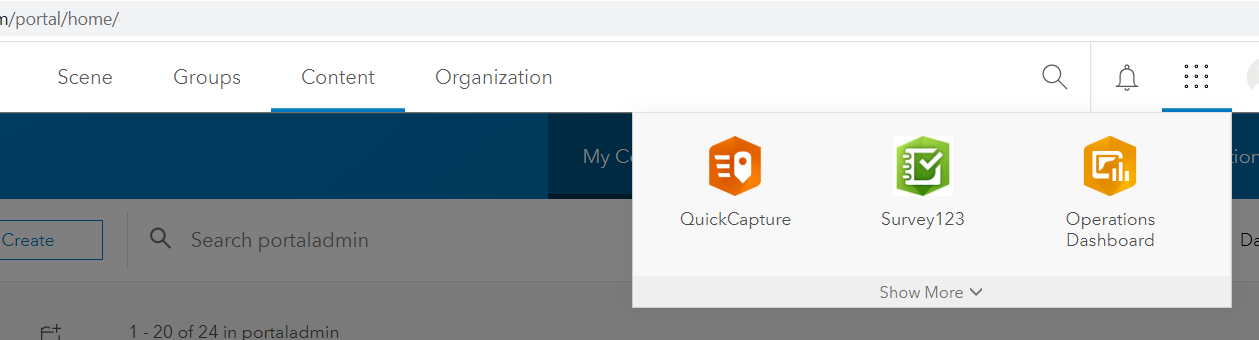
You will find step by step instructions to create your own Survey123 website shortcut in the app launcher of ArcGIS Enterprise in this Technical Support Article.
You must be a registered user to add a comment. If you've already registered, sign in. Otherwise, register and sign in.