- Home
- :
- All Communities
- :
- Products
- :
- ArcGIS Survey123
- :
- ArcGIS Survey123 Blog
- :
- International Women’s Day Release
International Women’s Day Release
- Subscribe to RSS Feed
- Mark as New
- Mark as Read
- Bookmark
- Subscribe
- Printer Friendly Page
Despite popular belief, International Women’s Day doesn’t commemorate the anniversary of any specific protest, strike, or march. First officially observed in 1914, the date was chosen in honor of a number of significant events in women’s’ rights around that time over the five years previous.
Speaking of significant events, we are so excited to introduce our latest update.
This one in particular goes to: Pam Bond, Marie-Lu Labuschange, Travis Butcher, Dustin Toy, RooPit, Carmel Connolly, Eamonn Doyle, Steven Thadius, Eric VanPraag, Scott Moore, Sonoma Land Trust, Daniel Hirner, Jeff Orton, Ronald Knepper and Mike Ruth.
Tip: To quickly see some of the new features we describe in this post, download this sample XLS file
and preview it in Connect.
Date, time and dateTime questions
Many of you wanted us to improve the calendar widget because before it was difficult to navigate, particularly when you wanted to pick dates far back in time. For example a birth date. The new calendar widget allows you to quickly change the year, month and date. You can simply tap on the arrows, or if you prefer you can tap and hold to navigate in time more quickly. You will also notice that the calendar now looks much better in small devices. The weekdays and month dates are much more legible.
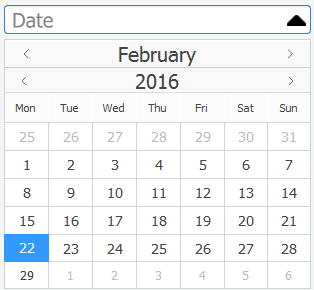
When using date or dateTime questions you can also pick the year and month-year appearances. Use year if all you want is for users to pick a year:

The month-year appearance looks like this.
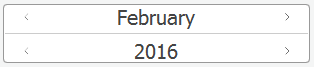
Again, either tap once or tap and hold to navigate the years and months back and forth. You will notice that the new appearances are only present in the new XLSForm templates.
Tip: If you have already authored a Survey, do not expect these new appearances to show in Microsoft Excel: you will need to create a new Survey to get these new appearances in the drop-down list in Excel.
You will also notice a new user experience for defining time. Time can be set when you use either time or dateTime types of questions.
Tip: It is sometimes useful to initialize the date and time controls with the current date and time respectively. You can do so by typing Now() or Today() in the default column of your date, dateTime or time type of questions.
Likert and distress appearances
A likert scale is a rating scale that allows respondents to specify their level of agreement on a symmetrical agree-disagree scale of a statement. The scale is designed to capture the intensity of their feeling for a given item. Likert items should be:
- Symmetrical - They should contain equal numbers of positive and negative positions that are symmetrical around a neutral or zero position (whether or not the zero position is select-able on the scale).
- Balanced - The distance between each value is the same.
Some examples of typical 5 level likert items are as follows:
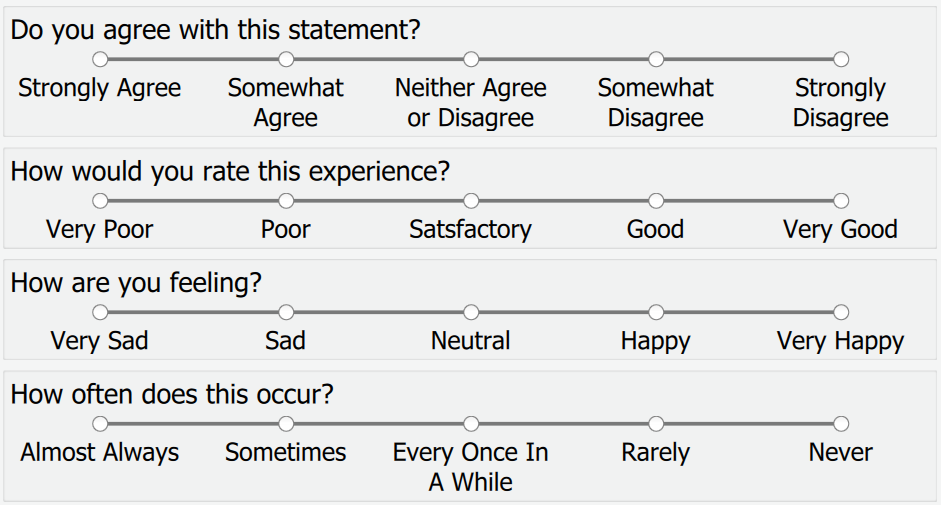
The likert appearance only applies to select_one type of questions.
Tip: Likert looks very nice in your desktop as well as on tablets, but be aware that the size of screens in phones can quite adversely affect likert. If you want your survey to look right on phones, you will not want to add many choices, and keep your labels short. It will take a bit of trial and error to get this right.
The distress appearance applies only to integer type of questions and will limit user input values to a scale of 0 to 10. The color scale uses green to indicate good and red to indicate bad. This scale can be used to measure feelings, such as stress, happiness, pain and exertion.

Create a distress widget in your survey by changing the appearance of an integer question to distress.
For a list of all appearances that can be used in Survey123 see http://doc.arcgis.com/en/survey123/create-surveys/xlsformsappearance.htm.
Documentation
Our first release of documentation is here: http://doc.arcgis.com/en/survey123 For now, it is only available in English.
Portal for ArcGIS
A number of issues were addressed specific to Portal for ArcGIS.
Website improvements
The website at http://survey123.arcgis.com now lets you look at the results of your surveys in map and table view. The summary tab also includes charts that aggregate responses to your questions. The issues some of you experiences while attempting to share or download data should be resolved with new Surveys you publish.
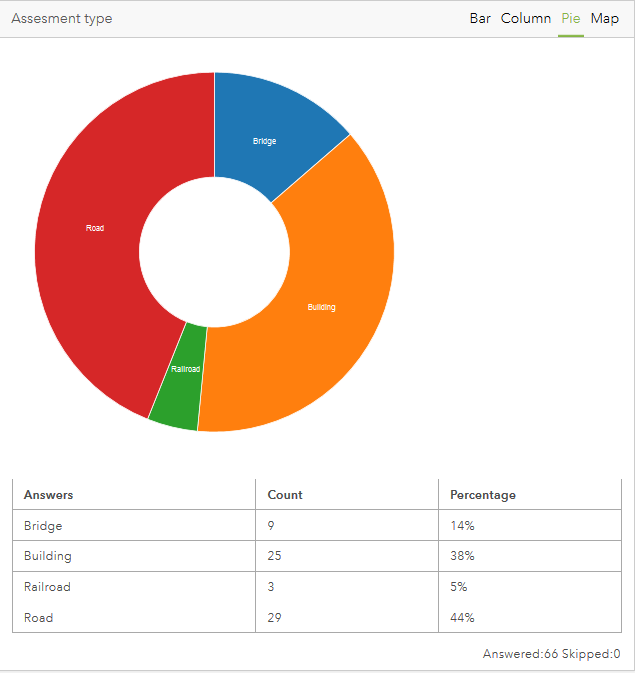
Performance
In our previous update we gave survey loading times a good boost, but we left behind a couple of things that we are including in this release. Very long lists in select questions now load faster, particularly if you use the minimal appearance. We also added a handy performance counter in Connect that will let you know how much time your Survey takes to load. This will help you validate if specific changes in your survey dramatically improve or penalize the loading times.
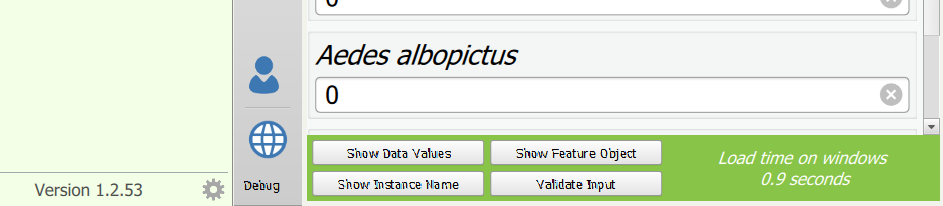
Barcode support (use at your own risk)
Barcode support has been introduced in this release. You will see this new question type in the new Excel templates and Connect and the App will work with it, but we are not entirely happy with the behavior yet. We know some of you want this feature badly, so we did not want to hide our progress, but be warned that this is still a work in progress.
Input masks (use at your own risk)
Input masks have also been introduced in this release. Input masks are used for two purposes. First they will help you format the user input, so it is more legible, but without forcing the user to focus on details such as separators. For example, when recording a time amount of 1 hour and 20 minutes, using an input mask of 99:99 would mean the user could type just the numbers 0120 and the time amount would be displayed as 01:20.
Second, input masks can help you validate the input. In the example above, your input mask will ensure that all input from the user is limited to 4 numbers. In an input mask, a value of 9 forces the user to type a number. A value of 99 forces you to type two numbers etc. For additional details refer to Custom esri columns.
Time, currency and scientific values are ideal for input masks. The inclusion of currency symbols, time separators and decimal separators can give the user assistance with what to enter.
Tip: Microsoft Excel can get picky when you type certain special characters at the beginning off your input mask. For example, Excel will not like this: $99.99. This is because the dollar sign has a especial meaning to Excel and it will try to be smart about it. If you need to add a dollar sign in front in your input mask, make sure you add an extra character such as a comma ‘. Excel will ignore your comma and let you do what you want.
We have found input masks to work better in iOS than in some Android devices. We are working towards improving the implementation so we ask for your patience.
Input masks are used on string expressions only.
The following shows an example that uses input mask to assist someone filling in a water sampling record. In this form:
- The users name is forced to start with a capital letter, followed only by lower case letters
- The site id number is constrained to a specific format of upper case letters
- The pH values are constrained to start with only 0 or 1 and include 2 decimal places
- The time value is formatted as hh:mm
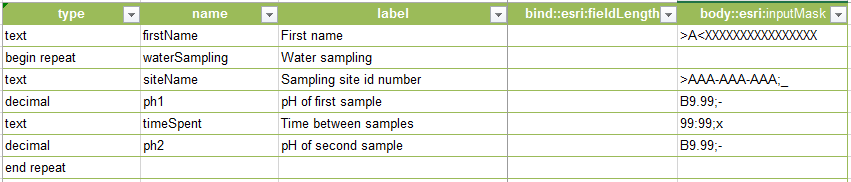
You must be a registered user to add a comment. If you've already registered, sign in. Otherwise, register and sign in.