- Home
- :
- All Communities
- :
- Products
- :
- ArcGIS Maps for Adobe CC
- :
- ArcGIS Maps for Adobe CC Blog
- :
- Keeping ArcGIS Maps for Adobe CC up to date
Keeping ArcGIS Maps for Adobe CC up to date
- Subscribe to RSS Feed
- Mark as New
- Mark as Read
- Bookmark
- Subscribe
- Printer Friendly Page
- Report Inappropriate Content
As you may have heard, ArcGIS Maps for Adobe Creative Cloud version 2 is now available to download from our website.
The latest update includes features like the ArcGIS Pro - Adobe Illustrator integration and fixes for issues reported by the user community. We highly recommend staying current with the latest updates to make the most of your experience. If you have never installed the extension before and are doing this for the first time simply download and launch the installer appropriate for your operating system from link above and follow install wizard to setup your Maps for Adobe.
This blog is useful to those that have previously installed Maps for Adobe and are ready to update to the latest.
First, check what version is installed:
You may have already updated using the Maps for Adobe in-app update notification. To confirm, in Adobe Illustrator or Adobe Photoshop, you can find the version information in one of two places described in the steps below.
Bottom right corner of the Sign in dialog

Or in the Mapboard OR Compilation panel under the panel menu (burger button) > Help
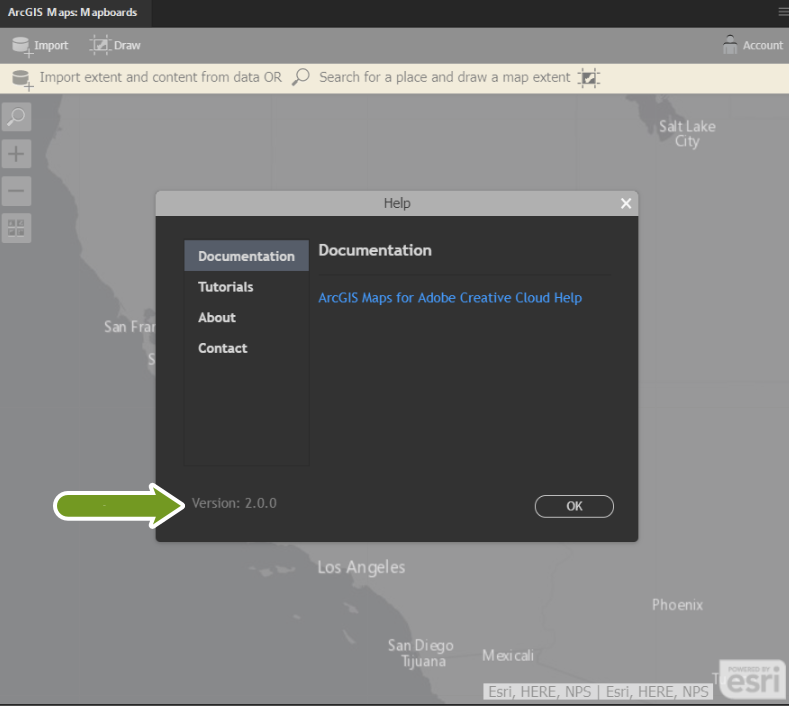
If your version is 2.0.0 or greater then you are all set!! Enjoy the latest features.
If not, following steps will guide you to update to the latest. Before updating, quit any open instances of Illustrator and Photoshop.
Checking install state in My Exchange:
The latest versions are only available on the Maps for Adobe website, so it’s not possible to update using Adobe Exchange.
- Ensure that the extension is not set up to sync via Adobe Exchange - Sign into your Adobe Exchange account.
- Browse to My Exchange, locate the listing for ArcGIS Maps for Adobe in your My Exchange
- If not listed or not installed, Skip the next few steps and go directly to "Updating via in-app notification".
- If listed and installed, click “Uninstall”
Note: This action will uninstall the extension from your machine, and you will receive a notification in your Creative Cloud desktop app.
- Once you uninstall from My exchange, download the appropriate installer from the Maps for Adobe product page.
- Start the installation and follow on-screen instructions.
Note: If you are not an administrator on your local Windows machine, you can install the extension just for yourself. - Open Illustrator and re-check the version number.
If your version is 2.0.0 or greater then you are all set!! Enjoy the latest features.
Updating via in-app upgrade notification:
Follow these steps if you currently have an older version of the extension currently installed.
- Open the extension in Illustrator or Photoshop and sign in using your usual method.
- In the Mapboard window an update notification should immediately pop up. If it does not, expand the Panel menu, choose :Check for updates".

- Use the upgrade button and follow the on-screen instructions to upgrade to the latest.
- Open Illustrator and re-check the version number.
If your version is 2.0.0 or greater then you are all set!! Enjoy the latest features.
If you experience any issues with the extension after updating, reach out to us here on Geonet or contact Esri Technical Support https://support.esri.com/en/
Thank you & stay safe.
Best,
Maps for Adobe team
You must be a registered user to add a comment. If you've already registered, sign in. Otherwise, register and sign in.