- Home
- :
- All Communities
- :
- Products
- :
- ArcGIS AppStudio
- :
- ArcGIS AppStudio Blog
- :
- Use AppStudio Player Profiles to Showcase your Nat...
Use AppStudio Player Profiles to Showcase your Native Apps and Web Apps
- Subscribe to RSS Feed
- Mark as New
- Mark as Read
- Bookmark
- Subscribe
- Printer Friendly Page
AppStudio 4.2 release introduces a new way to customize AppStudio Player by creating Profiles. Profiles give you the ability to control the content and appearance of the Player and is managed by configuring a group in your ArcGIS organization. We are continuing to improve this feature to make it easier than ever to create and launch Profiles. We encourage you to create a Profile and test it in Player 4.3 beta.
Improvements to Profile
1. Launch profiles in Player directly
In the upcoming version (4.3), it is no longer required to create an app link to distribute and launch a Profile. To distribute your Profiles, you simply add a customprofile tag to a group and share the group with the end-users. Upon signing in to ArcGIS Online, or Enterprise account, the end-user can view all the available Profiles and launch them in the Player directly.
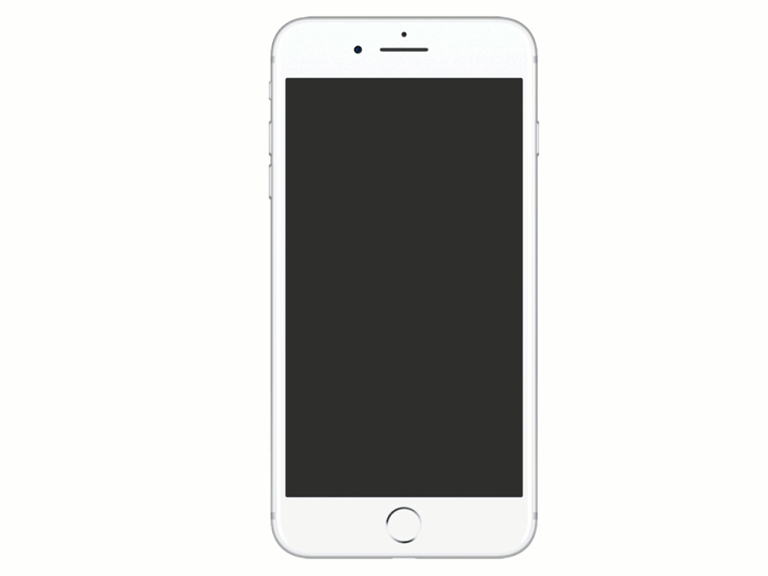
2. Switch between multiple profiles
To accomplish different workflows, you may need to create multiple Profiles that are tailored to your organization’s needs. You can now easily switch between different Profiles in the Player. This improvement displays all the available Profiles on one page and eliminates the need for end-users to juggle multiple app links for different Profiles.
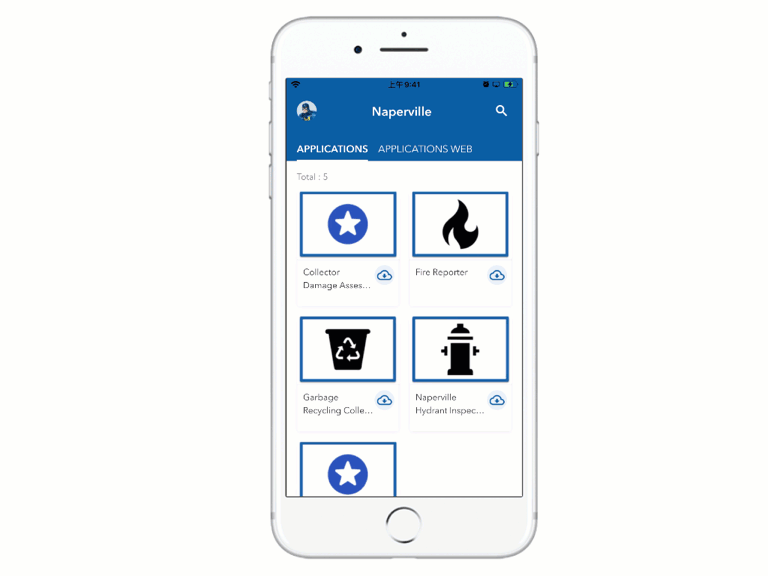
3. Improvements to the user interface color
To improve readability, the Player will now change the text and icon colors automatically to optimize contrast against the provided branding color.
Get Started
1. Create a Profile
Review this blog post to learn how to create a Profile.
Note :
- It is important to add customprofile tag for the group so it will appear in the Player Profile page.
- Remember to invite end-users to the group or share the group with the organization.
2. Download AppStudio Player 4.3 beta
AppStudio Player 4.3 beta is available in Apple’s TestFlight and Android Beta Program.
3. Launch a Profile
Sign into Player > Tap on side menu > navigate to the Profile page > select the preferred Profile
4. Remove Profile (optional)
Tap on side menu > navigate to Profile or About page > tap on Remove Profile button at the bottom.
Now you are all set for testing Profile in Player. Your feedback and suggestions are constructive for us to deliver a stable, high-performance product to everyone for the final release. For bugs or other suggestions, you may find, please submit a bug report or email us at appstudiofeedback@esri.com.
Learn more about AppStudio:
- New to AppStudio? Check out this website to learn more about what ArcGIS AppStudio can do to you and your organization.
- Check out our recent workshop recordings to get started with creating native apps using AppStudio.
- Let us know about your creations built using AppStudio to be featured in AppStudio Showcase Gallery.
- Provide your ideas and suggestions to us on ArcGIS Ideas site.
- Follow us on Twitter @ArcGISAppStudio to keep up-to-date on the latest information.
- The AppStudio team periodically hosts workshops and webinars; please sign up for the AppStudio newsletter if you are interested in information regarding AppStudio events.
You must be a registered user to add a comment. If you've already registered, sign in. Otherwise, register and sign in.