- Home
- :
- All Communities
- :
- Products
- :
- ArcGIS AppStudio
- :
- ArcGIS AppStudio Blog
- :
- ECMAScript 7: Unicode Emojis and Clipart
ECMAScript 7: Unicode Emojis and Clipart
- Subscribe to RSS Feed
- Mark as New
- Mark as Read
- Bookmark
- Subscribe
- Printer Friendly Page
- Report Inappropriate Content
1. Introduction
This amazing clipart can be produced with a surprising short amount of code:
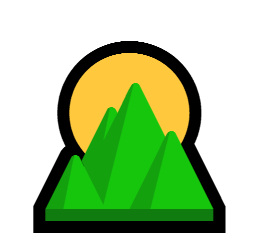
Text {
text: "\u{1f304}"
font.pointSize: 128
}View EmojiSunrise.qml on GitHub Gist.
This blog talks about Unicode and the wonderful emojis and cliparts that are hidden within. It also covers some new syntax introduced in AppStudio 3.3, Qt 5.12.1 and ECMAScript 7 (which includes ECMAScript 6).
2. Use Unicode Clipart to rapidly create UI
You can use Unicode emojis and clipart in Buttons and MenuItems:
import QtQuick 2.7
import QtQuick.Controls 2.2
import ArcGIS.AppFramework 1.0
App {
id: app
width: 400 * AppFramework.displayScaleFactor
height: 640 * AppFramework.displayScaleFactor
Button {
id: menuButton
anchors.right: parent.right
anchors.margins: 10
text: "\u{2630}"
onClicked: menu.open()
}
Menu {
id: menu
x: menuButton.x + menuButton.width - menu.width
y: menuButton.y + menuButton.height
MenuItem { text: "\u{1f4c2} Open" }
MenuItem { text: "\u{1f4be} Save" }
MenuItem { text: "\u{1f5a8} Print" }
MenuItem { text: "\u{2702} Cut" }
MenuItem { text: "\u{1f4cb} Paste" }
MenuItem { text: "\u{1f4c5} Calendar" }
MenuItem { text: "\u{2699} Settings" }
MenuItem { text: "\u{1f6aa} Exit" }
}
}
You can use emojis to improve text shown to the user:
import QtQuick 2.7
import ArcGIS.AppFramework 1.0
App {
id: app
width: 520 * AppFramework.displayScaleFactor
height: 640 * AppFramework.displayScaleFactor
ListView {
anchors.fill: parent
model: [
' \u{2139} "Do. Or do not. There is no try." — Yoda',
' \u{26a0} "It’s not wise to upset a Wookiee." - Han Solo',
' \u{1f534} "It’s a trap!" - Admiral Ackbar'
]
delegate: Text { text: modelData }
}
}
3. Where is the list of emojis?
Using the String.fromCodePoint(codePoint) you can display any Unicode characters base on its code point number. You can use this code pattern to iterate code points searching for interesting emojis and clipart. The following shows the emojis and clipart from 1F300 to 1F3FF.
import QtQuick 2.7
import ArcGIS.AppFramework 1.0
App {
id: app
width: 520 * AppFramework.displayScaleFactor
height: 640 * AppFramework.displayScaleFactor
property int startCodePoint: 0x1f300
property int endCodePoint: 0x1f3ff
property int codePoint: startCodePoint
Text {
anchors.centerIn: parent
text: String.fromCodePoint(codePoint)
font.pointSize: 64
}
Timer {
id: animTimer
repeat: true
running: true
interval: 100
onTriggered: codePoint = (codePoint < endCodePoint) ? codePoint + 1 : startCodePoint
}
}
You can also use online lists to search for Unicode emojis and clipart, i.e. "sunrise over mountains" can be found in the following lists:
https://unicode.org/emoji/charts/full-emoji-list.html#1f304
https://emojipedia.org/sunrise-over-mountains/
Some interesting Unicode blocks are 2600 - 2BFF and 1F300 - 1F8FF.
For a listing of Unicode blocks refer to: https://en.wikipedia.org/wiki/Unicode_block
4. Character vs Code Point
A character is represented internally as a 16 bit number which means there can be a total of 65536.
Unicode allows for 17 planes, each of 65,536 characters. This gives a total of 1,114,112 possible characters (i.e. 0x to 0x10ffff).
If a Unicode Code Point is within a 16 bit number, it will only require 1 character to represent, otherwise, we will need two characters.
For instance, in AppStudio 3.2, Qt 5.11.2 and ES 5, we needed two characters to represent the sunrise over mountains emoji, i.e. "\ud83c\udf04".
The code point syntax "\u{1f304}" in AppStudio 3.3, Qt 5.12.1 and ECMAScript 7 (which includes ECMAScript 6) is new. It actually expands into the two characters that make it. The String.fromCodePoint() function is also new.
"\u{1f304}" === String.fromCodePoint(0x1f304)we can always convert code point back into their numbers with:
"\u{1f304}".codePointAt(0) === 0x1f304We can also convert code points to characters:
"\u{1f304}".length === 2
"\u{1f304}".charCodeAt(0) === 0xd83c
"\u{1f304}".charCodeAt(1) === 0xdf04
"\u{1f304}" === "\u{d83c}\u{df04}"5. Caveats
5.1 Not all clipart is available or consistent cross platform
When viewing Unicode clipart on Windows 10 you find a set of Mahjong tiles at 1F000 - 1F02B. You might be inclined to use them in a Mahjong app:
However, when you check on other platforms, you may quickly change your mind. On Linux, we get the complete set of clipart, but, in black and white. On macOS, all of the characters appear black and white except for Mahjong Red Dragon appears in colour. On iOS, only the Mahjong Red Dragon appears whereas all other characters are unavailable. On Android, only the Mahjong Red Dragon tile is available there too. Also note the appearance of the no data tile is different on every platform.
On Linux:
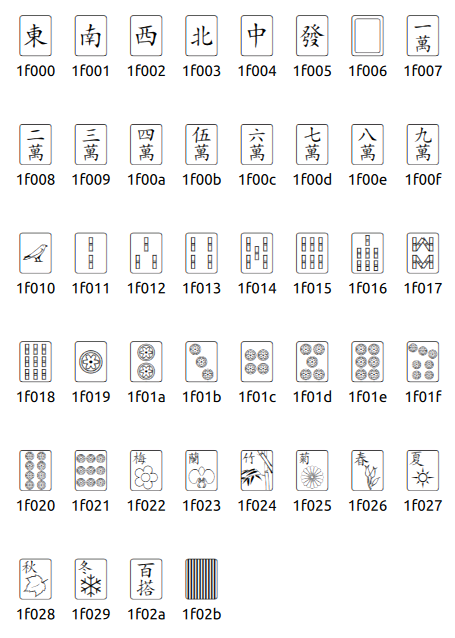
On macOS:
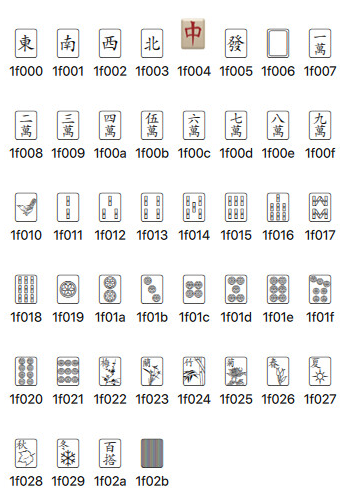
On iOS:
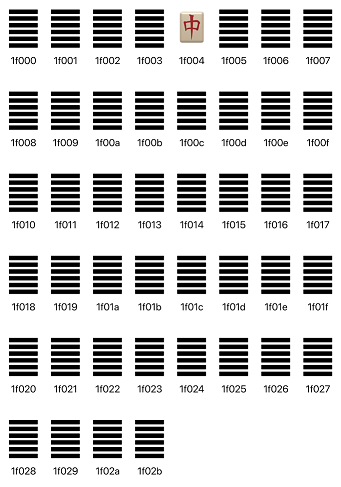
On Android:
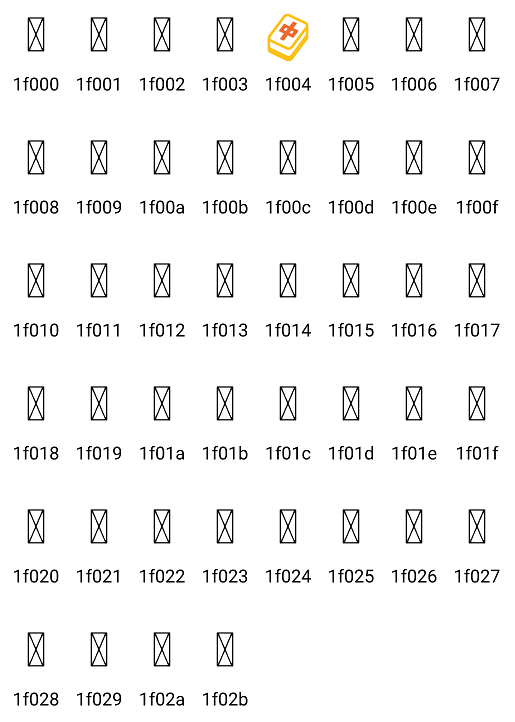
5.2 Issue with some CodePoints on Buttons
In the following code snippet we try to render the same text in Text and Button components:
import QtQuick 2.7
import QtQuick.Controls 2.2
import ArcGIS.AppFramework 1.0
App {
id: app
width: 520 * AppFramework.displayScaleFactor
height: 640 * AppFramework.displayScaleFactor
Column {
Text {
text: "\u{263a} \u{1f304} "
font.pointSize: 32
}
Button {
text: "\u{263a} \u{1f304} "
font.pointSize: 32
font.capitalization: Font.MixedCase
}
}
}we see that the smiley and the face emoji renders okay on both the Text and the Button
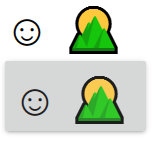
However, the Button requires a workaround that disables the material design capitalization on Buttons. This is due to a bug in Qt 5.12.x reported in https://bugreports.qt.io/browse/QTBUG-75559. Help get this bug fix by voting on it.
Summary
You can find a lot of clipart or emojis that help deliver high visual impact for little expense in code.
Caveats are not every platform offers the same set of clipart or emojis nor are they consistent in appearance on the ones that they do offer.
Cross platform testing is essential.
References:
- https://stackoverflow.com/questions/5924105/how-many-characters-can-be-mapped-with-unicode
- https://en.wikipedia.org/wiki/Unicode
- https://en.wikipedia.org/wiki/Code_point
- https://unicode.org/emoji/charts/full-emoji-list.html
- https://www.fileformat.info/info/unicode/char/1f304/index.htm
- https://emojipedia.org/sunrise-over-mountains/
- https://unicode.org/emoji/charts/full-emoji-list.html#1f304
- https://exploringjs.com/es6/ch_unicode.html
- https://developer.mozilla.org/en-US/docs/Web/JavaScript/Reference/Global_Objects/String/fromCodePoin...
- https://developer.mozilla.org/en-US/docs/Web/JavaScript/Reference/Global_Objects/String/codePointAt
- https://en.wikipedia.org/wiki/Mahjong_Tiles_(Unicode_block)
- https://en.wikipedia.org/wiki/Unicode_block
Send us your feedback to appstudiofeedback@esri.com
Become an AppStudio for ArcGIS developer! Watch this video on how to sign up for a free trial.
Follow us on Twitter @AppStudioArcGIS to keep up-to-date on the latest information and let us know about your creations built using AppStudio to be featured in the AppStudio Showcase.
The AppStudio team periodically hosts workshops and webinars; please click on this link to leave your email if you are interested in information regarding AppStudio events.
You must be a registered user to add a comment. If you've already registered, sign in. Otherwise, register and sign in.