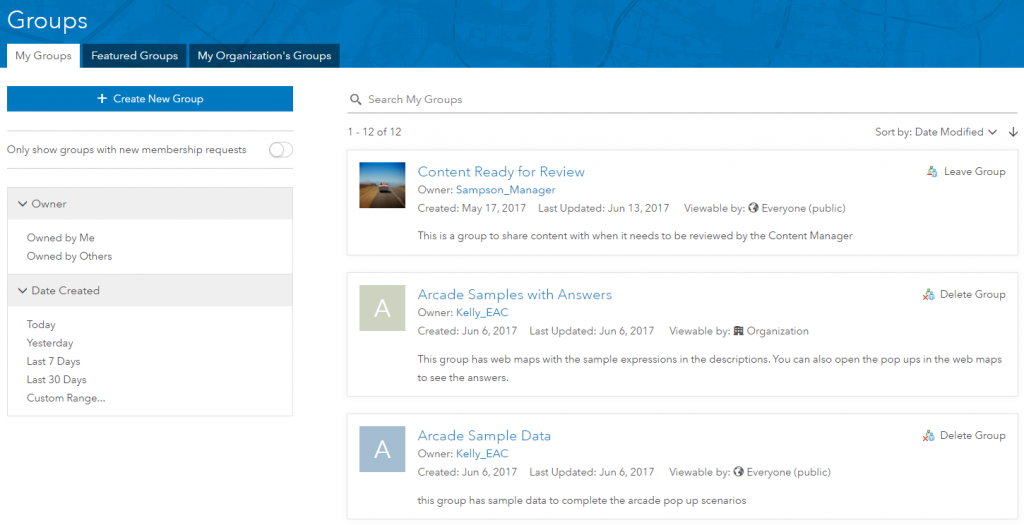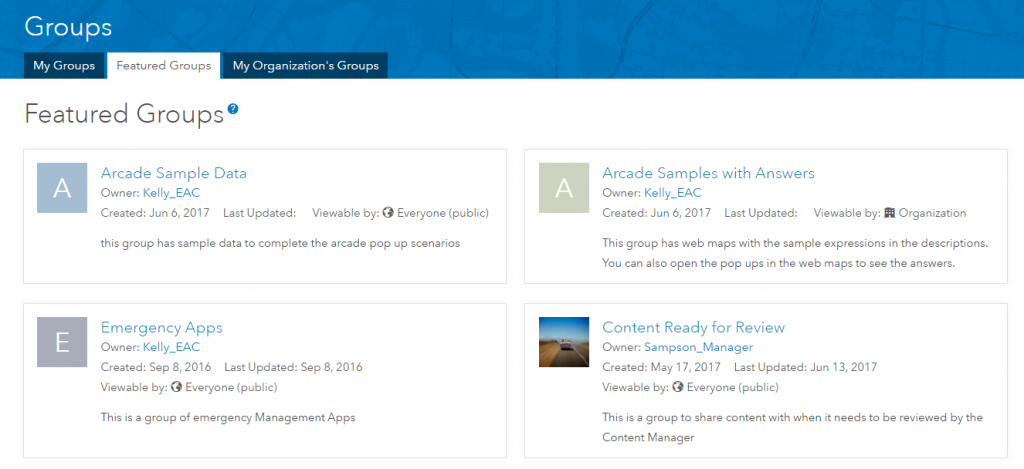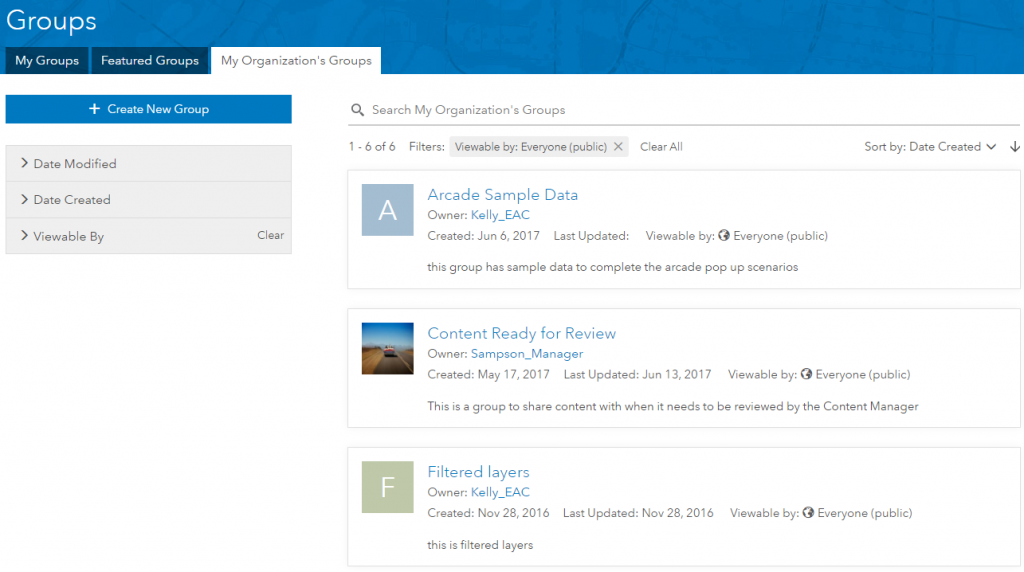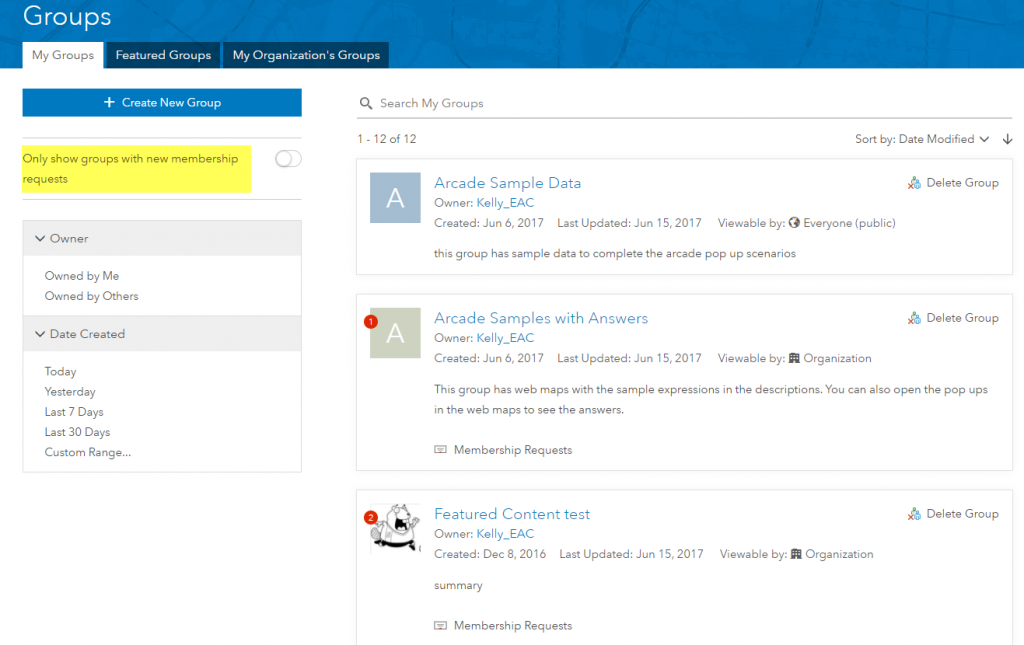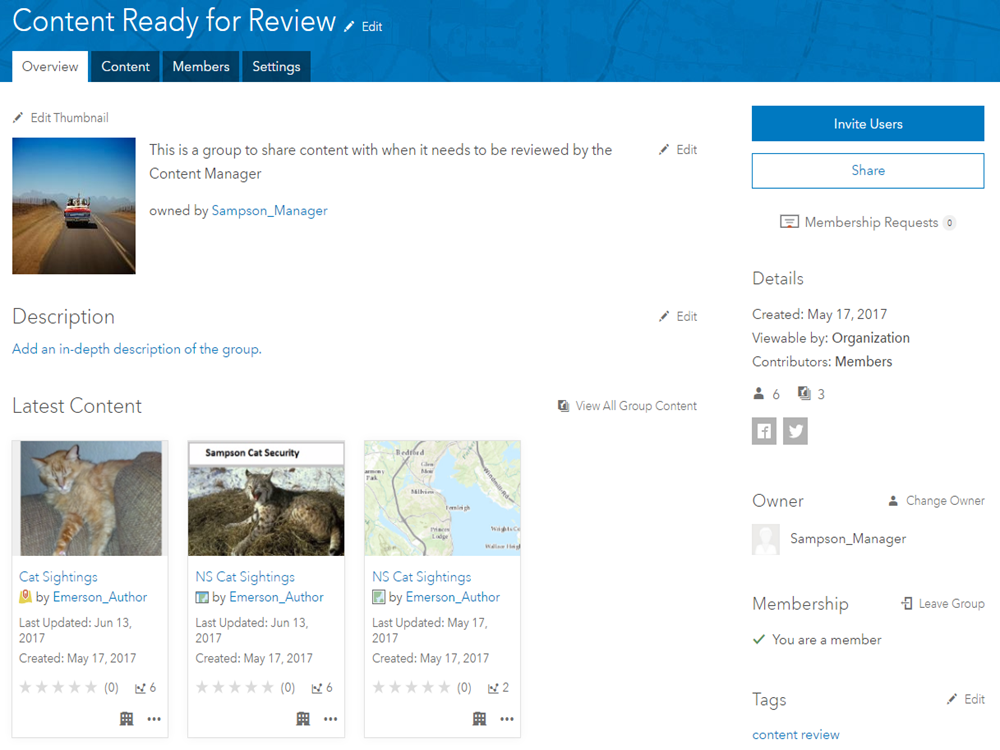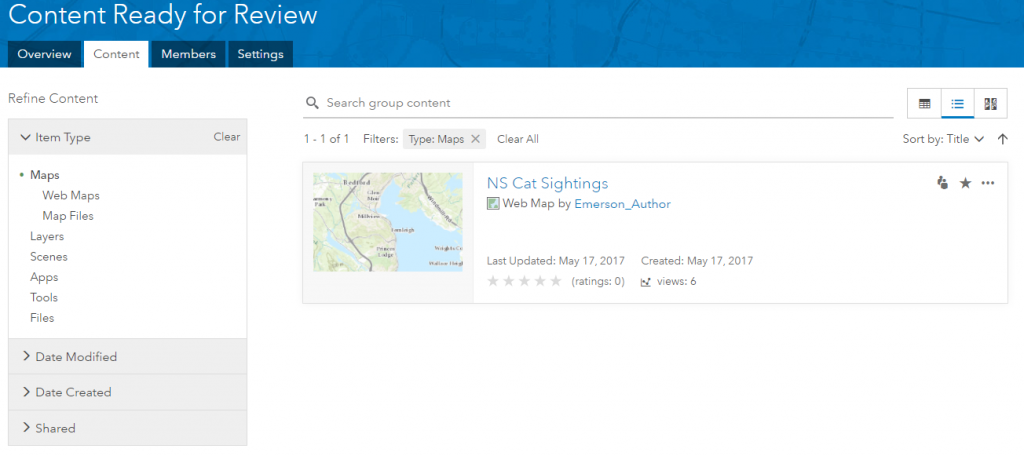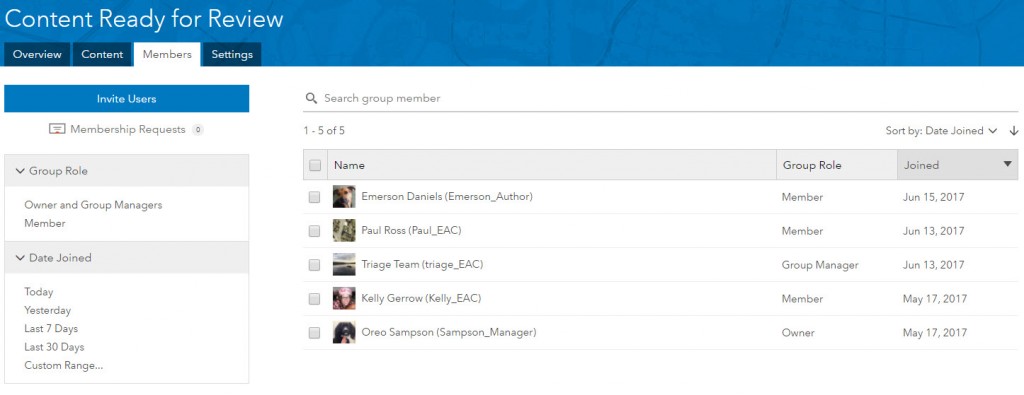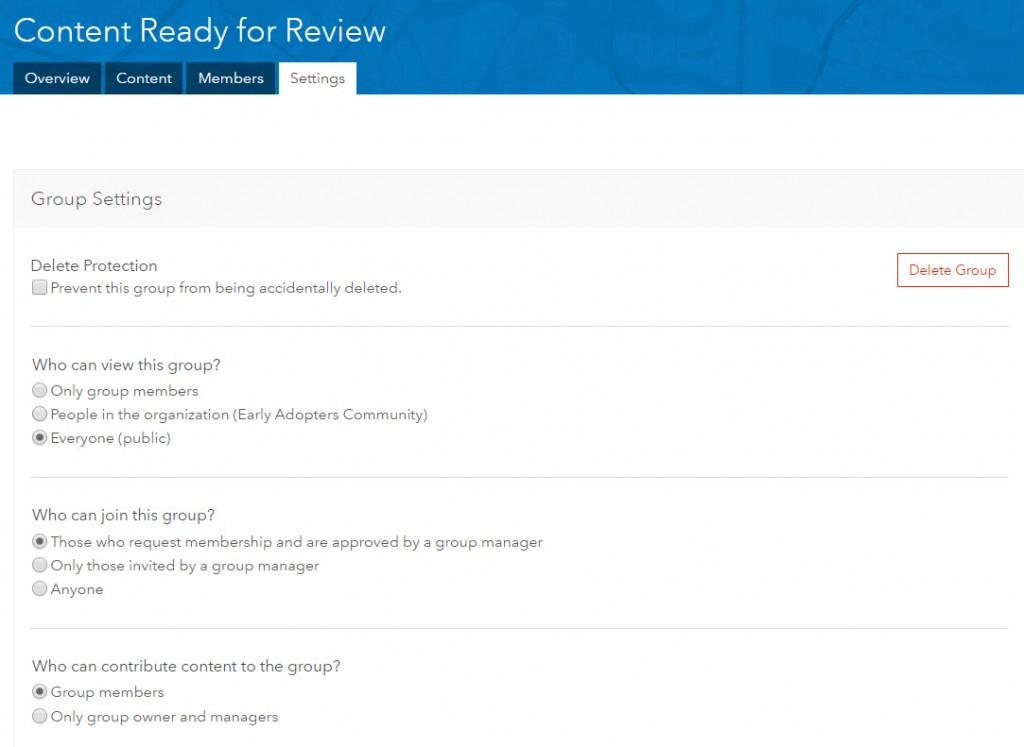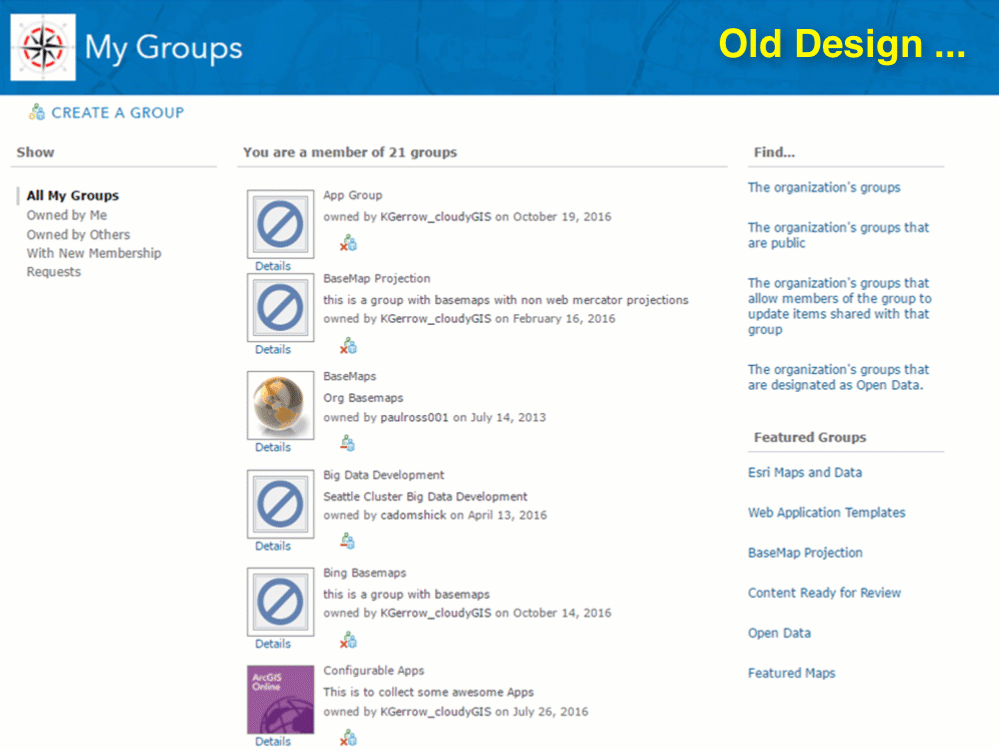- Home
- :
- All Communities
- :
- Products
- :
- ArcGIS Online
- :
- ArcGIS Online Blog
- :
- ArcGIS Blog Post: A new way of looking at groups
ArcGIS Blog Post: A new way of looking at groups
- Subscribe to RSS Feed
- Mark as New
- Mark as Read
- Bookmark
- Subscribe
- Printer Friendly Page
- Report Inappropriate Content
Groups help bring together content—such as maps and apps—with the people who need to view and collaborate on them. Likely, you’ve already created your own groups and are a member of many others. In this post, we’re excited to show you the new design for working with groups that will be available in the June release of ArcGIS Online.
Viewing and managing groups
In a previous blog, we showed a preview of a new design for the content and search experience. When you land on the updated Groups page, you’ll immediately notice many similarities to the updated Content page. A new tabbed layout allows you to work with your groups and quickly search and filter to find the right one. A new default thumbnail—if you didn’t provide your own—helps to differentiate groups.
Did you know your organization can promote a set of groups as the organization’s Featured Groups? You might have missed that before, but a new tab on the Groups page makes the Featured Groups more prominent.
You can also more easily browse all of the groups available to you within your organization. You might be looking for one you want to join, or if you’re an organization administrator who needs to make sure the right content is being shared publicly, you can quickly filter the list of groups to see only those shared to everyone.
Tracking group membership requests is easier with more prominent notifications that alert you when you’ve been invited to join a group or others have asked to join your groups. You can also filter your groups to show only those with new membership requests.
Working with a particular group
Similar to earlier updates made to how you view the details of an item, the new page for an individual group introduces a set of tabs that organize information about the group. The Overview tab provides the group description and shows you the latest content added to the group.
The Content tab shows all the items shared to the group and provides the same search and filtering capabilities as you have when managing your own content.
You can easily view and manage all group members from the Members tab. As a group owner, you can promote a group member to a group manager. Group managers can help you invite users, process membership requests, remove content and members, and edit group properties. If you want to see the newer members of the group, just sort the members list by the date joined.
The group Settings tab is where you manage the properties of the group, such as who can join and contribute to the group. You can now apply delete protection to prevent your group from being deleted accidentally.
This is another part of the ongoing re-design initiative to improve the user experience of ArcGIS Online. Several features of the design have come from you through the Ideas site, Early Adopter’s Community and conversations with us. We want to keep improving the workflows that are important to you and we’re excited to present this new design to you. So, give us your feedback and let us know what you think!
*This design is being introduced in ArcGIS Online in the June 2017 release and will be available in ArcGIS Enterprise 10.6
You must be a registered user to add a comment. If you've already registered, sign in. Otherwise, register and sign in.