- Home
- :
- All Communities
- :
- Products
- :
- ArcGIS Pro
- :
- ArcGIS Pro Blog
- :
- Using ArcGIS Pro 2.2 Sharing and the Publisher Ext...
Using ArcGIS Pro 2.2 Sharing and the Publisher Extension to make a public offline map with hillshading - Part 2
- Subscribe to RSS Feed
- Mark as New
- Mark as Read
- Bookmark
- Subscribe
- Printer Friendly Page
... continued from Using ArcGIS Pro 2.2 Sharing and the Publisher Extension to make a public offline map with hillshadi...
Create a Map Tile Package
Click the burger menu on the Geoprocessing pane and Click Create Map Tile Package.
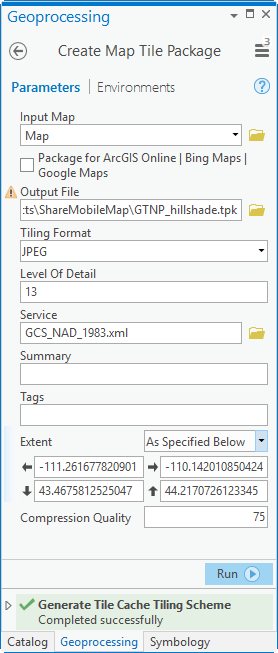
Fill in the required arguments for the tool.
Select Map for Input Map.
Uncheck the Package for ArcGIS Online | Bing Maps | Google Maps check box.
Enter an Output File name, GTNP_hillshade.tpk, for the Map Tile Package.
Select JPEG for the Tiling Format.
For the hillshade effect, 14 levels of detail will look pretty good, so type in ‘13’ for Level of Detail.
For Service, browse for and select the Tiling Scheme that was created in the previous step. GCS_NAD_1983.xml
On the Extent drop down choose Current Display Extent
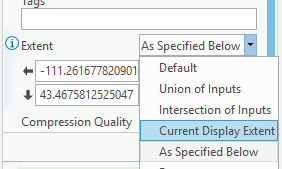
Click Run to create the Map Tile Package.
Add the Tile Package to the Current Map. Click the Map tab, press add data button, and add the Map Tile Package (.tpk).
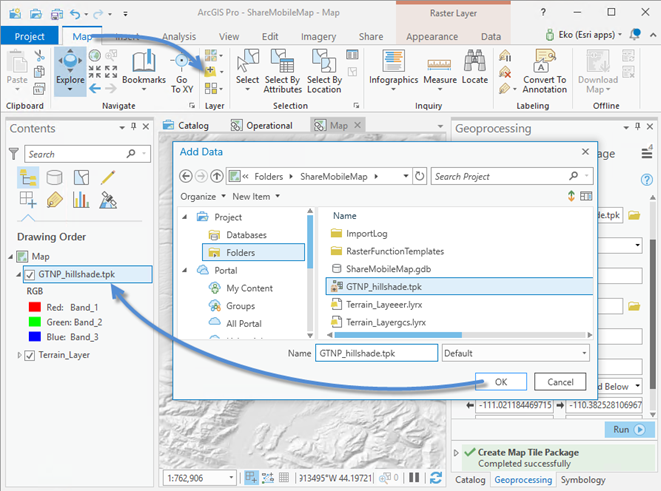
On the Catalog Pane – Project – Right click on Map and Convert it to a Basemap.
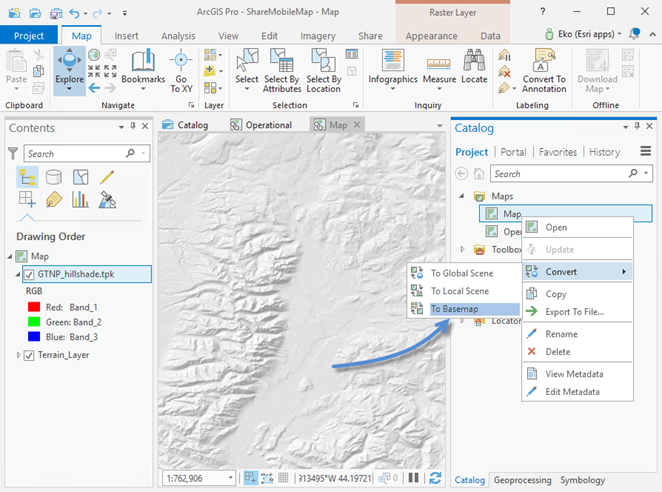
Remove the Terrain_Layer from the Basemap.

Copy the GrandTetonBM Basemap layer from the Operational map and Paste it in the Basemap.
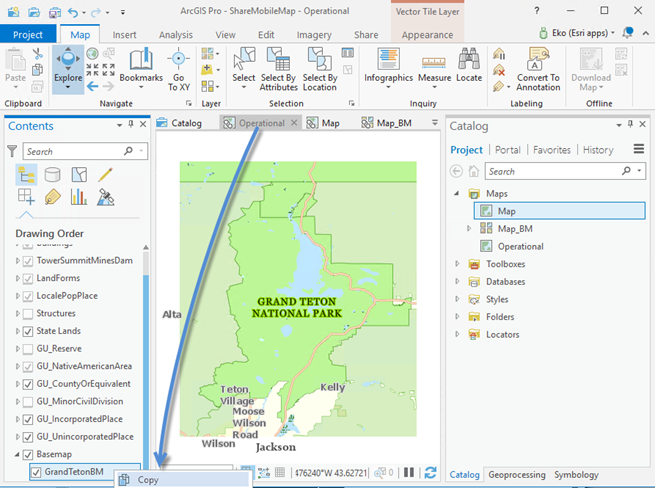
Right click Map_BM and Paste the GrandTetonBM layer into the basemap.

On the Appearance tab adjust the Transparency for the GrandTetonBM layer to your preferred display.
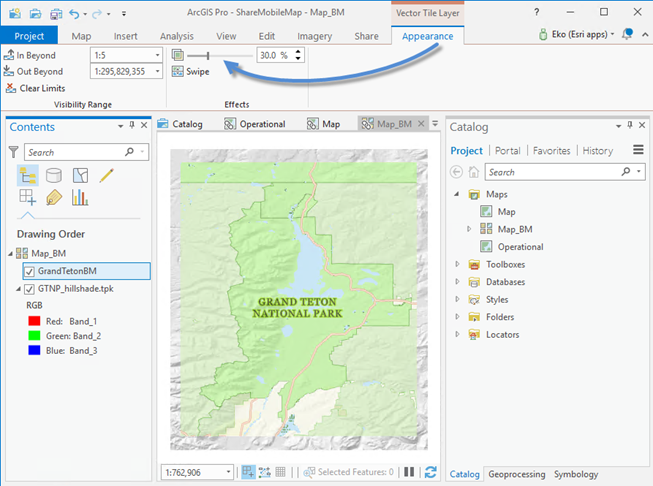
Use the Basemap with the Operational map. Click the Operational map tab to activate it. On the Map tab click the Basemap gallery and click the Map_BM basemap.
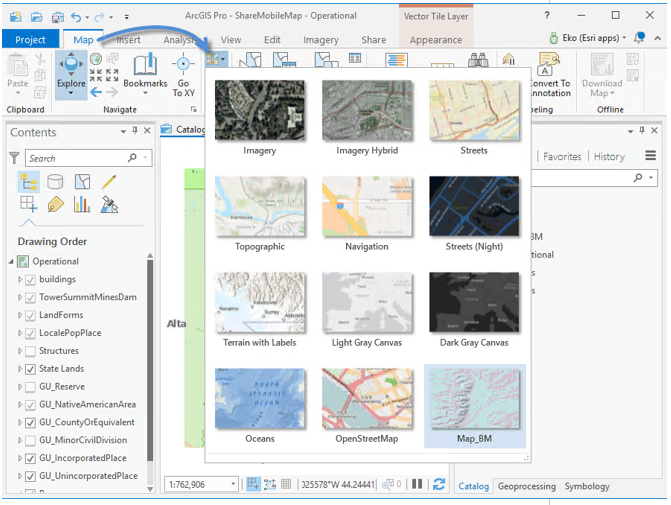
You have just added Hillshading to the Grand Teton National Park map.
Now, Let use ArcGIS Pro 2.2 to and the Publisher Extension to share the map with everyone and make the map useable by anyone who has Explorer for ArcGIS.
Check to see if you have the Publisher Extension. Click the Project tab.
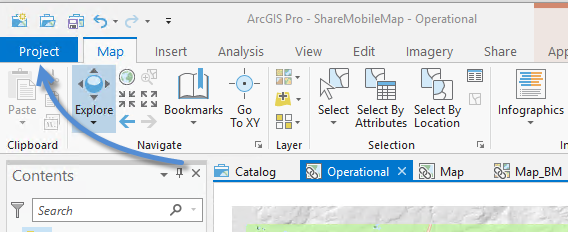
Check the Licensing Status for the Publisher Extension.
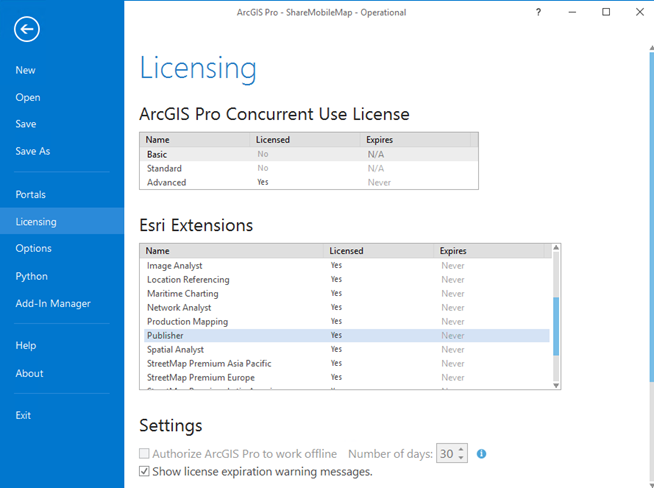
If you are licensed for the Publisher Extension you can create maps that can be used by anyone. If you are not licensed for the Publisher extension, users of the Mobile Map (.mmpk) that you create will need to be signed into ArcGIS Online or Enterprise organization to use it.
Share a Mobile Map - On the Share tab click the Mobile Map button to open the Package Mobile Map pane.
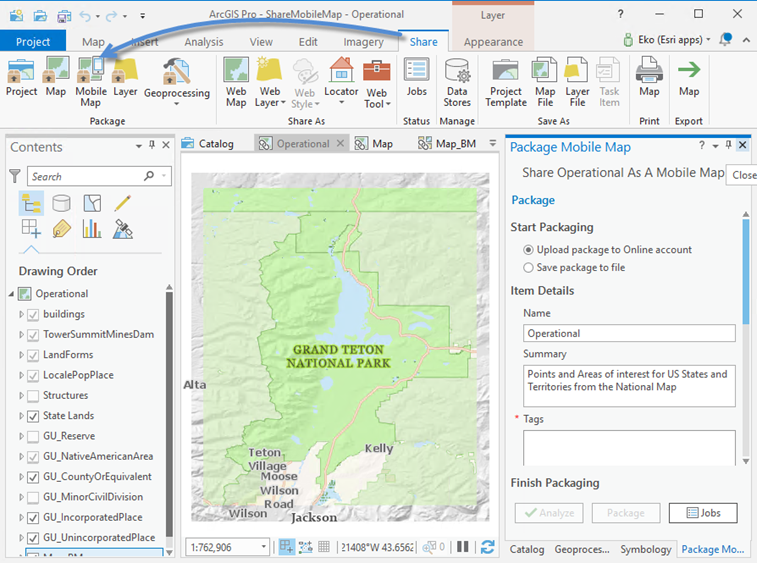
Fill out the inputs on the Package Mobile Map pane. If you have the Publisher Extension you can Enable the map for anonymous use.
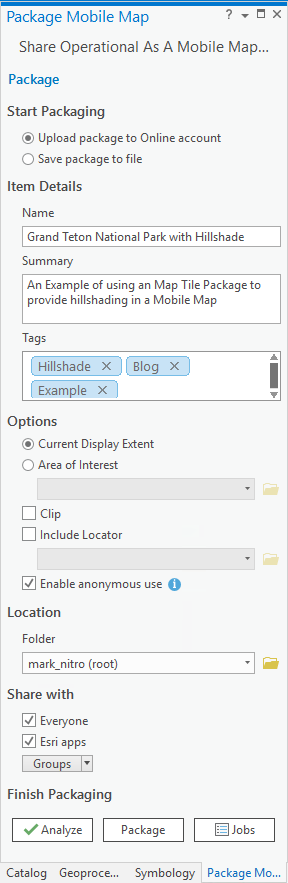
Click the Package button to upload the Mobile Map to your Organization and share it with everyone.
Note: You can also use the Create Mobile Map Package geoprocessing tools to create a mobile map and share it. You can use python to automate the mobile map creation process.
If the map was created for anonymous use any Explorer user can use Explorer without signing in.
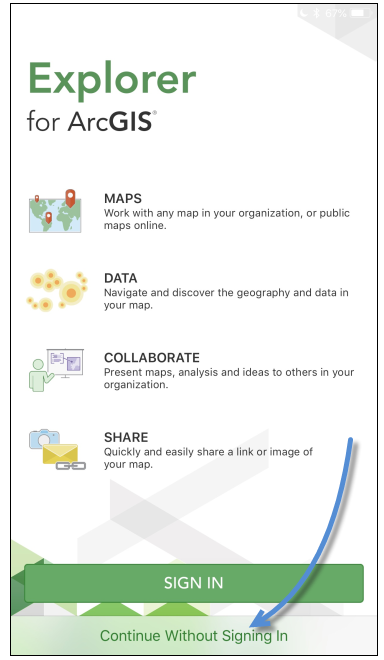
And Search For “Grand Teton National Park with Hillshade” to download the map and use it.
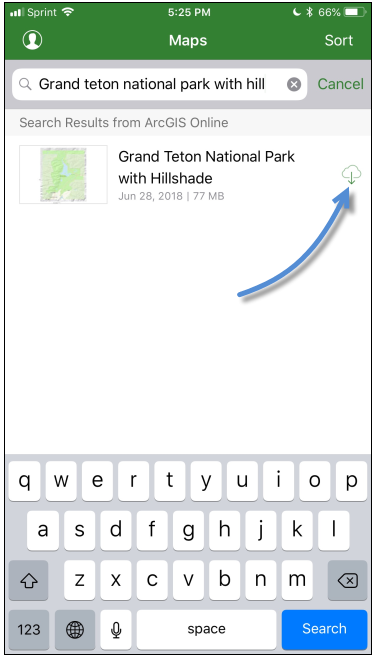
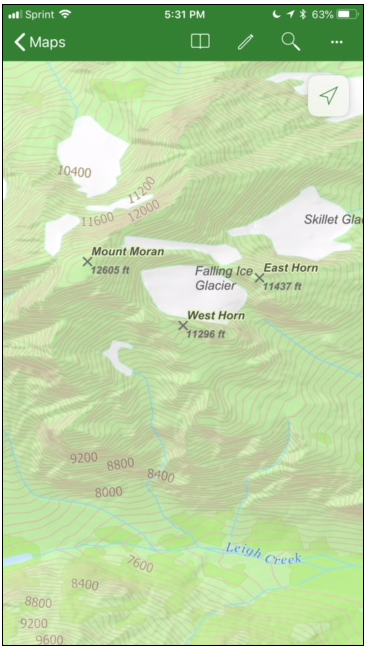
Woot! That’s it for now…
Mark
You must be a registered user to add a comment. If you've already registered, sign in. Otherwise, register and sign in.